Password managers are something everyone should have, but you probably don’t want to spend much time or energy thinking about it. You want to set it, forget it, and let it do its thing.
But as the various password managers compete with each other, they’re constantly adding new features that keep complicating what should be simple. Moreover, passwords stored in the cloud are vulnerable to data breaches, as we saw with LastPass and Norton LifeLock.
Fortunately, I haven’t had to deal with any of that. I’ve been using the same lo-fi password manager for nearly 20 years—and since it’s entirely offline, I never worry about data breaches or password leaks. My password security is entirely up to me, and I get to enjoy the simplicity of a retro-style interface that never changes.
I use an open-source password manager called KeePass and I absolutely love it. Here’s why I prefer it over the bigger name alternatives and why you might want to consider switching to it yourself.
It doesn’t actually “know” anything
Of the many reasons I love KeePass, the most important for me is that it’s a “zero-knowledge” app. It uses zero-knowledge encryption when storing my data—passcodes, keyfiles, everything else—so that even KeePass doesn’t actually “know” what I’m storing.
With KeePass, nothing is stored on the cloud; everything is stored locally on my device and is encrypted with one single master key. Only I know what my passwords are and only I can access them. Even if KeePass were ever compromised, it literally doesn’t know anything.
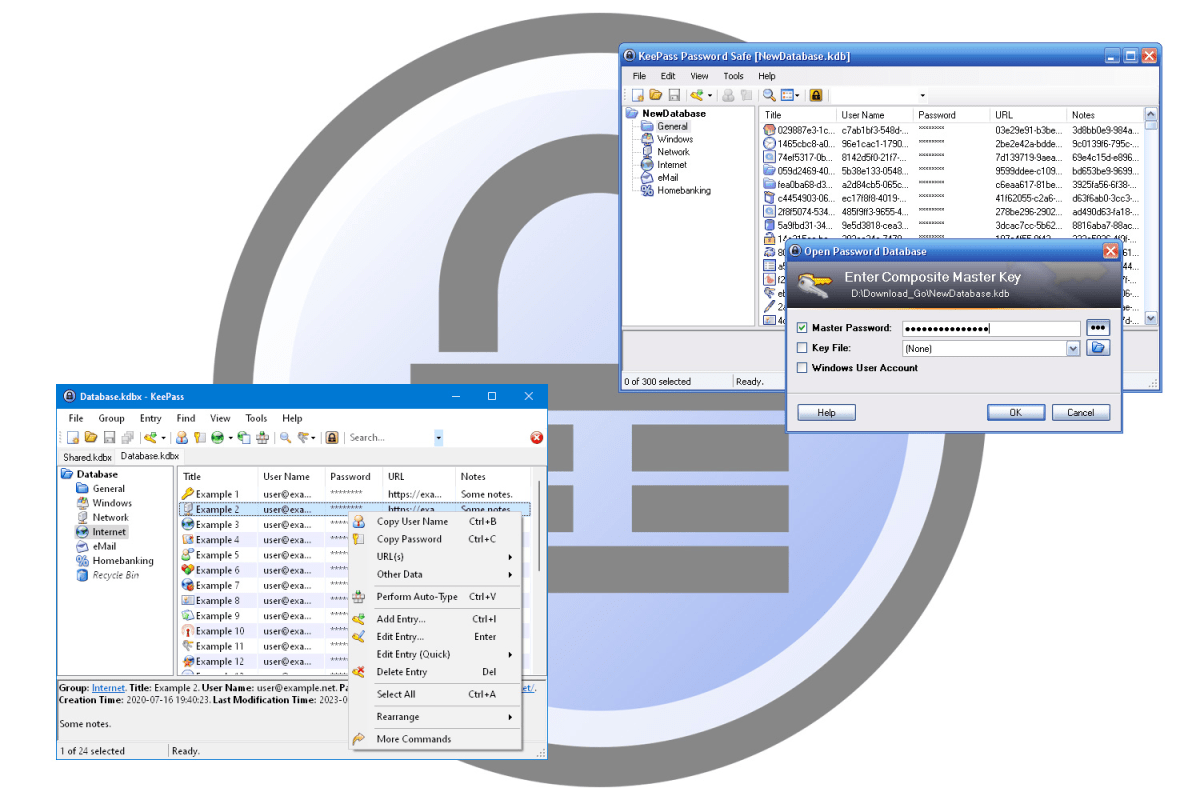
KeePass
In order to hack my KeePass passwords, you’d have to gain physical access to my device, then hack my brain for the master key. And sure, this is technically a “five-dollar wrench problem” for anyone who wants my passwords, but they’d have to get past my French bulldog first.
Jokes about my pet aside, KeePass is as secure as I need it to be. I have layers of redundancy, backups, and additional security beyond its base options—but that’s all down to me. I decide it, I control it. I don’t need to fear my password manager being hacked or leaking my information, nor do I need to worry about my passwords being sold to a three-letter agency because they coerced the developer.
It’s open-source and trustworthy
I trust KeePass. Not just because it’s as secure as I choose to make it (see above), but because it’s been around for a long time and has never been involved in any controversies or embroiled in any scandals. It’s also entirely open-source, so you can pry into its code and see exactly what it’s doing. It has nothing to hide.
Are there potential ways to breach KeePass’s security? Of course! The developers even keep a list of security issues on their site. But those are almost exclusively only exploitable on an already compromised system. If you have malware on your PC, no password manager will be immune to also being compromised.
KeePass has won several awards and recommendations, and it’s been independently audited with no security issues found (PDF). It’s also been ported to various operating systems and platforms, and third-party tools leverage KeePass’s databases for password security. I feel secure knowing that if there were any major problems with KeePass’s security, someone would have called it out by now.
It’s heavily customizable
KeePass gives you the tools you need to customize your password security to your tastes. You have a master password as standard, but you can combine or supplant that with a keyfile which you have to point KeePass at before it will decrypt your password database. You can add two-factor authentication, too. That’s just the start of how you can augment your security and more.
KeePass supports a large repository of plugins and extensions to expand its capabilities beyond its admittedly barebones setup out of the box. There are extensions for importing your passwords from other password managers, plugins for quickly updating and generating new passwords, and so much more.
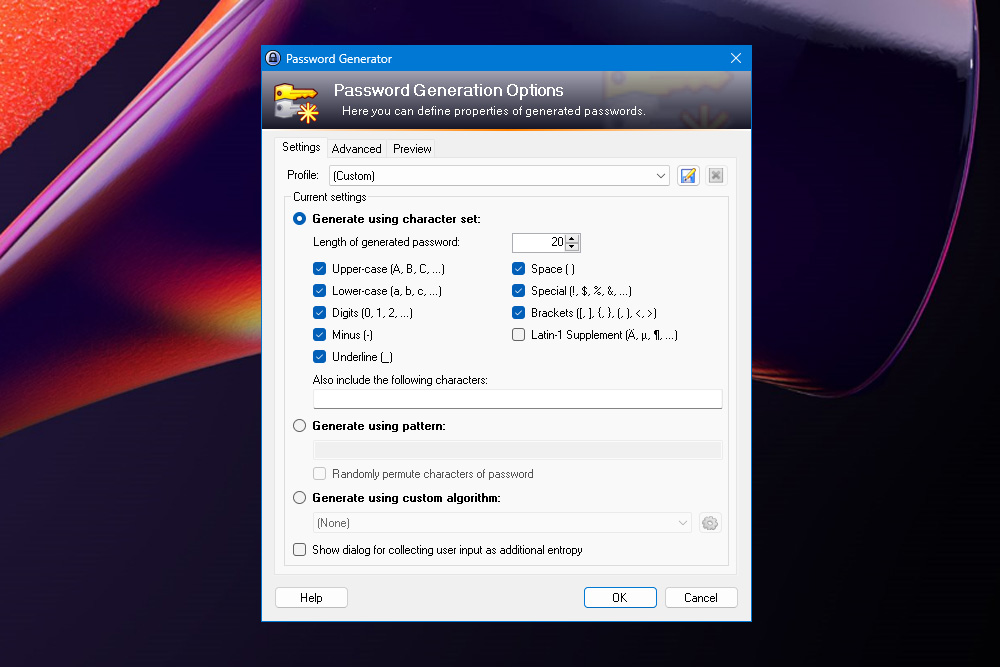
KeePass
I won’t detail my own personal setup, but suffice it to say that KeePass is as extensive as I can conveniently manage. And though I maintain the retro look of KeePass, I’ve enjoyed experimenting with different extensions over the years to augment its core capabilities.
That said, it’s fair to say that KeePass isn’t quite as feature-packed as some other password managers. But if you want it to do something it can’t, there’s a good chance there’s a plugin to make it possible.
It looks old but feels familiar
As my older friends like to tell me, I’m not that old. But in my late 30s, I’m old enough to have my preferences and to find re-learning new user interfaces somewhat of a chore.
While there’s an argument to be made that KeePass looks incredibly dated, I actually find its Windows XP-era UI refreshingly familiar and as straightforward as I need it to be.
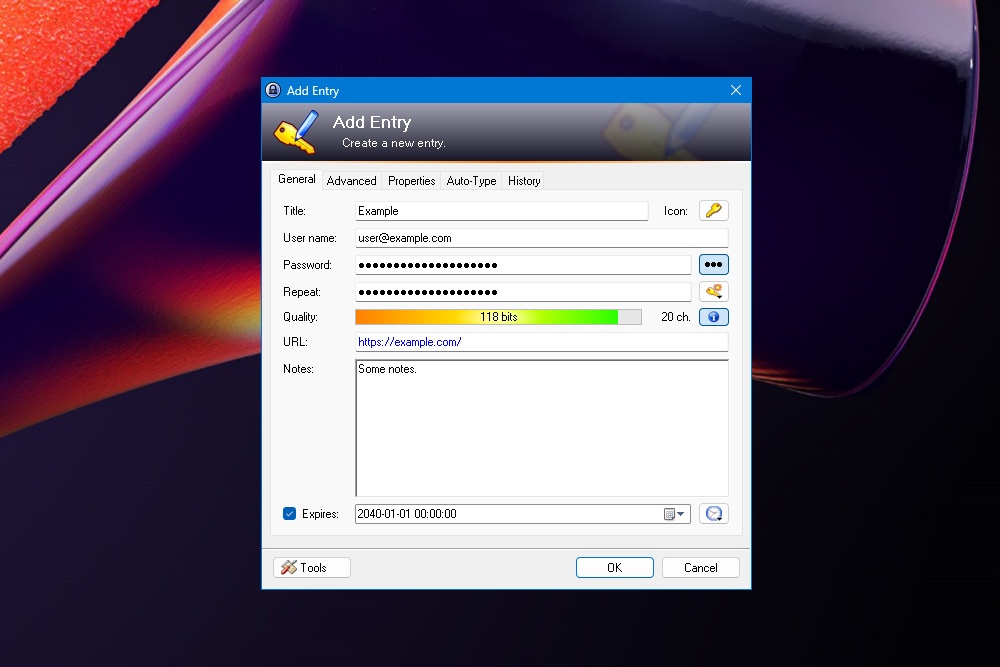
KeePass
It’s not particularly intuitive by modern standards, but when you’ve been using it for the better part of two decades, it feels like second nature. I know where everything is—but more importantly it’s not being overhauled every few versions and making me wonder where my login information is when I just want to sign in somewhere.
If KeePass revamped itself to become more intuitive for new users, it would actually become less intuitive for those of us who’ve been using it for so long. And besides, if you want a different UI, that’s what KeePass’s GUI options and various forks are for.
It grants full control over security
Most modern password managers are designed for the lowest common denominator. They want to draw people in with convenience and versatility—and they should, because keeping track of passwords is a royal pain and we should be making it easier for everyday folk to secure their passwords and accounts.
But that’s not how I want my password manager to work. Where other password managers want to hold your hand and automatically suggest passwords, sync across devices, auto-fill everything, etc., KeePass doesn’t do any of that unless I want it to. It doesn’t have that overbearing oversight, guiding me along rails, or managing my security in a way that’s by the book rather than by my own standards.
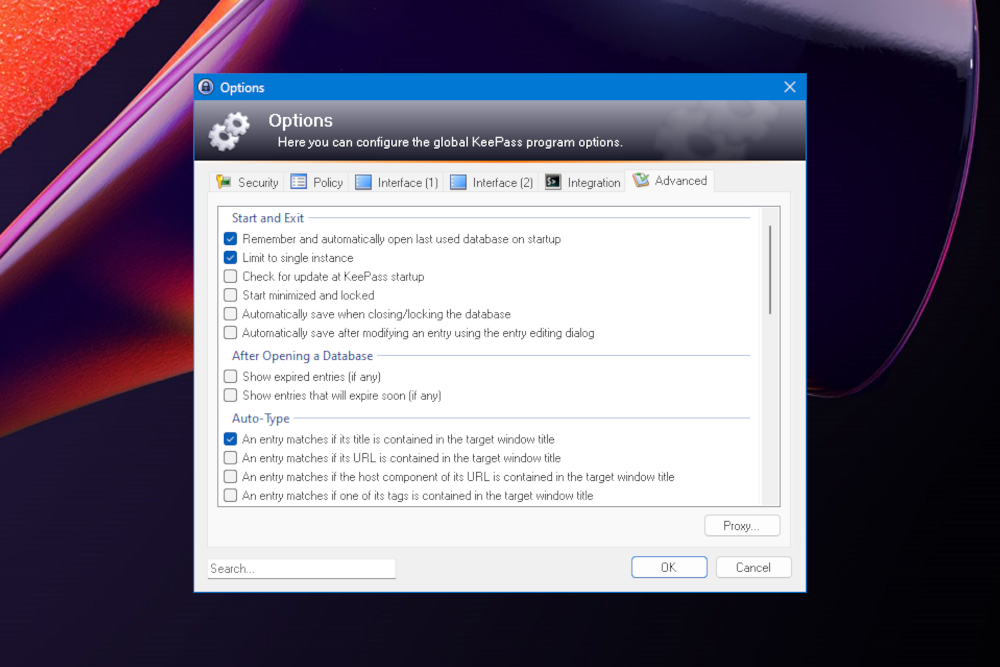
KeePass
With KeePass’s hands-off approach, I can use its strong auto-generated passwords if I want, or I can make them myself. I can have it auto-fill forms, or I can manually copy and paste everything. I don’t need to worry about its integration with third-party apps leaking my data through my browser—because I just don’t let it do any of that.
KeePass isn’t just a tool that enables better security, it also gives me full autonomy. Just as I trust it to keep my login data secure, it trusts me to use it in the way that makes the most sense for me. That could leave you more vulnerable if you don’t use it properly, but it can also make you better protected against all manner of threats that other password managers leave you susceptible to.
It’s everything I need, when I need it, and only more if I want it to be. That’s the kind of password manager for me.
Oh, and did I mention it’s 100% free?
Chcete-li přidat komentář, přihlaste se
Ostatní příspěvky v této skupině

The Philips Hue app has grown in complexity over the past several yea

Though the Steam Deck has been imitated by major PC industry players
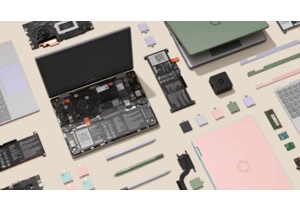
A senior Intel executive said Tuesday that Intel has begun building m

The best way to ensure your laptop never dies on you—whether you’re w
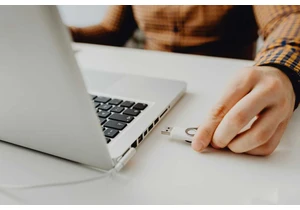
Just having a password set on your PC in Windows 11 isn’t a sure way

Okay, bargain hunters, settle in. This is probably the best deal I’ve

Is your mouse suddenly registering two clicks even though you swear y
