The Roku smart TV platform is an accessible way to watch your favorite streaming content in a centralized location – either built-in to TVs, or by adding affordable dongles or set-top boxes to older televisions. However, a common frustration for any smart TV or streaming service user is that some of the best shows and movies are inaccessible due to geo-restrictions.
Using a VPN is a common way to tackle this issue, but unlike Fire TV, Apple TV and other rivals, Roku systems don’t have native VPN support. But that’s not the end of the story: You can still use a VPN to access a wider range of programming via a Roku — you just need to use a workaround. We’ll show you how.
The benefits of using a VPN
When it comes to streaming, a VPN has one main benefit: changing your IP address. A VPN tunnels your connection through its servers to obfuscate your IP, making it seem like you’re watching from elsewhere. As a result, a service like Netflix will see your location as, say, the United Kingdom versus the US. You’ll then have access to a different set of programming. For example, the TV show Friends is available on Max in the US, but it’s only available on Netflix in the UK.
VPNs have several other benefits related to privacy and security. VPN servers have military-grade AES 256-bit encryption, meaning they’re more secure than connecting to the Internet normally. So, since you’re browsing the Internet by tunneling through the VPN, your Internet service provider can’t see all of your browsing destinations (and sell your viewing habits to data brokers).
The easiest way to use a VPN on Roku
Although Roku doesn’t natively support VPNs, there are a few workarounds. You can, for instance, set up a VPN on your home’s router. That allows you to protect the whole network and every device that connects to it, keeping everyone in your household anonymous online. But it can also cause confusion when you want to access local services — and it requires a very high-level of technical knowledge, and only works with certain routers.
Instead, we recommend a far easier method: connecting a VPN to your Roku via AirPlay or screencast. To do this, subscribe to a VPN and install it on your smartphone or laptop. Then, stream content on that device and AirPlay or screencast it to your Roku TV. The icon to do this should look like a TV with Wi-Fi rays.
We prefer this method because it’s simpler overall. You can access any geo-blocked content on your smartphone or laptop first and then cast it on your smart TV.
You can make sure your Roku model is AirPlay-compatible by checking this resource on Roku’s site. If it isn’t, you can always just directly patch your phone or laptop to the TV using an HDMI cable or an appropriate dongle.
This article originally appeared on Engadget at https://www.engadget.com/cybersecurity/vpn/how-to-use-a-vpn-on-roku-130009703.html?src=rss https://www.engadget.com/cybersecurity/vpn/how-to-use-a-vpn-on-roku-130009703.html?src=rssMelden Sie sich an, um einen Kommentar hinzuzufügen
Andere Beiträge in dieser Gruppe

If there’s one tradition I can count on every fall, it’s the annual rewatch of Over the Garden Wall. The leaves start changing color, pumpkins begin to pop up everywhere, and I start think
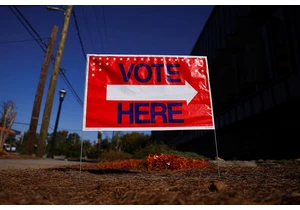


I think my colleague Cherlynn Low jinxed us in the last instal
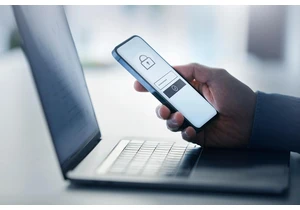
In a new security advisory, Okta has revealed that its system had a


