While Windows 11 provides a decent enough out of the box experience—atrocious new task bar aside—it handles so much better after tweaking just a handful of settings to make it feel more like the Windows of yesteryear.
Get windows 11 pro for cheap
Windows 11 Pro

No, I’m not talking about making Windows 11 look like Windows 10 through an extensive overhaul (though if you’re a Windows veteran that’s worth doing) or tinkering with the newfangled AI options on Copilot+ PCs. I’m talking about fast, simple changes that improve the feel of the operating system, turn off annoying ads, reduce the data you send to Microsoft, and more. Better yet, you can do them all in under five minutes—something I did mere weeks ago when I needed to pick up a Windows 11 laptop for some travel.
Here are five Windows 11 settings worth changing immediately, with an added bonus at the end.
1. Move the Start button to the left corner
What can I say, I’m a traditionalist. I understand Microsoft’s desire to revamp Windows 10’s interface to more closely mirror the style of Macs and Chromebooks—legions of kids get schooled on those, after all—but Windows 11’s shifting taskbar icons drive me batty. I want mousing over to the Start menu to be muscle memory in a set location, not yet another task I have to look at and mentally process.
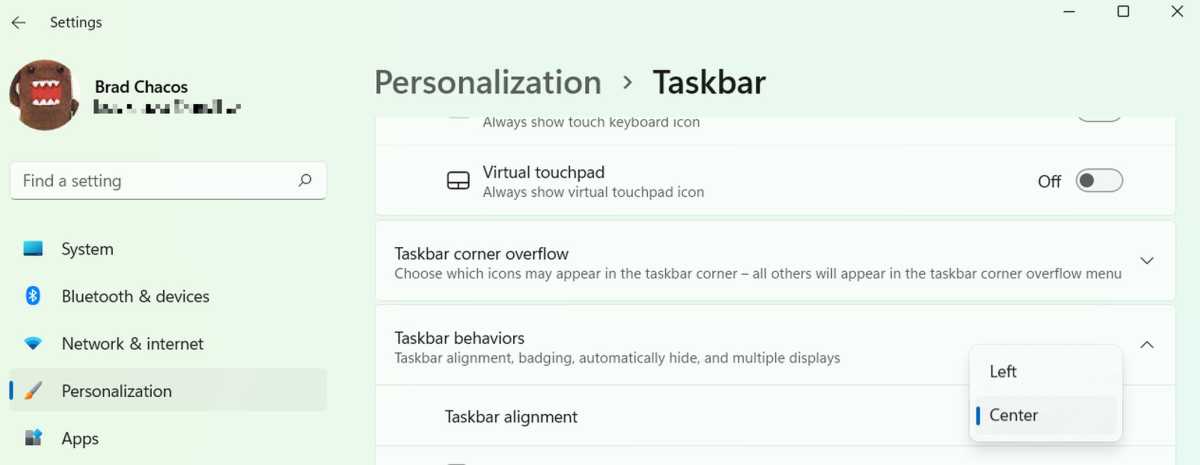
Brad Chacos/IDG
Brad Chacos/IDG
<div class="scrim" style="background-color: #fff" aria-hidden="true"></div>
</div></figure><p class="imageCredit">Brad Chacos/IDG</p></div>Fortunately, Microsoft makes it easy to move the Start menu back to the left-hand corner. Simply open the Start menu and head to Settings > Personalization > Taskbar > Taskbar behaviors. You’ll see a field labeled Taskbar alignment with a drop-down menu. Change the drop-dox menu from Center to Left.
Boom! Onto the next.
2. Turn off annoying notifications
Next, it’s time to turn off those annoying pop-up notifications. Windows 11 itself spawns some, but the worst offenders are third-party apps, especially if your laptop or desktop came preloaded with bloatware. Making the distractions stop is simple.
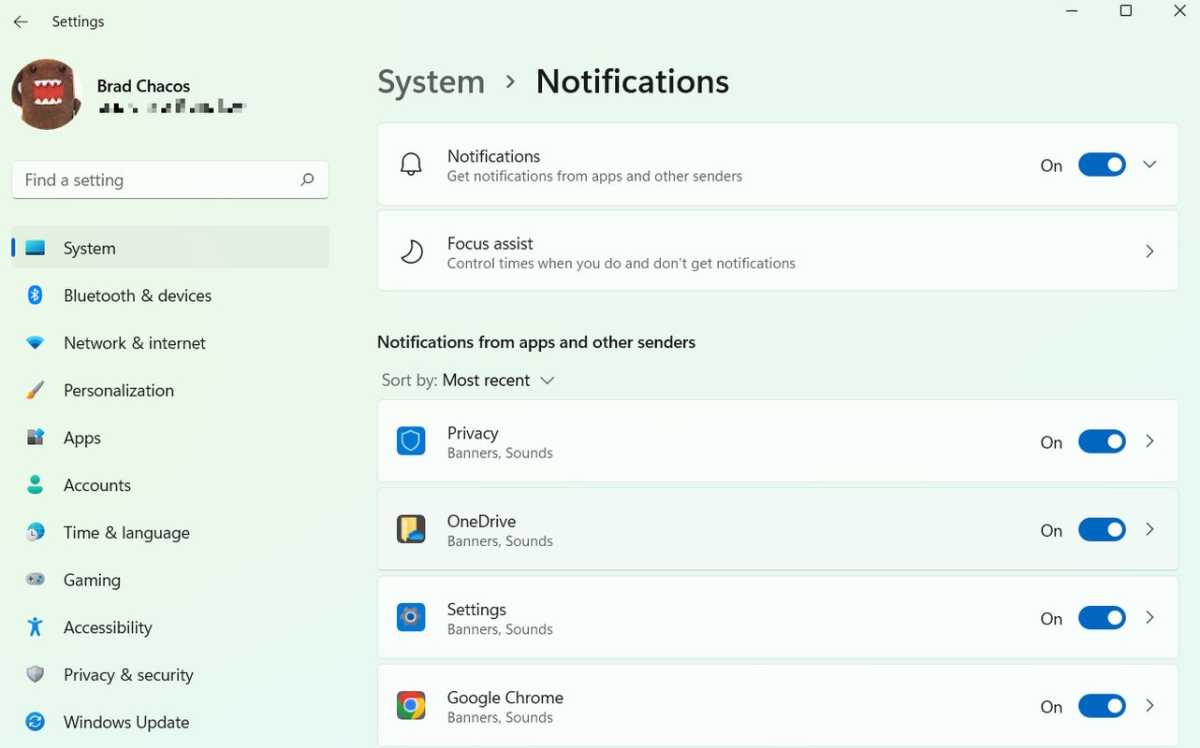
Brad Chacos/IDG
<div class="lightbox-image-container foundry-lightbox"><div class="extendedBlock-wrapper block-coreImage undefined"><figure class="wp-block-image size-large enlarged-image"><img data-wp-bind--src="selectors.core.image.enlargedImgSrc" data-wp-style--object-fit="selectors.core.image.lightboxObjectFit" alt="windows 11 settings " class="wp-image-1782369" width="1200" height="749" loading="lazy" /></figure><p class="imageCredit">Brad Chacos/IDG</p></div> </div></figure><p class="imageCredit">Brad Chacos/IDG</p></div>Head to Start > System > Notifications. You can turn notifications off universally if you desire. I prefer to work through the list manually, leaving notifications on for critical tools like Slack, Discord, and my antivirus software. (If my AV scanner wants to shout about something, I want to hear it!) Either way, this menu cures many headaches.
3. Turn off Microsoft ads
That segues neatly into the next tip. Keep scrolling down beyond the bottom of the list of apps that can send you notifications. There, you’ll see a couple of additional boxes that relate to Windows 11 itself providing “tips and suggestions” on how to use your PC. If you know your way around well enough, deselect the Offer suggestions on how I can set up my device and Get tips and suggestions when I use Windows boxes. I personally prefer to leave the Show me the Windows welcome experience… option checked so I’m notified of new features when a big update drops.
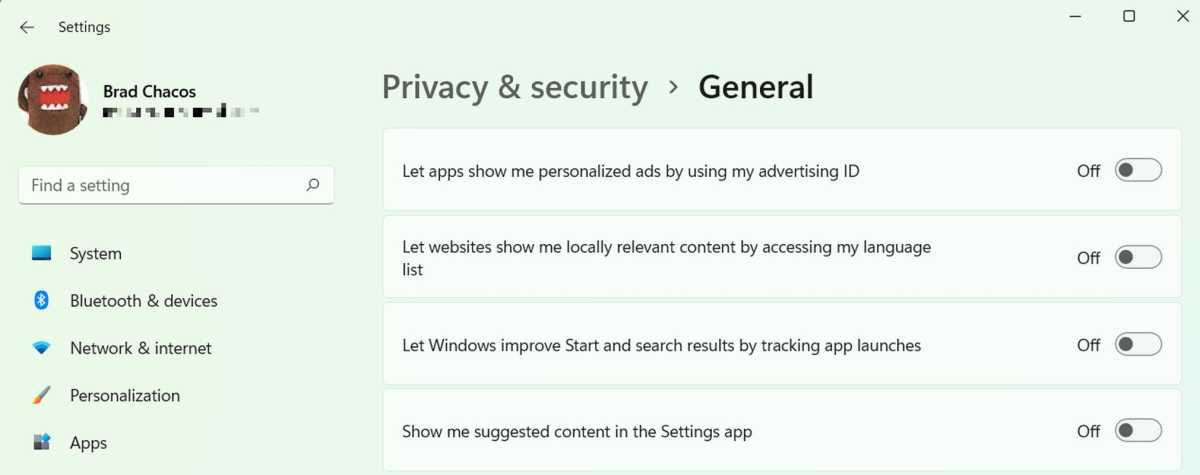
Melden Sie sich an, um einen Kommentar hinzuzufügen
Andere Beiträge in dieser Gruppe

When you’ve got a kitchen table and a bunch of spare shipping boxes,


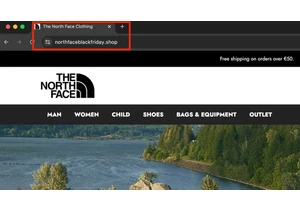

Game preservation, or lack thereof, is a hot topic among gamers and d

The Amazon Fire HD 10 Kids Pro is getting the early Black Friday trea

A high DPI, or dots per inch, resolution of the sensor occupies pride
