Among all the game stats that I monitor, the Frame Time Graph is the one that I keep going back to time and time again to fine tune my performance. Here’s why that is…
The importance of frame time
The Frame Time Graph is a measurement of the amount of time it takes for a single frame to be rendered on screen. You can access it in most frame rate counters — like MSI Afterburner — but there are also specialist frame-time capture tools like CapFrame X that specialize in capturing and analyzing frame time.
These apps are handy for recording, analyzing, and comparing Frame Time Graphs for different games and for different hardware configurations so that you can gauge how your PC should perform. Indeed, there’s a lot you can surmise about the Frame Time Graphs of two different graphics cards running the same game. But what is frame time anyway, and why should you care?
It’s important to note how frame time differs from frame rate. While the frame rate indicates how many frames are shown on screen per second, the frame time measures the time interval between each of those frames.
A graph of this data, therefore, gives a visual representation of the time between frames over time. This tells us how well a PC produces frames at a consistent pace.
The FPS is still an important metric that I look at, and should always be included when you’re analyzing frame time, but it doesn’t give me the same kind of information about pacing. In a nutshell, frame rate is a gauge of performance, whereas the frame time tells me more about the experience of playing the game — which is what really counts.
For example, in a game in which my PC is producing an average 60 FPS, an ideal frame time is 16.6 milliseconds between frames (1/60th of a second), which means the gameplay will be smooth and stutter free.
If I see that rising to longer frame times, say spikes of 52 milliseconds per frame halfway into a map, it usually means there’s stuttering and choppiness. That’s despite the average FPS being quite good.
How I read the Frame Time Graph
Reading the Frame Time Graph is easy. The vertical axis shows the frame time (in ms) whereas the horizontal axis indicates the frame number or recording time.
What I ideally want to see is as close to a flat line as possible. When I say flat, it’s normal for there to be some variation in frame time, such as when you’re on the move from location to location in a first-person shooter — you just don’t want to see big spikes that last a long time.
If I see big spikes in the frame times, then there’s a problem that I need to investigate. Stutter and choppiness are the hardest things to put up with while gaming, even worse than low FPS.
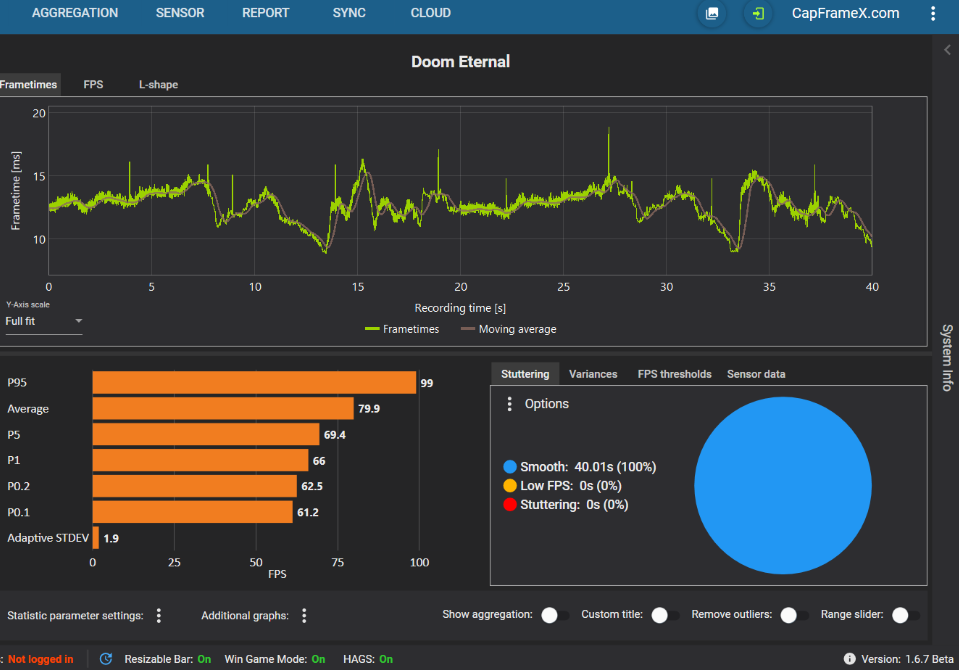
Ask yourself what could be causing a frame time spike?
Dominic Bayley / Foundry
In fact, if I had to choose between gaming with a quick FPS that slowed down intermittently, or a slower FPS that stayed consistent throughout my game, I’d choose the slower FPS any day. Why? Because the brain just isn’t wired to deal with constant interruptions even if they are just milliseconds brief.
It’s the same reason you can happily watch a black and white Charlie Chaplin movie running at a lowly 15 FPS (which seems so slow by our current cinematic standard of 24 FPS) as long as it plays at a consistent 15 FPS. But if it were to suddenly spike or drop FPS halfway through, watching it would become unbearable.
What to do if you find an issue
My goal once I’ve discovered spikes in the Frame Time Graph is to make frame time more consistent again. To do that I have a look at other key stats like my CPU’s core and GPU utilization to pinpoint exactly where the problem lies.
Then I’ll troubleshoot settings and tweak things like my resolution, OS settings, or else my hardware settings in response. This will often resolve or at least ameliorate the problem. I’ll also do things like check that I have the correct video drivers and/or the required Nvidia software loaded.
The beauty about monitoring a Frame Time Graph is that if I watch it closely, I can tell exactly what specific parts of my game I was in when the spike occurred. Sometimes that can allow me to find a quick fix.
For example, if it happened in a part of the game that required intensive rendering, all that may be needed is a change to the texture or shadow settings in the game menu.
If my settings tweaks fail to make a difference, though, it could mean that my hardware is just too underpowered for the game. Then again, if my PC meets the developer’s recommended hardware specs (or above) it’s usually the game to blame, in that it’s poorly coded.
This is a cause of frame time problems more often than it should be. We saw this with the games Gotham Knights and Elden Ring, both of which had shader compilation problems that resulted in frame time inconsistencies and stuttering.
If it is the latter, unfortunately there’s not a lot you can do about it, bar putting a limit on the frame rate to try to optimize the frame pacing. Or else you can politely ask the developer to look into it and provide a patch or an update that will fix the problem.
Most developers will try to resolve any issues like this, so if you do identify issues, it’s always worthwhile letting them know.
Further reading: Fullscreen vs. borderless? Why I stopped tripping on the gaming mode question
Melden Sie sich an, um einen Kommentar hinzuzufügen
Andere Beiträge in dieser Gruppe

I’ve been a Chromebook fan and advocate for many years now. I bought

Prime Day is over, yes, but many awesome tech deals are still around.

We could all use some extra USB-C cables around the house, what with

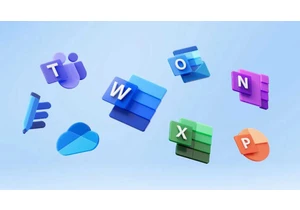
Microsoft has made another adjustment to the restrictions that it pla
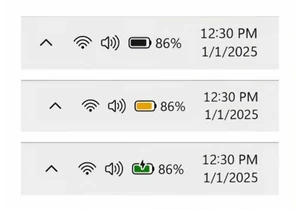
At some point, you’ve felt the twinge of anxiety as your laptop’s bat

Nvidia’s GeForce RTX 50 series has been shining with cutting-edge tec
