Ever get annoyed by the intolerable reading experience on certain websites? By activating your browser’s reader mode, you can make web pages more reader-friendly by hiding ads, menus, pop-ups, and other distractions. Some web browsers even let you switch to reader mode automatically on specific websites. Here’s how: Safari: Long-press the “aA” icon in the address bar to activate reader mode. To load this mode by default on the current website, tap the icon again, then hit “Website settings” and select “Use Reader Automatically.” Microsoft Edge, Firefox, and Vivaldi: At the right side of the address bar, click the reader mode or immersive reader icon, which will look like a book or words on a page. You can also press F9 in the desktop version of Edge or Firefox. Google Chrome: First, enter chrome://flags/#enable-reader-mode in the address bar, then select “Enabled” in the drop-down menu for “Enable Reader Mode.” Now you can activate reader mode on any site by clicking the book icon on the right side of the address bar. [Animation: Jared Newman]Extension options: With the exception of Safari, none of the options above allow you to auto-enable reader mode on specific websites. For that, you’ll need to download a browser extension.
For Firefox, Auto Reader View works exactly as advertised. Just click the extension icon, then hit “Enable,” and you’ll automatically switch to Firefox’s Reader View on any page from the current website. For Chrome and other Chromium-based browsers, Just Read is a decent alternative. If you right-click the extension’s icon and select “Options,” you can either add specific sites to the “Auto-run” list, or you can scroll down and check “Always add current site to Just Read’s auto-run list when Just Read is started on a page.” Clicking the extension icon lets you manually switch back and forth from reader mode as well.
This story first appeared in Jared’s Advisorator newsletter. Sign up to get a tech tip in your inbox every Tuesday.
Inicia sesión para agregar comentarios
Otros mensajes en este grupo.
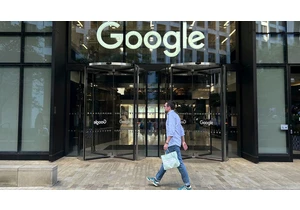
Google will confront an

Instagram has begun testing AI-powered technology designed to proactively identify accounts it suspects belong to teens—even if the user has listed an adult birthdate—and place them under special
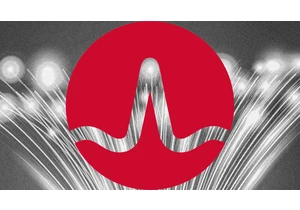
Behind the curtain of generative AI breakthroughs and GPU hype, a quieter transformation is taking place. Data center architecture and its prowess have become a fierce battleground as AI models ex

Amid the video podcast boom, Netflix is making its own move into the space.

If real Easter eggs aren’t your thing this weekend, you may find hunting for digital ones more enjoyable. And there are some cool ones to find at your fingertips, provided you have an iPhone or Ma
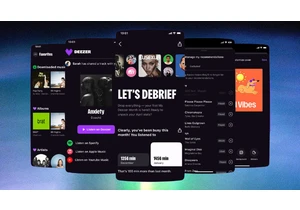
With music streaming, users have gotten used to being at the mercy of algorithms. But French music streamer Deezer is making it easier for its subscribers to make the algorithm work for them.

Trying to get from point A to point B? If only it were that simple! With any manner of travel these days, you’ve got options: planes, trains, buses, ferries, and beyond. And finding the best
