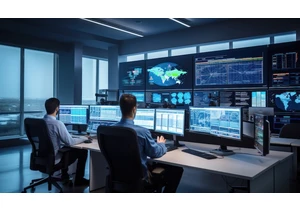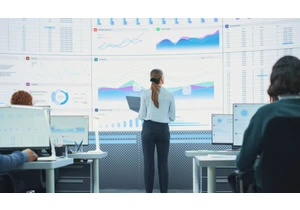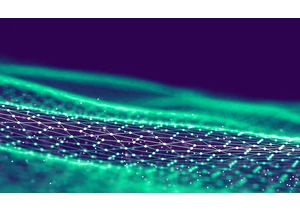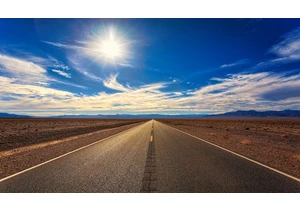Elastic on Google Cloud gives you the power of Elastic Enterprise Search, Elastic Observability, Elastic Security as well as the Elastic Stack so you can quickly and easily search your environment for information, analyze data to observe insights, and protect your technology investments. Elastic Cloud lets you deploy your way, whether as a managed service, or with orchestration tools you manage in your Google Cloud environment. In this post, we'll go through the steps to get up and running on Google Cloud. Here's a short walkthrough video of the steps we'll take:
Start at the Google Cloud MarketplaceEasily get started by visiting our listing on the Google Cloud Marketplace. From there you can sign up using your existing Google Cloud account, which will enable integrated billing.
You can also get to our listing from the “Elasticsearch Service” selection on your Google Cloud console side navigation. This is shown under Partner Solutions toward the bottom of the console services.
From the Elastic Cloud (Elasticsearch managed service) listing page within Google Cloud Marketplace, click Purchase. A pop-up dialog box will request for you to choose a project, if one has not previously been selected. Next, read through the plan details, including all the exclusive features available. Notice the pricing calculator, which provides an idea of the different costs based on the selected features and subscription plans. Select a billing account and then be sure to agree to the terms in order to continue. Click Subscribe once ready. Note: Your new account will automatically be subscribed to a subscription level, but you can easily change your subscription level anytime. Once the order request pop-up appears, click Go to Marketplace.
Back at the Elastic Cloud marketplace listing page, click Enable.
Once enabled, you will be directed to the Elasticsearch Service on Elastic Cloud overview page, where you can see usage and billing information. Click Manage via Elastic where you can sign up with a new account. Please note that one email cannot be associated with two different projects. Each Elastic Cloud account signup is uniquely tied to a particular project. If you’d like to use Elastic Cloud with a different project, you must sign up with a different email in order to receive integrated billing.
Once there, click Manage to view the usage billing information, or Manage on Provider to be directed to the Elastic Cloud console.
Now it’s time to log in and click Create deployment.
Deployment choicesYou can now choose one of the preconfigured solutions that best fits your needs. To better understand your options, read more about how to create your deployment. For your convenience, we’ll highlight each option below to help you make a decision.
Elastic Observability: Unify logs, metrics, traces, and more from your ecosystem in a scalable stack that's open and built for speed. Monitor, search, and analyze all of your operational data in a rich UI to quickly resolve issues and consistently deliver exceptional digital experiences.
Elastic Enterprise Search: Search everything, anywhere. Elastic App Search provides all the tools you need to design and deploy powerful search experiences for your websites and mobile apps. Elastic Workplace Search gives your teams a unified search experience across all their collaboration, productivity, and storage tools, helping them find whatever they need, wherever it may be.
Elastic Security: Effective cybersecurity requires data at scale — Elastic Security solves for core data and scale problems. Leading security teams use the free and open solution for SIEM, endpoint security, threat hunting, cloud monitoring, and more. An intuitive UI and vast ecosystem of integrations help arm every analyst to succeed.
Elastic Stack: Choose this option if you’re looking to do something unique or if one of the other preconfigured solutions doesn’t quite fit. Choose from different hardware profile templates, such as the hot-warm architecture profile template, which makes it easy to get started and offers lots of flexibility.In the following scenario, we’ll select Elastic Observability, a versatile solution that offers enough flexibility to support most use cases.
Deployment settingsNow that you‘ve chosen the Elastic Observability solution, you must confirm the cloud provider, region, and version. Because you came from the Google Cloud Marketplace, you will see that Google Cloud is already selected as the provider. If you need to make a change, simply click Expand.
Elastic Stack versionsThe latest version will always be selected, enabling you to take full advantage of the latest features and security updates. And if you need to deploy a version that’s compatible with existing environments, for example, you can make the change with a simple click or two. Once deployed, upgrades are just as simple to execute, making it easy to take advantage of newer features — as well as the latest security patches — the day they are released. You should receive email notifications as new releases are made available. The upgrades are designed to be automated while helping mitigate unplanned downtime. Be sure and validate version upgrade changes by visiting our change reference guide. To learn more about upgrading to newer versions of the Elastic Stack on our managed service, see how to upgrade versions. Complete deployment settingsSimply assign a unique name to the deployment, if you’d like, and click Create deployment. That’s it! Customizing a deployment is not necessary at this point and can be done as needed at any time. Feel free to check out the different options, such as enabling machine learning, but again, nothing needs to be done at this point. The default deployment options are perfect to get started with Elasticsearch and Kibana.
Launch KibanaDuring the deployment creation, you’re provided with an elastic user password that you’ll need to securely save. Take note of this, but if you don’t remember your password in the future, don’t worry. You can easily reset it at any time. You can just reset the elastic user password. Click Open Kibana.
Launching Kibana from the Elastic Cloud console, will seamlessly log you on as the user who created the deployment. However, additional users will want to use the Kibana endpoint link, provided within the console once configured.
Once you create other end users, such as someone who may be tasked with running reports, they’ll click Log in with Elasticsearch after following this endpoint link.
As the administrator, you can also utilize this link by choosing to Log in with Elastic Cloud and entering the same credentials you used to log in to the Elastic Cloud console when creating the deployment. This provides the highest administrative privilege. Ingesting sample dataWe know you’re eager to look at real world data in Kibana. Elastic provides sample data you can add, which is a wonderful way to get familiar with visualizing real-world data without spending too much time on configuring data ingestion. Tip: Check out our getting started with Kibana webinar to gain some insight into Kibana, your window into the Elastic Stack. You can take a free Kibana fundamentals course, too! Since it’s your first time logging into Kibana, you’ll be prompted to choose between Try our sample data or Explore on my own. If you’re ready to visualize and navigate Kibana’s features such as Kibana Lens, which provides the ability to build rich visualizations using a simple drag-and-drop method, there’s no quicker way than to load sample data.
Whichever sample you choose, simply click Load data, wait for the data to load, and click View data. Then select Dashboard to see the power of Kibana firsthand.
Customizable settingsPreconfigured solutions, along with deployment templates, help get you up and running quickly. You don’t need to worry about sizing the cluster, and you have the ability to customize deployments at any time. For example, you can increase memory, which automatically adjusts for capacity and performance. You can also change the level of fault tolerance and add features such as machine learning. Feel free to read more about customizing your deployment. Get started with Elastic on Google CloudWe hope you found this to be a helpful resource for getting started with Elastic on Google Cloud through the Google Cloud Marketplace. Read more about the benefits of Elastic on Google Cloud here, including how we provide seamless billing through the marketplace. Have questions or feedback? Please reach out to us at elasticsearchongcp@elastic.co.
Login to add comment
Other posts in this group