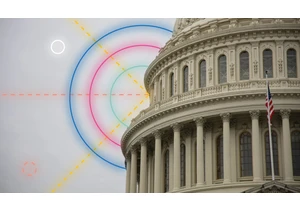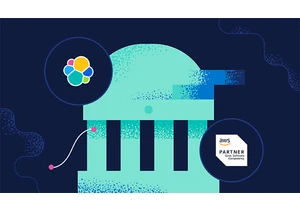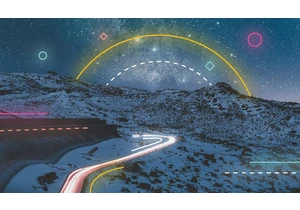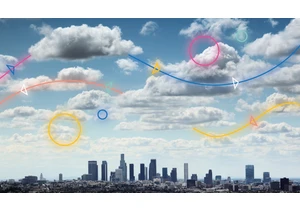We are excited to announce the new Elastic Cloud usage analysis page. You can now explore and analyze your Elastic Cloud usage to better understand how the resources you consume contribute to your monthly bill. Your Elastic Cloud monthly bill consists of usage fees for the resources you used, including:
Your deployment size (such as virtual machine CPU and RAM)
The amount of data you transfer to your Elastic deployment
How much data you are storingUnderstanding your resource utilization allows you to make smarter decisions about your Elastic deployments as well as identify areas where you may be able to save costs. Let’s dive into the different resource types. Deployment capacity refers to the cost of the nodes in your Elastic deployment plus node types such as Elasticsearch, Kibana, APM, and machine learning. Each node type is priced in terms of GB of RAM per hour (CPU and disk are scaled with RAM and included in this price). To calculate RAM hours, we total up the cost of the nodes in your deployment(s) and multiply by GBs of RAM and how long they’ve been running. This capacity typically constitutes the majority of your bill and is the easiest to understand and control. Data transfer accounts for the volume of data (payload) going into, out of, and between the nodes in a deployment, which is summed up to a cumulative amount within a billing cycle. Storage costs are tied to the cost of storing the backup snapshots in the underlying IaaS object store, such as Amazon S3, Google Cloud Storage, or Azure Storage. These storage costs are not for the disk storage that persists the Elasticsearch indices, since that is already included in the RAM hours. These three components are metered throughout the month and summed up on your monthly invoice. If you subscribed through either the Google Cloud or Microsoft Azure Marketplaces, your bill is presented as a single line that totals these three types of charges. Usage transparencySometimes when usage charges appear on your invoice, it’s too late to make any changes, as the costs have already been incurred. It’s very important as an Elastic Cloud user to have a timely overview of your costs throughout the billing cycle so you can adjust based on your allocated budget. The new usage analysis page in the Elastic Cloud console is accessible via the User icon > Account & Billing > Usage. This has replaced the previous account activity page. Just select your usage for a period of time, which you can break down by deployment or product used so you can identify usage patterns and optimize for costs across teams. It’s that simple!
On the page, you will be able to see three data points pertaining to the current billing period:
Current total hourly rate for all your active deployments: This reflects the RAM hours cost in the billing dimensions.
Month-to-date usage: This is a month-to-date aggregation of all usage, such as RAM hours and data transfer and storage.
Credits to be applied: This refers to customers who have prepaid their annual contracts and get those prepaid credits applied every month against their usage.You can also drill down into your raw usage records for a given period. Choose between a predefined time range (current or last month) or a custom range, which can be drilled all the way down to a daily interval.
The usage can be visualized by product used — such as Elasticsearch instances, which drive capacity costs and data transfer and storage — or can be broken down by deployment.
The deployment view is useful if you need to distribute deployment costs across internal departments — or even across their own external customers. Imagine an Elasticsearch Service account that contains Observability deployments used by your IT team, Enterprise Search deployments used by your content management team, and a Security deployment used by your InfoSec department.
You may need to distribute these teams’ costs across cost centers, so it’s crucial to be able to split a specific month’s usage by deployment (and distribute those costs to their owners). Another improvement in the new user interface is the presence of data transfer and storage costs in the usage estimates. Data transfer and storage charges are now included in the month-to-date aggregate visible on the top of the page. Additionally, they can also be broken down by type of charge or by deployment. Finally, each deployment can be drilled down into the actual costs leading to the total shown.
Getting startedLog in to the Elastic Cloud console to get started. If you’re new to Elastic Cloud, you can sign up for a free 14-day trial. You should also check out our ebook on strategies for saving money on your Elastic Cloud deployment.
https://www.elastic.co/blog/explore-and-analyze-deployment-costs-within-elastic-cloud
Login to add comment
Other posts in this group