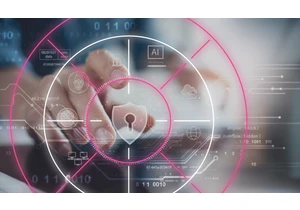Kafka is a distributed, highly available event streaming platform which can be run on bare metal, virtualized, containerized, or as a managed service. At its heart, Kafka is a publish/subscribe (or pub/sub) system, which provides a "broker" to dole out events. Publishers post events to topics, and consumers subscribe to topics. When a new event is sent to a topic, consumers that subscribe to the topic will receive a new event notification. This allows multiple clients to be notified of activity without the publisher needing to know who or what is consuming the events that it publishes. For example, when a new order comes in, a web store may publish an event with order details, which could be picked up by consumers in the order picking department to let them know what to pull from the shelves, and by consumers in the shipping department to print a label, or any other interested party to take action. Depending on how you configure consumer groups and partitions, you can control which consumers get new messages. Kafka is usually deployed alongside ZooKeeper, which it uses to store configuration information such as topics, partitions, and replica/redundancy information. When monitoring Kafka clusters it is equally important to monitor the associated ZooKeeper instances as well— if ZooKeeper has issues they will propagate to the Kafka cluster. There are many ways to use Kafka alongside the Elastic Stack. You can configure Metricbeat or Filebeat to send data to Kafka topics, you can send data from Kafka to Logstash or from Logstash to Kafka, or, you can use Elastic Observability to monitor Kafka and ZooKeeper, so you can keep a close eye on your cluster, which is what this blog will cover. Remember the "order detail" events mentioned above? Logstash, using the Kafka input plugin, can also subscribe to those events and bring data into your Elasticsearch cluster. By adding business (or any other data that you need to truly understand what is happening in your environment) you increase the observability of your systems. Things to look for when monitoring KafkaKafka has several moving parts — there is the service itself, which usually consists of multiple brokers and ZooKeeper instances, as well as the clients that use Kafka, the producers and consumers. There are multiple types of metrics that Kafka provides, some via the brokers themselves, and others via JMX. The broker provides metrics for the partitions and consumer groups. Partitions let you split messages across multiple brokers, parallelizing the processing. Consumers receive messages from a single topic partition, and can be grouped together to consume all of the messages from a topic. These consumer groups allow you to split the load across multiple workers. Kafka messages each have an offset. The offset is basically an identifier indicating where the message is in the message sequence. Producers add messages to the topics, each getting a new offset. The newest offset in a partition shows the latest ID. Consumers receive the messages from the topics, and the difference between the newest offset and the offset the consumer receives is the consumer lag. Invariably, the consumers will be a bit behind the producers. What to look out for is when the consumer lag is perpetually increasing, as this indicates that you probably need more consumers to process the load. When looking at metrics for the topics themselves it is important to look for any topics that don't have any consumers, as it might indicate that something that should be running isn't. We'll go over some additional key metrics for the brokers once we've got everything all set up. Setting up Kafka and ZookeeperIn our example we're running a containerized Kafka cluster based on the Confluent Platform, ramped up to three Kafka brokers (cp-server images), alongside a single ZooKeeper instance. In practice you'd probably also want to use a more robust, highly-available configuration for ZooKeeper as well. I've cloned their setup and switched to the cp-all-in-one directory: git clone https://github.com/confluentinc/cp-all-in-one.git cd cp-all-in-one Everything else in this blog is done from that cp-all-in-one directory. In my setup I've tweaked the ports to make it easier to tell which port goes with which broker (they need different ports because each is exposed to the host) — for example, broker3 is on port 9093. I've also changed the name of the first broker to broker1 for consistency. You can see the complete file, before instrumentation, in my GitHub fork of the official repository. The configuration for broker1 after the port realignment looks like this: broker1: image: confluentinc/cp-server:6.1.0 hostname: broker1 container_name: broker1 depends_on:
- zookeeper ports:
- "9091:9091"
- "9101:9101"
environment:
KAFKA_BROKER_ID: 1
KAFKA_ZOOKEEPER_CONNECT: 'zookeeper:2181'
KAFKA_LISTENER_SECURITY_PROTOCOL_MAP: PLAINTEXT:PLAINTEXT,PLAINTEXT_HOST:PLAINTEXT
KAFKA_ADVERTISED_LISTENERS: PLAINTEXT://broker1:29092,PLAINTEXT_HOST://broker1:9091
KAFKA_METRIC_REPORTERS: io.confluent.metrics.reporter.ConfluentMetricsReporter
KAFKA_OFFSETS_TOPIC_REPLICATION_FACTOR: 1
KAFKA_GROUP_INITIAL_REBALANCE_DELAY_MS: 0
KAFKA_CONFLUENT_LICENSE_TOPIC_REPLICATION_FACTOR: 1
KAFKA_CONFLUENT_BALANCER_TOPIC_REPLICATION_FACTOR: 1
KAFKA_TRANSACTION_STATE_LOG_MIN_ISR: 1
KAFKA_TRANSACTION_STATE_LOG_REPLICATION_FACTOR: 1
KAFKA_JMX_PORT: 9101
KAFKA_JMX_HOSTNAME: localhost
KAFKA_CONFLUENT_SCHEMA_REGISTRY_URL: http://schema-registry:8081
CONFLUENT_METRICS_REPORTER_BOOTSTRAP_SERVERS: broker1:29092
CONFLUENT_METRICS_REPORTER_TOPIC_REPLICAS: 1
CONFLUENT_METRICS_ENABLE: 'true'
CONFLUENT_SUPPORT_CUSTOMER_ID: 'anonymous'
As you can see, I've also changed the hostname occurrences from broker to broker1. Of course, any other configuration blocks in the docker-compose.yml that reference broker will also get changed to reflect all three nodes of our cluster, for example, and the Confluent control center now depends on all three brokers:
control-center:
image: confluentinc/cp-enterprise-control-center:6.1.0
hostname: control-center
container_name: control-center
depends_on:
- broker1
- broker2
- broker3
- schema-registry
- connect
- ksqldb-server (...) Gathering logs & metricsMy Kafka and ZooKeeper services are running in containers, initially with three brokers. If I scale that up or down, or decide to make the ZooKeeper side more robust, I don't want to have to reconfigure and restart my monitoring — I want it to happen dynamically. To accomplish this we'll run the monitoring in Docker containers as well, alongside the Kafka cluster, and leverage Elastic Beats hints-based autodiscover. Hints-based autodiscoverFor monitoring, we'll be gathering logs and metrics from our Kafka brokers and the ZooKeeper instance. We'll use Metricbeat for the metrics, and Filebeat for the logs, both running in containers. To bootstrap this process, we need to download the Docker-flavor configuration files for each, metricbeat.docker.yml and filebeat.docker.yml. I will be sending this monitoring data to my Elastic Observability deployment on the Elasticsearch Service on Elastic Cloud (if you'd like to follow along you can sign up for a free trial). If you'd prefer to manage your cluster yourself you can download the Elastic Stack for free and run it locally — I've included instructions for both scenarios. Whether you're using a deployment on Elastic Cloud or running a self-managed cluster you'll need to specify how to find the cluster — the Kibana and Elasticsearch URLs, and credentials that allow you to log on to the cluster. The Kibana endpoint lets us load default dashboards and configuration information, and Elasticsearch is where the Beats send the data. With Elastic Cloud, the Cloud ID wraps the endpoint information together: When you create a deployment on Elastic Cloud you are provided a password for the elastic user. In this blog I'll just use these credentials for simplicity, but best practice is to create API keys or users and roles with the least privileges needed for the task. Let's go ahead and load the default dashboards for both Metricbeat and Filebeat. This only needs to be done once, and is similar for each Beat. To load the Metricbeat collateral, run: docker run --rm \ --name=metricbeat-setup \ --volume="$(pwd)/metricbeat.docker.yml:/usr/share/metricbeat/metricbeat.yml:ro" \ docker.elastic.co/beats/metricbeat:7.11.1 \ -E cloud.id=elastic-observability-deployment:dXMtY2VudHJhbDEuZ2NwLmNsb3VkLmV... \ -E cloud.auth=elastic:some-long-random-password \ -e -strict.perms=false \ setup This command will create a Metricbeat container (called metricbeat-setup), load up the metricbeat.docker.yml file we downloaded, connect to the Kibana instance (which it gets from the cloud.id field), and run the setup command, which will load the dashboards. If you're not using Elastic Cloud, you'd instead provide the Kibana and Elasticsearch URLs via setup.kibana.host and output.elasticsearch.hosts fields, along with individual credential fields, which would look something like this: docker run --rm \ --name=metricbeat-setup \ --volume="$(pwd)/metricbeat.docker.yml:/usr/share/metricbeat/metricbeat.yml:ro" \ docker.elastic.co/beats/metricbeat:7.11.1 \ -E setup.kibana.host=localhost:5601 \ -E setup.kibana.username=elastic \ -E setup.kibana.password=your-password \ -E output.elasticsearch.hosts=localhost:9200 \ -E output.elasticsearch.username=elastic \ -E output.elasticsearch.password=your-password \ -e -strict.perms=false \ setup The -e -strict.perms=false helps mitigate an inevitable Docker file ownership/permission issue. Similarly, to set up the logs collateral, you'd run a similar command for Filebeat: docker run --rm \ --name=filebeat-setup \ --volume="$(pwd)/filebeat.docker.yml:/usr/share/filebeat/filebeat.yml:ro" \ docker.elastic.co/beats/filebeat:7.11.1 \ -E cloud.id=elastic-observability-
Login to add comment
Other posts in this group