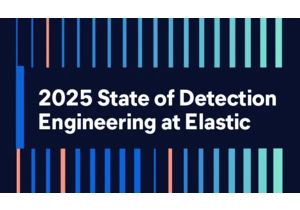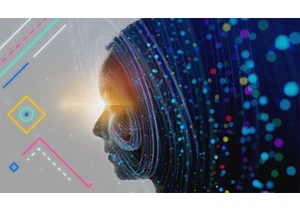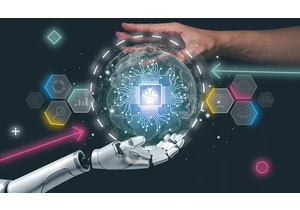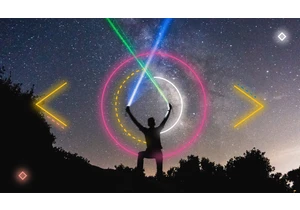Creating dashboards is quicker and easier than before with a new streamlined navigation experience, now available in Kibana 7.12. This dashboard-first approach makes it simple for you to create and add visualizations without leaving your dashboard-building flow. Get started directly from a Kibana dashboard with a few simple steps: Select Create Panel and choose what type of visual you want to build. (In the following visual, we selected Kibana Lens.) Then once you’ve completed your analysis, simply select Save and return.
If you’re starting from a visualization editor, like Kibana Lens or Maps, there is a new saving experience. By default, you’ll be guided to save your visualization to a new or existing dashboard. If you want to save to the Visualize Library for reuse, you can do that, too. This new flow emphasizes this step so you can focus on building dashboards instead of spending time saving and managing visualizations separately.
And if you want to reuse visualizations, no problem! You can use the new Visualize Library. Introducing the Visualize LibraryVisualize has been renamed to the Visualize Library to reflect its function as the home for your saved visualizations. In the toolbar, we’ve added a Save to library option that lets you save your visualization to the library for when you want to reuse it. Get Library notificationsYou can now see panels saved to your library with just a glance. When editing a dashboard, an icon appears in the panel header that gives you the option to unlink the panel from the Visualize Library.
View unsaved changesSince new panels could only be stored inside the dashboard, it’s even more important to save them. Dashboards with unsaved changes now appear at the top of the Dashboards page, allowing you to easily view the last saved state of each.
https://www.elastic.co/blog/building-kibana-dashboards-more-efficiently
Login to add comment
Other posts in this group