If you’re using Gmail as your primary email vehicle, you’ve got access to a virtual ton of productivity-powering extensions. Here’s a look at five absolute must-haves that’ll help you work smarter every day. These extensions are for use with Google’s Chrome web browser but can also be used with Microsoft’s latest Edge browser, which is built using the same engine that powers Chrome. Breef: emails by topic, plus infinite scrolling Show Gmail who’s really boss with the excellent Breef extension. It lets you blaze through your messages one after another with an Instagram-like infinite scrolling feature that displays emails as virtual cards. Each has options next to it for reading later, replying later, archiving, replying immediately, or adding labels. There’s even a fun timer you can leverage to see how many emails you can get through during a quick session. You can also choose to view your inbox based on topics instead of chronologically, which makes it easier to focus on messages from your coworkers first, for instance, before diving into your longreads and newsletters. Breef will also learn over time which subscription-based messages are most important to you and categorize them as “top subscriptions” for easy retrieval. And finally, you can add notes to yourself inside each message and then access them later from a new Knowledge Base label that Breef creates. The service costs $8 a month but is free to try and has a 30-day refund guarantee if you’re not feeling it. Rebump: automated follow-ups You’ve decided to send out a marketing email on the Friday afternoon before a long weekend—never to be seen, much less answered. With the Rebump extension, you can let the artificial intelligence gods follow up for you. The service ensures that the message you sent gets back to the top of your recipients’ inboxes without making you manually craft individual follow-up emails. Just tick the Rebump checkbox inside your first message and it’ll handle the rest. You can customize the “bump” messages’ content and intervals to your liking, and there’s a handy dashboard that lets you keep an eye on all the messages you’ve got floating around out there. There are two plans available: one starting at $7 per month which lets you follow up four times per message, and one starting at $12 per month which lets you follow up 10 times and includes enhanced message tracking, recipient personalization, message throttling, and other goodies. Note: just because you can follow up 10 times, doesn’t mean you should (ever, ever, ever). If you’re going to use this extension, please be a good email citizen! Beep: respond to messages with your voice You’ve just read an important message and you have enough thoughts about it to fill a small book, but the thought of spending the next hour typing out your response is about as appealing as a root canal. Say it instead with the free Beep extension, which adds a helpful red microphone icon next to the Send button. Click it and start talking. That’s about it. When you’re done with your message, it’ll be inserted directly into your reply for easy playback by your recipient. You can set your preview your recordings first and then set them to live forever or self-destruct in as little as a day or as long as a year. Inbox When Ready: stop checking email so often You can deal with every email that comes in right when it comes in, or you can get some actual work done. Protect yourself from… well, yourself with the Inbox When Ready extension, which can hide the entirety of your inbox by default whenever you load up Gmail. That way, you can get in there to send a quick message or find and older one you need to reference without getting distracted. You can also set an “inbox budget” for yourself, which is frequency and time-based goal that tracks how often you open your inbox and how much time you spend in it. For the true diehards, though, there’s the no-nonsense “inbox lockout” feature, which prevents you from seeing anything in your inbox during specific intervals. Once the lock is lifted, get in there and rip through your messages like a virtual tornado until they all get locked up again. Inbox When Ready offers a free version for a single email address that inserts a signature into each of your messages or a $48 per year version for unlimited email addresses, the ability to hide tab notifications, keyboard shortcuts, and more. Quick Compose: Note-to-self in no time Aside from its actual purpose, email also makes a great repository for keeping notes, interesting articles, and stuff like that. If you’re constantly emailing stuff to yourself, check out the free Quick Compose extension, which lets you fire off a message by pressing ALT + C on your keyboard. The best part is that you can set default recipients, message subject, and body content such as the current browser tab’s title and link. You can also select chunks of text and then right-click to send off a quick email containing the snippet that you highlighted. It’s a great way to send quick emails without having to go into your inbox where distractions reign supreme.
Login to add comment
Other posts in this group
It really is mind-blowing how much incredible stuff we can do with images these days.
’Twasn’t long ago, after all, that advanced image adjustments required pricey desktop-computer software and s

Rasmus Hougaard is the founder and managing partner of Potential Project. In 2019 he was nominated by Thinkers50 as one of the eight most important leadership thinkers in the world. He writes for&

Almost 23 years ago, an employee at Apple described Steve Jobs to me as one of the world’s few “rock star CEOs.” At the time, I didn’t understand why anyone would talk about the head of a company

Millennials were told the 2008 recession was a “once in a generation” economic crisis. Almost two decades later, déjà vu has struck.
While the U.S. market rose following Pres

Meta is set to face off against the U.S. Federal Trade Commission on Monday in an antitrust trial that could force the social media giant to divest Instagram and WhatsApp.
The closely wa
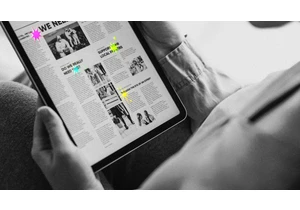
When people talk about how AI might reshape media, the term

President Donald Trump’s administration has been predicting its barrage of tariffs targeting Chi
