So the holidays have been good to you and you’re enjoying a fancy new Apple gadget. Now that you’ve loaded it to the brim with apps, games, photos, and videos, get the most out of its battery life by simply tweaking the following three settings. Turn off unnecessary location services Many of the apps you’ve installed want to know where you’re located at all times, and while iOS is pretty good about asking you whether newly installed apps are permitted to access your location, keep in mind that every app that does is sapping a little bit of your battery every time it checks where you are. Ergo, if an app doesn’t really need to track you, you should turn off its ability to do so—not just for privacy reasons but also to extend battery life.
Head into the Settings menu, tap Privacy, then choose Location Services. From here, you’ll see a list of apps that can track your location. Slide the permission setting to off for each one you want to sever ties with or just uninstall the app completely if you’re not using it anymore. Stop apps from running in the background Another thing apps like to do is to keep running even when you’re not using them. And you guessed it: That eats up battery life. Do you really need to see the absolute latest post instantly when you open that social media app of yours, or can you wait a second or two for it to update instead? This “feature” is called Background App Refresh and it can be disabled on a per-app or across-the-board basis by going into Settings, then General, then Background App Refresh.
I’d suggest starting by disabling most apps that aren’t absolutely necessary or at the very least selecting the option to allow background refreshing only when you’re on a Wi-Fi signal instead of the “Wi-Fi & Cellular Data” option. Why? Because pulling data down over your cellular connection consumes more energy than doing the same via Wi-Fi. Every little bit helps. Go nuclear with Low Power Mode This is an option I like to use if I know I’m going to be away from a power outlet all day (or weekend) or if I really want some relative peace and quiet. Apple’s Low Power Mode usually asks if you want it to kick into gear around the 20% and 10% battery levels. But you can also proactively turn it on at any time—and it cuts way down on battery drainage. To activate it, go to Settings, then Battery, then tap the Low Power Mode toggle. Now, be forewarned: Although this can really stretch your battery life, it carries its costs. First, your screen will dim quite a bit. Second, your device might feel slower depending on what you’re doing, as this cuts down on nonessential features and animations—specifically Mail content won’t be downloaded in the background until you open the app itself. It’ll also temporarily disable AirDrop, iCloud synchronization, and the Continuity feature.
That said, you’ll still get essential alerts: phone calls, messages, new email notifications, and things like that. The internet and your apps will still pull down data while you’re using them as well, just not when you aren’t actively using them. Again: This isn’t for everyday use unless you’re really a stickler for battery life or want to actively dumb down your smartphone a bit.
Login to add comment
Other posts in this group

Welcome to AI Decoded, Fast Company’s weekly newsletter that breaks down the most important news in the world of AI. You can sign up to receive this newsletter ever

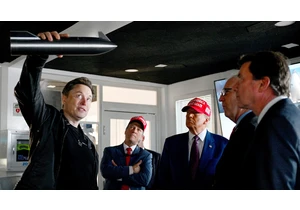
Elon Musk’s SpaceX and two partners have emerged as frontrunners to win a crucial part of President Donald Trump’s “Golde
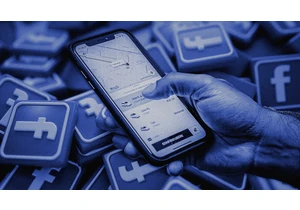
A new watchdog report uncovers Facebook groups quietly fueling a black market fo

A software application called Interview Coder promises to help software developers succeed at technical job interviews—by surreptitiously feeding them

Amid tariff whiplash and the rejuggling of global trade, GE Vernova’s CEO Scott Strazik is finding a way to stay “relentlessly optimistic.” Strazik returns to the Rapid Response podcast to share h

Tesla‘s electric-vehicle registrations in California dropped 15.1% during the first quarter, industry data showed, signaling an
