This article is republished with permission from Wonder Tools, a newsletter that helps you discover the most useful sites and apps. Subscribe here. If you’re looking for a fresh way to organize your notes, ideas and to-do lists at the start of this new year, Workflowy is an excellent option.
Workflowy is a simple outlining tool that works in any browser or as an app on your device: Mac, Windows, Linux, Android and iOS. At first glance, it’s a simple note-taking tool focused around bullet lists. It lacks the menu overkill of Microsoft Word or the complexity of Adobe software. It just puts a bullet point in front of you and nudges you to start writing stuff down. Within a bullet point, you can put sub-bullets. And each of those sub-bullets can have its own sub-bullets. And so on. (Try out this example list to get a feel for it.) You can use Workflowy to organize ideas, notes, tasks, writing drafts or anything else. When I use it, I find myself less tempted to twiddle around with formatting than when I’m using fancier tools like Notion or Craft, though I love those for designing fancier documents. It’s free to use. Power users can pay $49 annually for some bonus features, like backing up to Dropbox. Paying also gets you more space to upload stuff, though I don’t use Workflowy to store files or documents, so that isn’t a big feature for me. Workflowy has been around since 2010, but this past year it’s added a bunch of new capabilities. Here are five useful new features: Mirroring You can create a mirror copy of a bullet and paste it into a different spot. No matter where you edit a mirrored bullet, those changes show up anywhere the bullet appears. That’s useful when you have a key fact, stat, quote, phrase or other bit of text that you refer to often. Just update it once and all the other uses of it will also be automatically corrected. Colors Organize topics, sections or list types by color to make it easy to scan for what you need. Tasks can be one color, ideas another and facts a third. Or color-code by subject, importance, or urgency. Kanban Sometimes it’s helpful to view lists in columns rather than as a stream of bullet points. Here’s how to make the most of these vertical columns. This kind of organization is popular in apps like Trello, Airtable, and Asana. Now you can use it in Workflowy to move notes around by dragging them, enabling a more visual editing process. Links 2.0 Notes apps traditionally organize stuff in hierarchical folders. Some new apps instead use backlinks. Instead of putting stuff into specific folders, you just tag stuff and all references to that book, person or whatever else are auto-collected onto a special page for that entity. That’s useful for seeing every reference to a particular person or book or place without having to manually put those things somewhere. Backlinking is a core feature of popular new note-taking platforms like Obsidian, Roam, and Mem. Templates Given that more than 3 million people use Workflowy, you can benefit from their experience with the library of Workflowy templates. It’s new this year. It’s tiny, and primitive compared to the vast collection of Miro templates or free collections of Notion templates, Trello templates, Coda templates or Airtable templates. But it’s still handy as a starting point. To start, check out Workflowy templates for bullet journaling, writing a creative brief, content planning, and meeting notes. Better yet, just start with your own blank page and make your own template. Later on you’ll be able to reuse your own preferred structure whenever you’re jotting down ideas, tasks or writing a first draft. Other helpful features
Share any list you create as a viewable or editable page. Recipients don’t have to have an account or log in. Export Workflowy notes to use elsewhere. Update notes on the go from your phone with the free app.
Resources
Watch this 2-minute intro video for a quick overview. Workflowy’s YouTube channel has lots of other helpful videos as well. Read this short blog post from fan Jonathan Wylie for why he loves it. Check out the app’s useful how-to pages for short, step-by-step guides A smart blog post on blending paper and digital notes with Workflowy
Limitations
It’s a simple note-taking tool. No fancy databases like Notion, Coda or Airtable. You can’t easily sort, filter and reorganize big batches of info, though you can drag bullets around easily. No cool preview cards like Craft. If you paste in a link, you won’t see a content preview, unless it’s a YouTube or Twitter link. Those are helpful, but it would be great to show page previews for content from elsewhere online. You can’t yet email content into Workflowy, as you can with other services like Evernote, Trello and Mem.ai. You can bring in info with the Chrome Web clipper. Fewer advanced features for power users than Roam, Mem or Obsidian
Alternatives
For laying out ideas visually, mind mapping tools like Whimsical are great. For research projects or long writing projects, Scrivener is ideal. Read my post for more. For note takers experimenting with newer tools, one of my primary tools is Roam (Read my post about why I like it). Mem is a great option as well, as I’ll detail in a future post.
Jeremy Caplan is the director of teaching and learning at CUNY’s Newmark Graduate School of Journalism and the creator of the Wonder Tools newsletter. This article is republished with permission from Wonder Tools, a newsletter that helps you discover the most useful sites and apps. Subscribe here.
Login to add comment
Other posts in this group
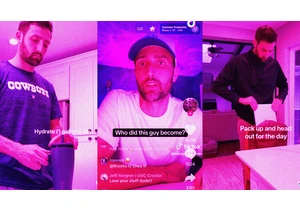
If you’ve built an audience around documenting your 9-to-5 online, what happens after you hand in your notice?
That’s the conundrum facing Connor Hubbard, aka “hubs.life,” a creator who
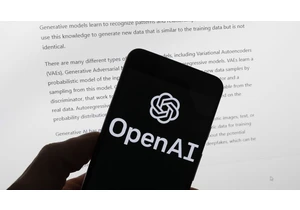
OpenAI should continue to be

WhatsApp should prepare to leave the Russian market, a lawmaker who regulates the IT sector

This is an edition of Plugged In, a weekly newsletter by Fast Company global technology editor Harry McCracken. You can sign up to receive it each Friday and read all issues

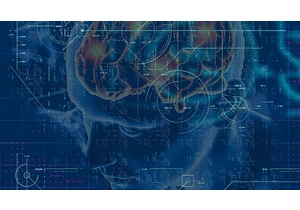

Big changes are coming to the web in the days ahead. On July 25, the U.K.’s Online Safe
