If you’re like me, you’ve got Amazon’s Fire TV sticks all over the house. These little gizmos support a broad range of streaming services and are often available at discounted prices that make picking one up a no-brainer.
And while it’s easy to get started with the Fire TV interface, these helpful tips, shortcuts, and quality-of-life improvements can make your streaming experience even more enjoyable.
Pair Bluetooth headphones for private listening
I love drifting off to sleep with a grisly true-crime show playing in the background. My wife does not.
Should you find yourself embroiled in a similar marital challenge, there’s a win-win compromise. Simply pair your favorite Bluetooth headphones with your Fire TV.
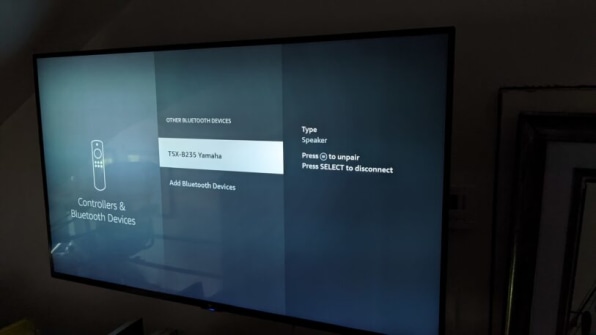
Head into the Settings menu, then choose Controllers & Bluetooth Devices, then Other Bluetooth Devices.
Pair your headphones—you only need to do this once—and the next time you want to listen privately, just turn your headphones on and they should connect automatically.
Use your phone as a remote
Losing the Fire TV remote is a near-daily occurrence in our house, so I’m quick to launch Amazon’s official Fire TV app (iOS, Android), which features a built-in remote control.
You’ll need to complete a one-time pairing and may need a way to turn on your TV manually if it doesn’t wake up when you wake up your Fire TV device. But once those two things are taken care of, this is a great way to jump back into a show without spending an episode’s worth of time looking for the remote.
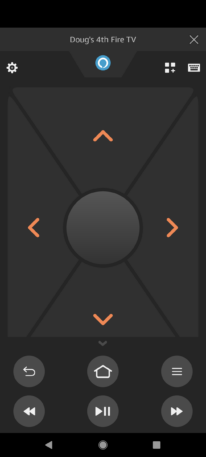
It’s also got a handy text-input feature: Tap the keyboard icon in the upper-right corner the next time you need to enter a cumbersome login email address or complicated password. It beats entering text character by character with the remote any day.
Access apps and settings quickly
One very useful but oft-overlooked feature: Long-pressing the Home button on the Fire remote brings up the Quick Access menu. Doing so lets you quickly jump between profiles, see all of your installed apps, access settings, and more.
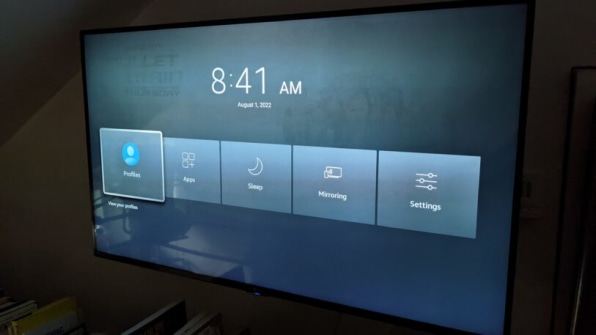
If you find the Fire TV interface to be a bit cumbersome at times, this trick makes navigating much simpler.
“What’s that guy from?”
My wife and I love to play the “What’s that guy from?” game, but we’d love it even more if our brains were still sharp enough to retrieve such information without resorting to looking it up.
Thankfully, if you see a familiar face in a movie or show that you’re streaming via Amazon Prime Video, all you need to do is press up on the controller to access Amazon’s X-Ray feature.
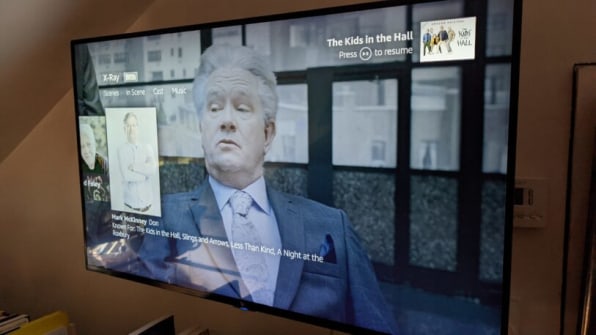
The interface will then show you who’s in the current scene and what music is playing, at which point you can click around to get short bios and see other titles the cast members have been in.
Login to add comment
Other posts in this group

The first 100 days of Trump’s second presidential term have included a surprising player that doesn’t seem likely to go away anytime soon: Signal.
The encrypted messaging pl

Cancer research in the U.S. doesn’t rely on a single institution or funding stream—it’s a complex ecosystem made up of interdependent parts: academia, pharmaceutical companies, biotechnology start
Dive into the exhilarating world of innovation with FC Explains, a video series that spotlights the game changers and visionaries from Fast Company’s prestigious Most Innovative Companies list. Th
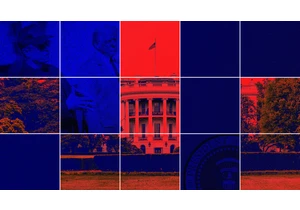
Elon Musk’s Department of Government Efficiency has torn through Washington at breakneck speed. During the first 100 days of President Donald Trump’s second term, DOGE has played a central role in

After Pope Francis’s funeral was held over the weekend, attention has now turne

Shares of Deliveroo, the food delivery service based in London, are hitting three-year highs on Monday after it received a $3.6 billion
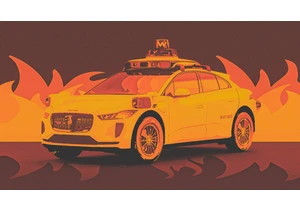
Social media users have been having a field day with Waymo’s autonomou
