If you want to share a QR code or keep a receipt handy, taking a screenshot is one of the best ways to do so. Fortunately, there are a few ways to take a screenshot on your iPhone, no matter which model you have. In fact, even the Apple logo on the back of your phone can be used to capture your screen. Here’s our guide to all of the ways you can take a screenshot on an iPhone.
How to take a screenshot without a home button
On the latest iPhones, press the volume up and power buttons at the same time to take a screenshot. A preview will appear in the bottom right corner. From there, you can click on it to open the image or you can find it in your Screenshots folder in the Photos app.
How to take a screenshot with the home button
The iPhone SE, Apple’s most affordable iPhone, still comes with a home button. For this model, hold down the home button and the Power button simultaneously to take a screenshot. You’ll see a small preview on the display afterward and the image can be found in the Photos app.
How to take a screenshot with AssistiveTouch
AssistiveTouch makes up for the lack of a physical home button on new iPhones. This feature allows you to have a virtual home button on your screen that you can use to take a screenshot. To set it up, go into Settings, select Accessibility and then Touch. Toggle AssistiveTouch to turn it on and select Double or Triple Tap. These gestures will allow you to use the virtual home button to take a screenshot by tapping the button two or three times.
How to take a scrolling screenshot
If you want to take a screenshot of an entire website, hold the power and volume up buttons to take a screenshot, then tap the preview to access the editor. Choose Full Page and then edit the photo to your liking.
A bonus: Use Back Tap
Similar to Google Pixel phones, iPhones also have a back-tap feature that you can use to take a screenshot. Just go into your accessibility settings, select Touch and then Back Tap. Choose Double or Triple Tap and select the action (screenshot) you want to associate with that gesture.
This article originally appeared on Engadget at https://www.engadget.com/how-to-take-a-screenshot-on-iphone-120004220.html?src=rss https://www.engadget.com/how-to-take-a-screenshot-on-iphone-120004220.html?src=rssLogin to add comment
Other posts in this group

Last year’s Silent Hill 2 remake work
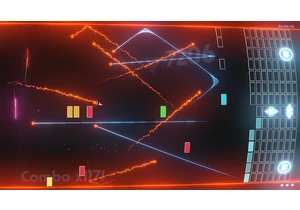
Proving that truly no IP is safe from modern reboot

If you're a music fan of a certain age, there's a good chance MTV Unplugged has special place in your heart. With the first episode airing in 1989, over the decades the series has produced some of
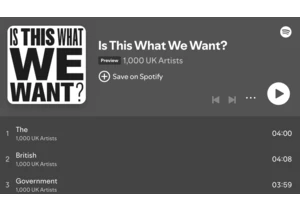
British creatives are speaking out against the government's proposed changes to copyright law. Take Kate Bush, Annie Lennox and Ben Howard, who join over 1,000 musicians in releasing a protest albu


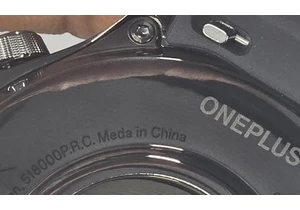
One thing writers and multinational consumer electronics corporations have in common is we both need a good editor. Or, failing that, at least a good spell-checker. OnePlus somehow missed that step
