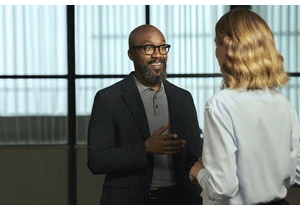I’ve been a notebook person for most of my life. I’ve had dozens of notebooks over the years that served as repositories for to-do lists, story ideas, meeting scribbles and everything in between. But at a certain point in my adult life, I turned away from physical notebooks because it became easier to save all of those things digitally in various apps that were always available to me on my phone. I sacrificed tactile satisfaction for digital convenience, and a small part of me mourns for all of the half-filled notebooks I left in my wake.
For some like me, an E Ink writing tablet may be the solution to those dueling impulses. They can combine the feeling of writing in a regular notebook with many of the conveniences of digitized documents. E Ink tablets allow you to take all of your notes and personal annotations with you on one device, while also letting you scribble with a stylus just like you would with pen-and-paper. Unlike regular tablets and styli, though, E Ink tablets are nowhere near ubiquitous — but there are just enough players in the game to make deciding which one to buy more complicated than you might think. We tested out a bunch of the most popular models available now to see how well they work, how convenient they really are and which are the best tablets using E Ink screens available today.
Are E Ink tablets worth it?
An E Ink tablet will be a worthwhile purchase to a very select group of people. If you prefer the look and feel of an E Ink display to LCD panels found on traditional tablets, it makes a lot of sense. They’re also good options for those who want a more paper-like writing experience (although you can get that kind of functionality on a regular tablet with the right screen protector) or a more distraction-free device overall.
The final note is key here. Most E Ink tablets don’t run on the same operating systems as regular tablets, so you’re automatically going to be limited in what you can do. And even with those that do allow you to download traditional apps like Chrome, Instagram and Facebook, E Ink tablets are not designed to give you the best casual-browsing experience. This is mostly due to the nature of E Ink displays, which have noticeable refreshes, a lack of color and lower quality than the panels you’ll find on even the cheapest iPad.
Arguably the biggest reason why you wouldn’t want to go with an iPad (all models of which support stylus input, a plethora of reading apps, etc) is because it’s much easier to get distracted by email, social media and other Internet-related temptations. An e-reader is also worth considering if this is the case for you, but just know that most standard e-readers do not accept stylus input. If you like to make notes in the margins of books, underline and mark up PDFs and the like, an e-reader won’t cut it.
What to look for in an E Ink tablet
I discovered four main things that can really make or break your experience with an E Ink tablet during my testing; first is the writing experience. How good it is will depend a lot on the display’s refresh rate (does it refresh after every time you put pen to “paper,” so to speak?) and the stylus’ latency. Most had little to no latency, but there were some that were worse than others. Finally, you should double check before buying that your preferred E Ink tablet comes with a stylus. Believe it or not, many of them require you to purchase the pen separately.
The second thing to consider is the reading experience. How much will you be reading books, documents and other things on this tablet? While you can find E Ink tablets in all different sizes, most of them tend to be larger than your standard e-reader because it makes writing much easier. Having a larger display isn’t a bad thing, but it might make holding it for long periods slightly more uncomfortable. (Most e-readers are roughly the size of a paperback book, giving you a similar feeling to analog reading).
The supported file types will also make a big difference. It’s hard to make a blanket statement here because this varies so much among E Ink tablets. The TL;DR is that you’ll have a much better reading experience if you go with one made by a company that already has a history in e-book sales (i.e. Amazon or Kobo). All of the titles you bought via the Kindle or Kobo store should automatically be available to you on your Kindle or Kobo E Ink tablet. And with Kindle titles, specifically, since they are protected by DRM, it’s not necessarily the best idea to try to bring those titles over to a third-party device. Unless the tablet supports reading apps like Amazon’s Kindle or the Kobo app, you’ll be limited to supported file types, like ePUB, PDF, MOBI, JPEG, PNG and others.
Third, most E Ink tablets have some search features, but they can vary widely between models. You’ll want to consider how important it is to you to be able to search through all your handwritten notes and markups. I noticed that Amazon’s and Kobo’s E Ink tablets made it easy to refer back to notes made in books and files because they automatically save on which pages you took notes, made highlights and more. Searching is less standardized on E Ink tablets that have different supported file types, but their features can be quite powerful in their own right. For example, a few devices I tested supported text search in handwritten notes along with handwriting recognition, the latter of which allows you to translate your scribbles into typed text.
The final factor to consider is sharing and connectivity. Yes, we established that E Ink tablets can be great distraction-free devices, but most manufacturers understand that your notes and doodles aren’t created in a vacuum. You’ll likely want to access them elsewhere, and that requires some form of connectivity. All of the E Ink tablets I tried were WiFi devices, and some supported cloud syncing, companion mobile apps and the ability to export notes via email so you can access them elsewhere. None of them, however, integrate directly with a digital note taking system like Evernote or OneNote, so these devices will always be somewhat supplementary if you use apps like that, too. Ultimately, you should think about what you will want to do with the documents you’ll interact with on your E Ink tablet after the tablet portion is done.
Best for most: reMarkable 2
The latest reMarkable tablet isn’t topping our list because it’s the most full-featured or even most interesting E Ink tablet we tested. Rather, it provides the best mix of features people will find useful in a device like this. We’ll get into them all, but first, it’s worth mentioning build quality. The reMarkable 2 weighs less than one pound and is one of the sleekest E Ink tablets we tried. It has a 10.3-inch monochrome digital paper display that’s surrounded by beige-colored bezels, with the chunkiest portion at the bottom edge where you’d naturally grip it. There’s a slim silver bezel on the left side, which attaches to accessories like the folio case and the new Type Folio keyboard. Hats off to reMarkable for making an E Ink tablet that feels right at home with all of your other fancy gadgets.
Let’s start with the writing and reading experiences on the reMarkable 2, both of which are great. From the get go, scribbling, doodling and writing was a breeze. We tested out the Marker Plus, which has a built-in eraser, but both it and the standard Marker are tilt- and pressure sensitive pens, and require no batteries or charging. I observed basically no lag between my pressing down onto the reMarkable 2’s screen and lines showing up. The latency was so low that it felt the closest to actual pen-and-paper. But I will say that this is not unique among our top picks in this guide – almost all of the E Ink tablets we tested got this very crucial feature right.
When it comes to reading, the reMarkable 2 supports PDFs and ePUBs, and you can add files to the device by logging into your reMarkable account on desktop or via the companion mobile app on your phone. You can also pair your Google Drive, Microsoft OneDrive or Dropbox account with your reMarkable account and access files that way as well. That should be good enough for anyone who, say, reads a lot of academic papers or reviews many documents for work. It’ll be harder for people who purchase their ebooks from online marketplaces like the Kindle or Kobo stores, but there are other options for those.
Another fun way to get documents onto the reMarkable 2 is via the Read with reMarkable extension for Google Chrome. After installing it and pairing your reMarkable account, you’ll be able to send articles you find online directly to your reMarkable 2 so you can check them out later. You can even customize these files to be sent as text only, which will let you change their format directly on your reMarkable, or as a PDF file. Regardless of which you choose, you’ll be able to mark up these articles as you would any other file on the E Ink tablet. I used this extension a lot and I did enjoy reading longform articles on the reMarkable 2 more than on my iPhone. Being able to underline, highlight and otherwise mark up those stories was more of a bonus than a necessity for me, but for others who glean sources from online materials will be better off for it.
Overall, it’s pretty easy to get files onto the reMarkable 2 and it is possible to access them elsewhere when you may not be able to whip out the E Ink tablet. Those with a reMarkable Connect subscription will have the best experience, and it’s a nice perk that you get a one-year membership when you buy one. The $3-per-month subscription provides the ability to edit existing notes and take new ones from anywhere using the desktop and mobile apps, plus unlimited cloud storage and syncing. On that last front, if you don’t pay for Connect, only “notes and documents synced online in the last 50 days” will be available in reMarkable’s companion apps. I suspect 50 days worth of document syncing will be enough for some, but not power-users. Putting the ability to take notes anywhere behind a paywall is a bit of a bummer no matter what and makes it much harder for anyone to use the reMarkable ecosystem as their main note-taking space.
That said, I kept most of my testing to the reMarkable 2 itself and was impressed by its ability to be a digital notebook without a steep learning curve. You can create different notebooks and “quick sheets” to organize your handwritten notes, and folders to make sense of imported files. You’ll find eight different brush types with which to mark up documents and take notes, along with customizable line thicknesses and “colors” (which just show up as shades on the tablet itself). You can even type wherever you want in a doc, and the reMarkable 2 can translate handwritten notes into machine-readable text with surprising accuracy.
It was no shock that the reMarkable 2 ended up having the best mix of features, along with a relatively low learning curve. The company was one of the first on the scene with a truly viable E Ink tablet back in 2017, and they’ve been refining the experience ever since. But that comes at a cost – the reMarkable 2 isn’t the most expensive E Ink tablet we tested, but it’s not cheap either. The tablet alone will set you back $299, and then you’ll have to shell out either $79 or $129 for the Marker or Marker Plus, respectively. In all, you’re looking at $430 for the best version of the reMarkable 2 you can get (and that assumes you skip the new $199 Type Folio Keyboard). You could get a 9th-gen iPad and the 1st-gen Apple Pencil for the same price and you’d have a more flexible duo, purely based on the capabilities of iOS.
But you’re probably not considering an iPad for a specific reason, whether that’s your love for E Ink or the feeling of pen-to-paper writing, or you simply want a more distraction-free experience. If you’re looking for an E ink tablet that will not take ages to get used to, offers a stellar writing experience and makes it relatively simple to access notes elsewhere, the reMarkable 2 is your best bet.
Best e-reader E Ink tablet: Amazon Kindle Scribe
You really have two options in this space: the Amazon Kindle Scribe and the Kobo Elipsa 2E. The Scribe edged out the Elipsa 2E purely because of its low-latency pen-and-screen combination. The Elipsa has its merits, which we’ll get into in a bit, but it just couldn’t compete with the Scribe when it came to a seamless and smooth handwriting experience.
We already gave the Kindle Scribe the full review treatment, and in general, I enjoyed it while testing it out for this guide, too. As mentioned, there’s little to no latency when writing on the Scribe with its companion pen. Thanks to the latest software update, you also have more brush types to choose from now, including fountain pen, marker and pencil, which add to the charm. Like other E Ink tablets, the Scribe makes it easy to create multiple notebooks, and you can add pages to them and change up their templates if you wish.
As an e-reader, the Scribe shines not only thanks to its 10.2-inch display with auto-adjusting front lights, but also because you have Amazon’s entire ebook store at your fingertips. If you get most of your reading material from Amazon or subscribe to Kindle Unlimited, you’ll be able to jump right into all of your titles instantly on the Scribe. In addition, the Scribe can connect to Audible via Bluetooth. It’s also easy to get ebooks from your local library and read them on a Kindle. This will be crucial not only for voracious readers, but especially for students who buy or rent digital textbooks and those who consume books regularly for research purposes.
I thought about students a lot when using the Scribe. I started college in 2009, two years after the first Kindle was released and one year before the first iPad came out. Getting textbooks digitally really wasn’t an option for me – but I can understand the appeal a note-taking device like the Kindle Scribe would have for students. It’s arguably even better than a standard Kindle because its bigger screen size, which will make it less tiring to stare at for long periods of time. Adding the ability to take handwritten notes while you’re studying is icing on the cake.
However, Amazon’s execution of book notes is not my favorite. You actually cannot take notes in the margins of Kindle ebooks. Instead you press and hold the pen’s tip on the screen to highlight text or add a note to a particular word or phrase. If you do the latter, a window pops up on the bottom half of the screen where you can either take a handwritten note or type a text note using the Scribe’s mildly frustrating and sluggish on-screen keyboard.
Amazon recently rectified this a bit with a software update that allows for direct on-page writing in certain Kindle books. The Kindle Store now has a section that showcases "Write-on Books," which is currently mostly made up of journals and game books that feature puzzles like crosswords and sudoku. This is certainly a step in the right direction, but it means you st
Login to add comment
Other posts in this group
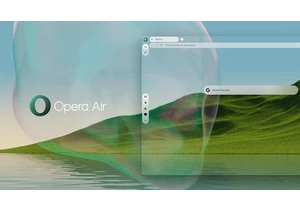
Opera is introducing Opera Air, a new web browser designed around mindfulness. The app has a “minimalist Scandi
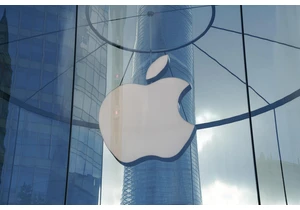
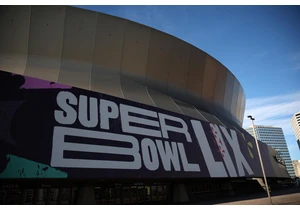
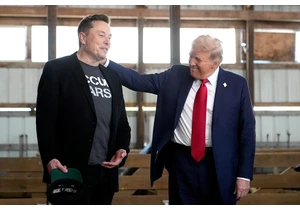
Doug Ford, the premier of Ontario and a former staunch supporter of President Trump, has announced that
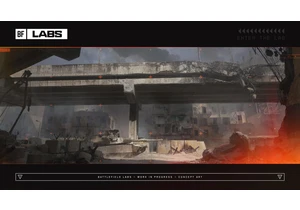
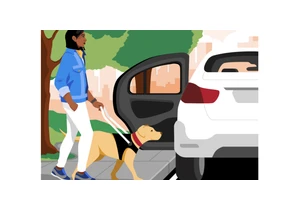
Uber rolled out a new set of features on Monday that could remove some friction for people with service animals. The company now lets handlers automatically notify drivers that they ride with a ser