This article is republished with permission from Wonder Tools, a newsletter that helps you discover the most useful sites and apps. Subscribe here.
Wakelet is one of my favorite tools for digital scrapbooking—saving, organizing and sharing social posts and other links. It lets you save posts from Twitter, Facebook, Instagram, YouTube—or any site—into a digital page you can share.
Here are four things you can do with Wakelet.
1. Curate a topic of importance to you
If you follow a particular topic, Wakelet is great for gathering and organizing Tweets, stories, videos, or anything else on that subject. You can annotate any link you add with as much or as little text as you’d like.
I like the fact that you can view social posts and videos in full right within Wakelet. You can then share a link to your collection with anyone you choose, either so they can view it or add to it. You can then continue adding to that collection over time.
Here’s a Wakelet collection I came across recently called Black Voices, celebrating fiction and non-fiction for children and teens, curated by the team at a British library.
2. Gather highlights of an event
I’ve used Wakelet at conferences to save useful Tweets, videos, or other links related to that event. It’s a useful way to curate public notes on the event because you can easily include others’ social posts as well as your own annotations.
Some examples:
- I created this collection for a talk I gave last year for the Social Media Weekend conference. What’s in it: I saved resources I used and others’ Tweets.
- I took these live notes at a #PaidContent event I hosted a few years ago What’s in it: Tweets and links from event presenters and attendees.
- Summary points and highlights allowed me to look back at insights and resources Amy Webb shared in her 2014 Top 10 trends talk.
3. Assemble a portfolio of your work
Collect the work you do into a nice page that you can add to whenever you want. You can annotate things, divide it into sections, and use the built-in social search to find things to add. Here’s an example of a student portfolio on Wakelet.
4. Use it with your team
Explore this batch of interesting Wakelet collections to see more examples of how people use it.
- Teachers use it to share resources with students.
- Journalists use it to share curated content with readers.
- Marketing teams use it to collect comments people make on social platforms.
- Designers use it to collect visual inspiration via images, videos, & social posts.
I loved Storify. It was a fantastic tool for saving the best tweets on a particular hashtag or gathering up highlights from various social platforms. You could include YouTube videos, Facebook posts, Flickr images and more. Sadly, it shuttered in 2018.
Now Wakelet has emerged to take its place. It’s simple and free to use. (So many useful tech tools have shuttered that I once paused to collect a Twitter list of more than 50 useful tools that have been closed.)
More Wakelet examples
- 30 Resources for free public domain images
- Travel Hacks for when we can start traveling again
- Ancient Greek Philosophy for reflecting on our lives
- World Oceans Day resources for exploring the underwater universe
- An Educator’s Journey: an example of a personal portfolio/journal approach
- A Wakelet Newsletter: a curated note shared with a community of Wakeleters
How to Get Started with Wakelet
Once you create a free account at Wakelet.com, add the Chrome, Firefox, or Edge browser extension. That will enable you to save anything you encounter on the Web to a Wakelet collection. You can also download the iOS, Android, or Amazon app version if you want to save things from a mobile device.
How to Save Things
When you encounter any article, video, social post—on Twitter, Facebook, Instagram, or any other site—you can save it to Wakelet. The simplest way is to just right-click and save it to a Wakelet collection. Collections are basically just special pages that house a particular set of links that you’ve saved.
Another way to save sites to Wakelet is to click on the little bookmarklet in your browser bar once you’ve installed the browser extension. You can also search for something at Wakelet.com or just add a URL.
This article is republished with permission from Wonder Tools, a newsletter that helps you discover the most useful sites and apps. Subscribe here.
Login to add comment
Other posts in this group

Last Friday, Elon Musk tweeted a grand unifying theory for America’s path to prosperity. “We need to shift people from low- to negat
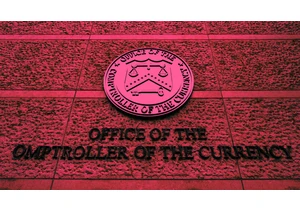
Several of the largest U.S. banks are reportedly pausing or reassessing how they send sensitive information to the Office of the Comptroller of the Currency (OCC) following a major cyberattack on

President Donald Trump‘s administration has ordered U.S. Justice Department employees not to post anything on social media rela

OpenAI is working on its own X-like social media network, the Verge reported on Tuesday, citing multiple sources familiar with the matter.


Mark Zuckerberg’s marathon stint on the stand in the Federal Trade Commission’s (FTC) antitrust trial

