Did you know that Microsoft Edge, the built-in web browser on Windows PCs, can read text out loud to you? It works for text on web pages, PDF and Word documents, and more — an incredibly useful feature, particularly for users who have impaired vision.
Here’s how it works: In Edge, navigate to the web page with the content you want to listen to. Highlight a selection of text using your mouse cursor, then right-click and select Read selection aloud in the menu.
Once you do that, a toolbar will appear at the top of the browser. Here, you can click buttons to Pause/Play reading and to skip backward/forward through the selection line by line. The toolbar also has a Voice options button, which you can use to change the reading speed and the text-to-speech voice.
Alternatively, you can have Edge read out the entire web page — not just a selection of text — by click the A icon (in the address bar) that has sound waves coming out of it:
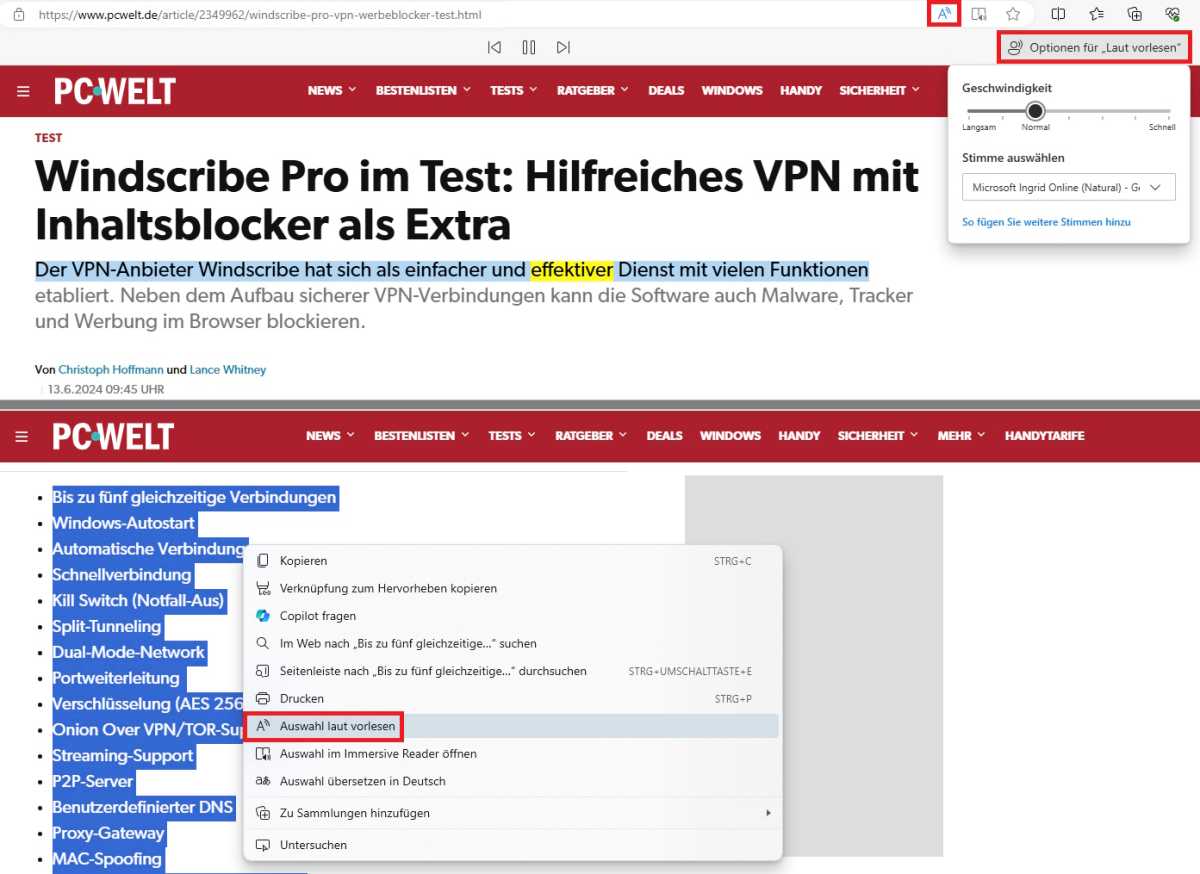
IDG
This read aloud feature also works for other content types that can be opened in the browser. For example, you can use the Ctrl + O keyboard shortcut to launch the “Open with” dialog, then select the respective file (perhaps a PDF document) you want to open in Edge. Or you can drop and drop the file directly into the Edge window.
For Word documents in particular, you can open the document in Word, then select File > Save as… to save the document as type “Web page.” Then, you can open the resulting web page in Edge.
Further reading: Edge is better than Chrome in these ways
Login to add comment
Other posts in this group

President Trump said Thursday that he plans to raise the tariff on im

Ages ago, coworkers asked why I covered my laptop’s webcam. Then they
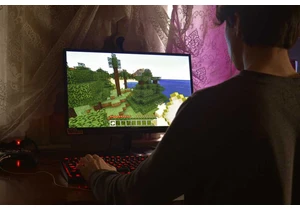
Razer has teamed up with Microsoft’s Minecraft for a lineup

Market researcher IDC has lowered its forecasts for worldwide PC sale

The best type of security camera is one that can be installed in mere

Despite the trend in shrinking PC sizes, larger desktop towers with A
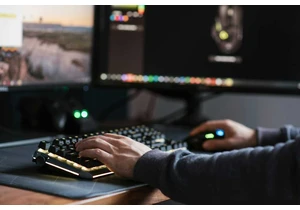
No doubt you use your mouse’s scroll wheel to scroll up and down in b
