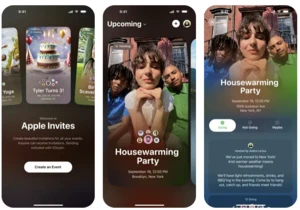Google is notorious for killing off initiatives in both its hardware and services divisions. And, indeed, the announcement of the Google TV streaming box was effectively seen as an epitaph for the more affordable Chromecast brand that Google had built up in the previous decade. But here's the weird thing: Months after being pronounced dead, the $30 Chromecast is shambling along at Google's online store. Maybe it will eventually go out of stock, but in the meantime, you can buy three for the price of a single Google TV.
So much the better, because both Google streaming platforms are still strong contenders, with easy interfaces that provide access to all of the best streaming services in one centralized location. At the same time, a growing number of modestly priced smart TVs have Google TV built-in. But no matter which Google viewing option you use, you can access even more video content, thanks to their strong support for VPNs (virtual private networks). Here’s how to set up a VPN on Google TV or a Chromecast and why you may want to use one.
Why use a VPN on Google TV or Chromecast?
For streaming purposes, VPNs have one clear benefit: spoofing your IP address to that of a different country so that you can access geo-restricted content. If you use a VPN and connect to a different country’s server, you can access its content library on any streaming platform.
Let’s say you live in the US but want to watch some award-winning BBC documentaries on the BBC iPlayer streaming service. All BBC iPlayer content is free if you live in the UK, but blocked everywhere else. Using a VPN, you can connect to a UK VPN server and stream to your heart’s content.
VPNs also have considerable security benefits if you use them on your smartphone or PC. Purchasing a single subscription means you can use your VPN on any supported device, so we recommend you shop for a flexible one that supports multiple concurrent logins.
What VPNs are available on Google TV?
Google TV doesn’t have as many VPN apps to install compared to other smart TV systems like Amazon’s Fire TV OS. Although this may seem like a disadvantage, it’s actually a blessing in disguise.
With VPNs, you want to ensure you invest in a quality and trustworthy product. There are many untested or free VPNs available that sell your data or falsify their encryption claims. Although this might not be a huge issue for streaming purposes alone, it generally poses massive security and privacy risks.
When installing a VPN on Google TV or Chromecast, we recommend the following VPN services:
We also have a guide to the best VPNs where we explain why we recommend them.
How to set up a VPN on your Google TV or Chromecast
It’s easy to use a VPN on your Google TV (and perhaps even easier on a Chromecast). Here’s a step-by-step guide on how to install one:
Google TV
Navigate to the Google Play Store on your Google TV.
Search for the VPN you want to install (alternatively, search for the keyword “VPN” to view your options).
Install the VPN.
Sign up (or login if you already have an account).
Navigate the country server list and connect.
Note that you can use your VPN on as many devices as it supports. So, once you’ve purchased a subscription, it’s wise to download it on as many platforms and devices you can to maximize your investment.
Chromecast
If you have a Chromecast, you can still enjoy the benefits of a VPN — you just need to use your smartphone or laptop in tandem with the streaming device. Here’s how to do it:
Install a VPN on your smartphone or laptop.
Make sure your Wi-Fi is enabled.
Turn on the VPN on your smartphone/laptop.
Connect your smartphone or laptop to your TV via Chromecast.
Begin streaming your content.
Additional tip: VPNs also work with screencasting. As long as your smart TV is under the same Wi-Fi as the device you’re screencasting from, you can use the VPN securely.
VPN options for other streaming platforms
Don't have Google TV? Good news: Robust VPN options (or alternatives) exist for the other major streaming platforms, too.
This article originally appeared on Engadget at https://www.engadget.com/cybersecurity/vpn/how-to-use-your-google-tv-or-chromecast-to-stream-via-a-vpn-140619571.html?src=rss https://www.engadget.com/cybersecurity/vpn/how-to-use-your-google-tv-or-chromecast-to-stream-via-a-vpn-140619571.html?src=rssLogin to add comment
Other posts in this group

Adobe has updated the Acrobat AI Assistant, giving it the ability to un
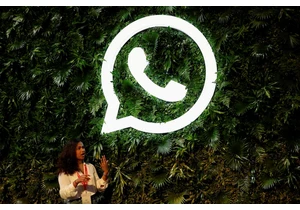


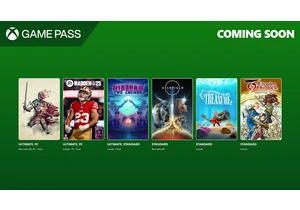
Xbox just announced the new titles that will be available for Game Pass this month, an
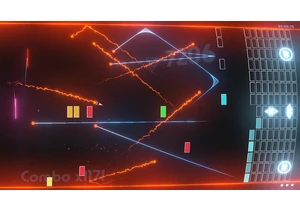
Proving that truly no IP is safe from modern reboot