This article is republished with permission from Wonder Tools, a newsletter that helps you discover the most useful sites and apps. Subscribe here.
Raycast is one of my favorite free apps. It’s a hidden gem that helps you do almost anything on your computer—add to your calendar, list tasks, search files, do math, or control apps—without touching your mouse. It’s free for Mac and coming soon to iOS and Windows.
I use Raycast dozens of times daily for tasks that might take seconds individually, but cumulatively interrupt my flow. It saves me half an hour a week I can reallocate to deep work or family time.
Read on for seven of my favorite ways to use Raycast and some limitations and alternatives.
1. Do quick math and conversions
- Convert temperatures, currencies, time zones, or measurements.
- Calculate dates, like “100 days from now” or “days until Nov 7, 2028.”
- Perform any math equation.
2. Find anything you’ve copied—even days ago
- Easily summon your full clipboard history to paste anything you’ve copied.
- Retrieve text, links, and even images easily.
- Save frequently used text as favorites.
3. Save time with text shortcuts
Create shortcodes that expand into text you frequently type:
- Set up snippets for your address, signatures, or common responses.
- Type custom text like \addr to instantly paste your mailing address or set @@ to automatically paste your email address.
- Create snippets for links, instructions, or anything you repeatedly type.
4. Add tasks, events, and notes without switching apps
Interact with your favorite apps with keyboard shortcuts.
- Add tasks to Apple Reminders, Todoist, or other apps.
- Create Google Calendar events using natural language.
- Control Spotify playback without switching windows.
- Send quick messages in Slack.
- Add notes to your favorite note-taking app, or use Raycast Notes for easy access to a digital notepad.
For example, by typing ⌥+Space (or your custom shortcut) followed by “remind” and your task text, you can add something to your to-do list without ever leaving your current application.
5. Control your computer settings
Using Raycast lets you avoid navigating through system menus.
- Raycast Focus: Set timers and block distracting apps to get work done.
- Adjust screen brightness.
- Split your screen between two or more windows.
- Lock your computer when stepping away.
- Toggle system settings like Wi-Fi or Bluetooth.
6. Find files, tabs, and web results instantly
Find exactly what you need in seconds, without having to dig through folders.
- Locate files anywhere on your computer.
- Search the web directly with Google or Perplexity.
- Look up word definitions.
- Find specific emails.
- Search within applications.
7. Get AI help right from your keyboard (Pro)
You can add AI capabilities for $8/month
- Get AI input anywhere on your computer.
- Use natural language to control your system or to find GDocs, for example.
- Generate images through AI extensions.
How to get started
- Download and install: Visit Raycast.com and download the free application. (Mac only for now. iOS and Windows coming soon.)
- Choose your launch key: This is the magic key combination that will quickly open Raycast’s pop-up window, so you can use it for all of the efficiencies detailed in this post. By default, Raycast uses [Option] and [Space], but you can customize it. I use [Control] and [Space].
- Add extensions: Browse the extension store and add integrations for apps you frequently use (Google Calendar, Apple Reminders, Spotify, Notion, etc.).
- Set up the clipboard manager: Try copying a few different items and access them with ⌘+Shift+V or whatever key combination you choose
- Create your first snippet: Add a snippet for your email signature or address with a simple shortcode like \sig.
- Configure quick keys: Set up custom keyboard shortcuts for your most-used actions.
Bonus resources
- Watch to learn more: ">101 things you can do with Raycast
- Get free Raycast extensions for your favorite apps: raycast.com/store
- Sample Quicklinks you can add to Raycast: ray.so/quicklinks
- Simple snippets you can add to Raycast: ray.so/snippets
Coming next
- iOS app launch (April–May 2024): Raycast’s first iPhone version will launch soon for fast access to notes, AI chat, links, and snippets. Android will follow later.
- Windows version: Hundreds of people are doing alpha testing to strengthen this before launch. Snippets & AI features will arrive in the next few months.
- Cross-device synchronization: Your Raycast settings and data will flow between platforms when new versions launch.
Alternatives
- Alfred: Offers shortcuts like Raycast, but requires more manual customization for advanced workflows. I still sometimes use this for its clipboard manager.
- TextBlaze: Has advanced features I like for text expansion.
- Mac Spotlight: Built into macOS but with fewer features and integrations
- Windows options include Keypirinha & Flowlauncher, or join the Raycast Windows waitlist.
Bottom line: These alternatives offer overlapping functionality, but Raycast combines their best features in one free package with a more intuitive interface.
Caveats
- Platform limitations: Currently Mac-only, though Windows and mobile versions are in development.
- Learning curve: Takes time to build the habit of using keyboard shortcuts instead of opening applications.
- Complex advanced features. Some of the 1,000+ integrations with other apps require API keys. These special codes are like digital permission slips from applications like YouTube or ChatGPT. They require multiple steps to set up.
- AI features require payment: While most features are free, AI capabilities require a $8/monthly subscription or $12/month per person for teams.
- Extensions vary in quality: Some third-party extensions work better than others, so you can’t always be sure how well lesser-used extensions will work.
This article is republished with permission from Wonder Tools, a newsletter that helps you discover the most useful sites and apps. Subscribe here.
Login to add comment
Other posts in this group

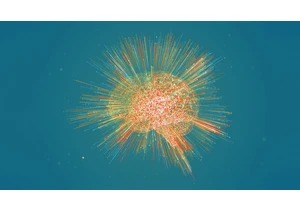

Popular language learning app Duolingo is giving its bite-size lesson treatment to one of the oldest games

Hackers linked to Russia’s government launched a cyberattack last spring

In a time where tariff price hikes are invading seemingly every
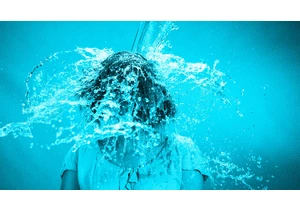
Remember the viral “Ice Bucket Challenge” of 2014? Over a decade later, it’s back—
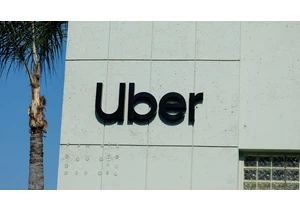
The U.S. Federal Trade Commission on Monday sued Uber Technologies, accusing it of signing up some Uber One subscribers without their knowled
