Outlook offers a handy feature called “Search Folders,” which groups specific emails in a virtual folder for a clearer overview. For example, mail addresses (like messages from your boss) can be specified as criteria for a search folder.
This means that all emails from a particular team or customer will pop up in a virtual folder. You can also summarize all of your emails with tracking in a search folder. These virtual folders will then live on the left-side of your Outlook window near the bottom of the folder list under “Search Folders.”
Here’s how to create a new Search Folder:
- In Outlook, go to Folder > New Search Folder.
- A window with predefined options will appear. You’ll be able to select emails from specific people, emails with attachments, older messages, or larger messages.
- To filter by sender, choose “Mail from specific people,” click Select, and enter the email addresses.
- Click on the OK button to create the Search Folder.
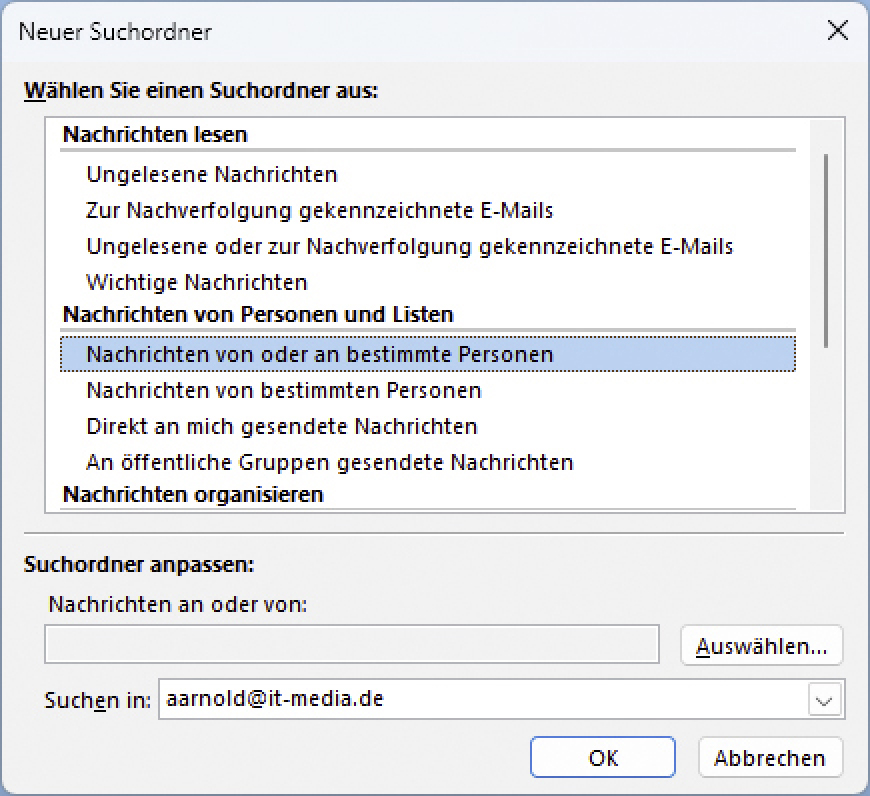
In Outlook, certain mails can be summarized in search folders. This gives you a quicker and better overview of these mails and saves you having to use the search function repeatedly.
IDG
When the Search Folder gets created, it will start collecting matching emails (but it won’t move them)–it just creates a view of those emails in one place for easier access. Keep in mind that if you delete a message from the Search Folder, it will also be deleted from its original location (and vice versa).
By using Search Folders, you’ll save time and you’ll have an easier time keeping track of important emails.
Login to add comment
Other posts in this group

Roku is going small with its latest streaming players, unveiling a ne

If you’re using an Android phone, you’ve probably noticed that Google

Tired of having to switch between tabs when you have a YouTube video
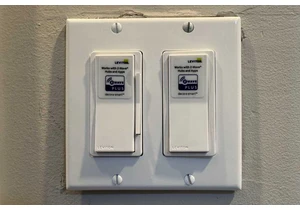

In order for laptops to get slimmer and lighter, they’ve had to make

The past year has been anything but positive for tech giant Intel. Th
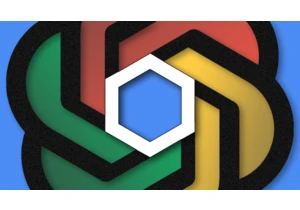
Google is having a bit of a moment. It’s not quite an Enron- or FTX-s
