Closing every possible program can help you eke out more endurance when your laptop is running low on battery. But not every program fully closes when you exit its window, and sometimes background processes can suck up a surprising amount of computing power. Fortunately, the Windows 10 Task Manager includes tools that let you quickly identify the power hogs on your computer, though the information isn’t the most straightforward to locate.Start by pressing Ctrl + Shift + Esc to summon Windows 10’s Task Manager. By default, it will open to a tab showing all the processes running on your system. Brad Chacos/IDG
Task Manager’s default view. (Your processes and programs will vary.)To read this article in full, please click here https://www.pcworld.com/article/3610412/find-power-hogs-on-your-laptop-with-windows-task-manager.html#tk.rss_all
Connectez-vous pour ajouter un commentaire
Autres messages de ce groupe
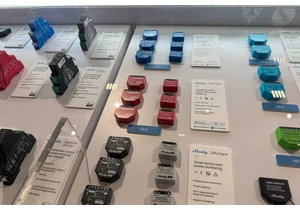
If you don’t know Shelly, you should. Extremely popular among hard-co

A portable monitor can seriously level up your productivity when you’

Whenever I know I’m leaving my house for a while, I usually take a pr

Wybot came to CES 2025 to introduce its Wybot S3, a robotic pool clea

How much RAM do you need? It’s a common question, but one that doesn’

Sacked in the endzone? Down for the count? Struck out swinging? Go ah

