As a man of a certain age, I know that everything slows down as it gets older. But with computers, that decline can be especially precipitous. After just a couple of years, bootups can grow sluggish, apps may take longer to load, and the spinning wheel of death can become a more frequent feature of your user experience.
Eventually the frustrations become so great that people buy a new system. Sometimes that’s the right decision. Sometimes the hardware is so old (and possibly damaged) that it can’t keep up with modern software and ever-more complex websites.
But often enough, those computers don’t need to be put out to pasture. In fact, many elderly computers are still out there cranking, perhaps with inexpensive upgrades. “The 2012 MacBook Pro is probably our largest seller,” says Nick Bratskeir, owner of Flipmacs, a company that sells refurbished Macs and PCs on marketplaces like Back Market, eBay, and Swappa. And those 2012 models, with upgrades to solid-state hard drives, sell for about $150.
So what’s the magic that brings an old Mac or PC back to life? Let’s look at what goes wrong as a system ages, and how to fix it. (For a quick overview of all the tips in this article, scroll down to the end.)
Failing hardware
What goes wrong
Silicon chips can last a very long time. But all older (and some newer) computers have at least one vulnerable component: spinning hard drives. “Anything that is moving like that is susceptible to wear and tear,” says Anuj Patel, owner of Asheville, North Carolina-based repair shop Tech House. Individual sectors of the drive can also start to fail, wiping out bits of data.
Batteries present another weak spot.With age, the battery components break down, chemically or physically, not only reducing capacity but affecting the consistency of power supplied. “Even if you’re plugged in, with the bad battery, sometimes you’ll notice [the computer] goes slow,” says Patel.
What to do
The first step in reviving your computer is to check for failing hardware. Windows has a hardware-checking app called Device Manager, but it’s rather complex. Windows Central provides a great tutorial for those who want to brave it. It’s easier to at least examine the most vulnerable parts. To check the hard drive, Bratskeir recommends the Hard Disk Sentinel app (free trials available), which also repairs software errors. To check the battery on laptops, download the free Pure Battery Analytics app.
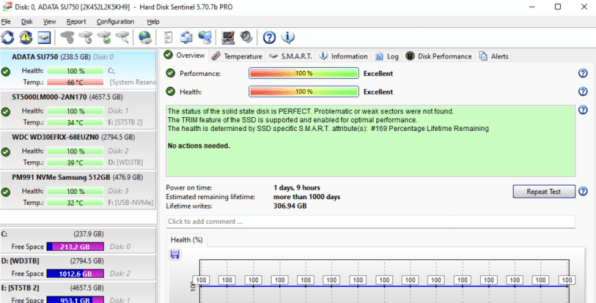
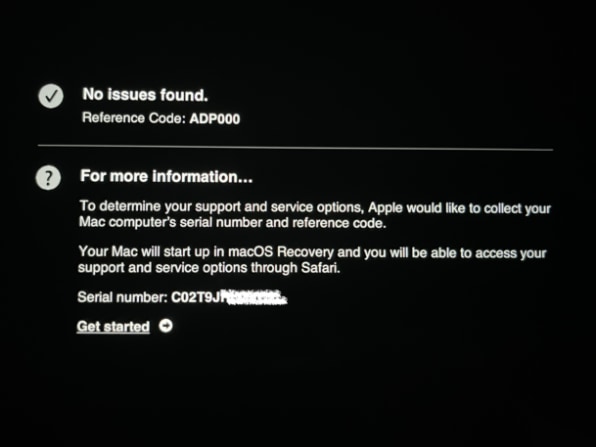
Even if your spinning disk is healthy, upgrading to a solid-state drive storage device (SSD) may be worthwhile for the considerable speed bump. “It’s the one [upgrade] that makes me happiest, ’cause the customer is gonna see me as a magician,” says Patel. (Just don’t go with the very cheapest drives. A colleague who purchased five refurbished MacBooks from Flipmacs encountered problems with several of the very low-cost drives the company uses.) But before you make that investment, check for some software problems with simple fixes.
Bulging hard drive
What goes wrong
Even a perfectly healthy hard drive can be a bottleneck if it’s too full, especially if it has spinning disks. “Older devices slow down when the disk is almost full because the device becomes so busy spinning…while trying to figure out where on the spinning disks all the different files are stored,” Carmen Zlateff, partner director of Windows User Experience at Microsoft, writes in an email. Even SSDs can bog down if they are close to full. Both Patel and Bratskeir recommend leaving about 20 gigabytes of free hard drive space.
What to do
It’s hard to throw things away. And on an old computer with thousands of files, it’s hard to keep track of all your files in the first place . Both Windows and MacOS offer tools to help. Windows Storage Sense can automatically delete unnecessary system files and empty the recycling bin. Windows also has a built-in app, called Disk Defragmenter, that tidies up how data is organized on the disk so the drive can retrieve files more quickly.
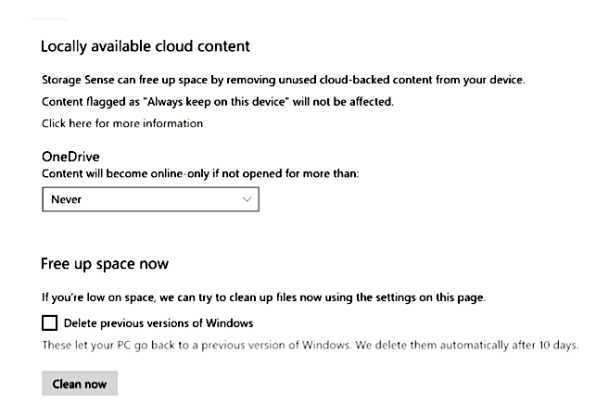
What about those files you can’t part with? You could copy them over to an external USB drive. One-terabyte models start around $60. Some older Macs can also use the Transcend JetDrive Lite, which fits flush into the SD card slot and provides up to 1 TB of storage.
You can also move files to a cloud storage service such as Dropbox, Microsoft OneDrive, and Apple iCloud (all for Windows and Mac). Windows Storage Sense and Apple Storage offer tools to migrate files to OneDrive and iCloud, respectively. Dropbox also offers helper tools.
(If you do a hard drive upgrade, you’ll need to put copies of all personal files on an external drive or cloud service, then copy them back to the newly installed drive.)
Superfluous apps
What goes wrong
Unused apps are a good place to start your hard drive purge, but the benefits go beyond clearing space. “The sneakiest part is apps which install themselves to always run right away (when the computer is started), and to always run in the background,” says Microsoft’s Zlateff. For the apps you do keep, you might want to prevent them from starting automatically. This includes resource-hogging anti-malware software, since both Windows and MacOS have built-in malware protection.
What to do
Go through your applications folder to identify anything that you don’t use. Microsoft provides uninstall instructions for apps on Windows 10 and 11 and Windows 8. Apple provides instructions for MacOS.
[macos_delete-apps Caption: Removing apps from the Launchpad in MacOS. Credit: Apple.]
Next, see if any remaining apps are launching at startup and decide if you can disable them. (You probably wouldn’t disable a file-syncing service like Dropbox, for instance.) In Windows, go to Settings, then Startup Apps. In MacOS, go to Preferences, Users and Groups, then Login Items.
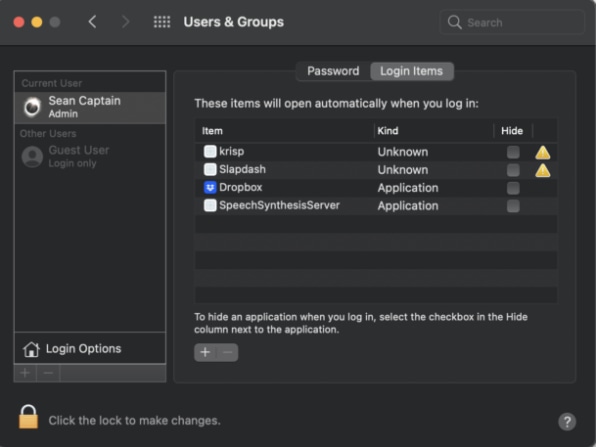
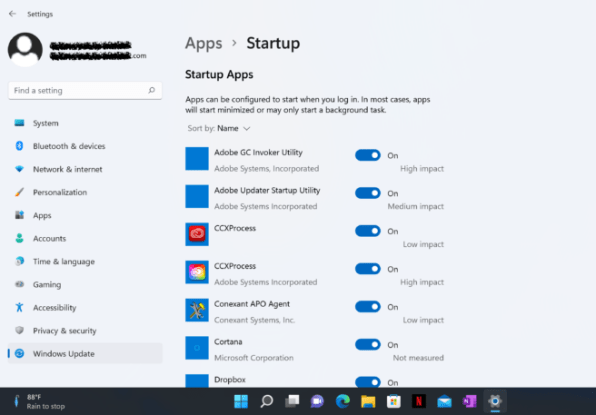
Bogged-down browser
What goes wrong
“Web applications, websites, everything is continuously getting more and more resource demanding,” says Patel. “Though your computer may be running just as fast [as when it was new], if you’re running modern apps and going to websites of 2022, it’s still got to process all that info.” Browsers get further bogged down by extensions, including helpers for online gaming, shopping, news reading, security, and customizing the look of your browser. “Definitely extensions will slow you down, to the D
Connectez-vous pour ajouter un commentaire
Autres messages de ce groupe

Every now and then, you run into a tool that truly wows you.
It’s rare—especially nowadays, when everyone and their cousin is coming out with overhyped AI-centric codswallop tha

Tesla released its quarterly earnings report on Tuesday, its first since the company’s chief executive, Elon Musk, took up residence in the Trump White House and immediately began trying to fire f

There’s never a dull day in the world of weight-loss medication. This week brought new restrictions on compounded GLP-1 medication, the cheaper, copycat versions of brand-name drugs that tel

In December 2023, I wrote an article exploring Apple CEO Tim Cook’s most likely successors, because t

“Meta profits, kids pay the price,” was the message delivered by dozens of grieving families at the doors of Meta’s Manhattan office on Thursday.
Forty-five families traveled from

The world’s auto industry is getting a shake-up from Chinese automakers that

There’s Blue Sky and then there’s Bluesky.
Blue Sky, a paper goods company
