If you need Windows 11 for your PC, you have two options: Windows 11 Home and Windows 11 Professional.
The Pro version is (obviously) the more expensive of the two because it offers a variety of extra features. The most compelling extra is full-featured BitLocker drive encryption for securing your data, as well as an intriguing Sandbox feature for testing software, plus some other stuff.
But what if you’re just a regular home user? Are these additional features worth paying a bit more? Here’s what you need to consider.
Windows 11 Pro and BitLocker encryption
BitLocker drive encryption is the main reason to get Windows 11 Professional. BitLocker is a full-disk encryption feature that protects your files from unauthorized access. If your PC is ever stolen or misplaced, nobody will be able to access your protected files without signing in as you. It’s an essential modern security feature.
Get Windows 11 Pro for cheap right now
Windows 11 Pro

Both Windows 11 Home and Windows 11 Professional include some disk encryption features, but Microsoft’s BitLocker encryption is much more powerful, flexible, and configurable on Windows 11 Pro.
On a PC running Windows 11 Home, you only get “Device Encryption.” When you sign into your Windows PC with a Microsoft account, Windows 11 Home automatically enables BitLocker encryption and saves your recovery key to your Microsoft account.
Curious whether Device Encryption is enabled on your PC? Head to Settings > Privacy & Security > Device encryption. If you don’t see the option, your PC doesn’t support it. New Windows 11 PCs do, but some older PCs that were upgraded from Windows 10 may not.
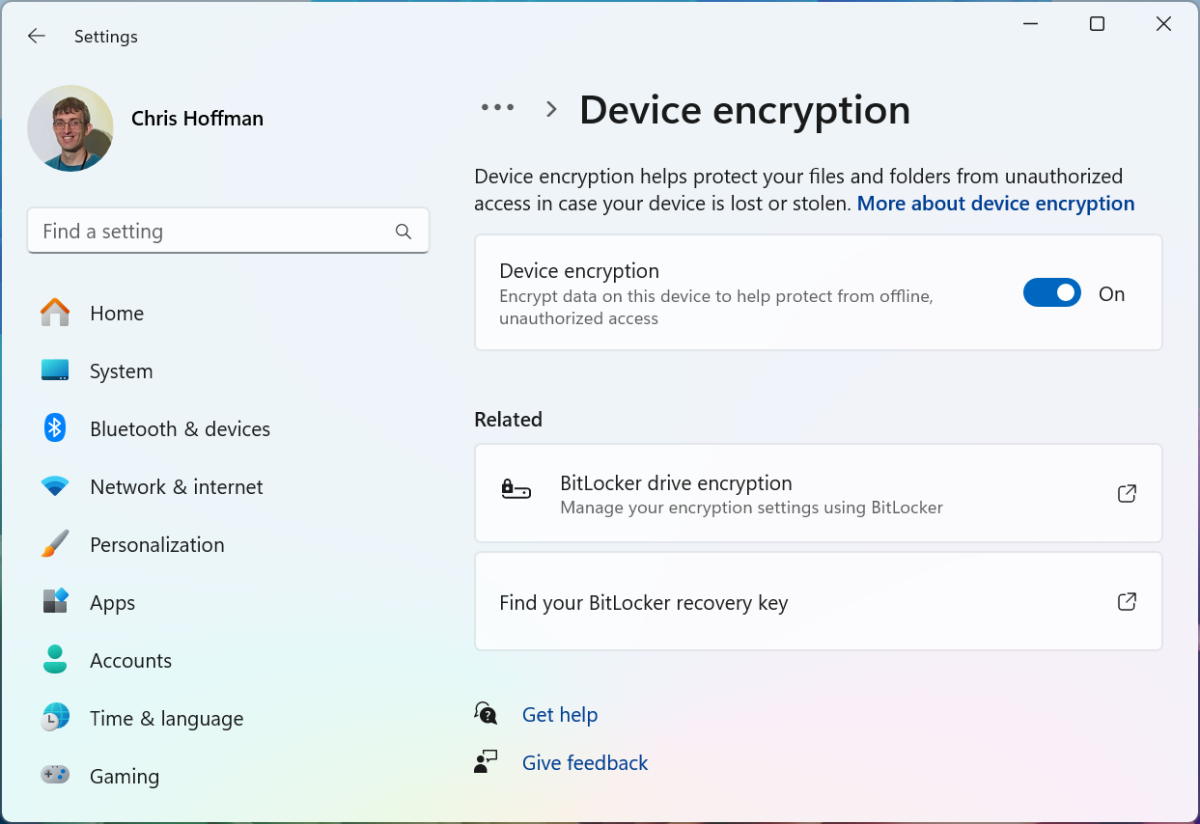
Chris Hoffman / IDG
Device Encryption is an adequate solution for many, but it’s limited. For example, you must sign in with a Microsoft account, and you must store your recovery key in your Microsoft account online, and you can’t use it to encrypt external drives. That last one might be a big deal.
If you want the full-featured BitLocker experience, you’ll need Windows 11 Professional. You get a lot more options for configuring BitLocker the way you want it, plus you get BitLocker To Go for encrypting files on portable USB drives, SD cards, and other external storage devices.
Other restrictions in Windows 11 Home
Apart from BitLocker, you aren’t missing out on that much else in Windows 11 Home. After all, Microsoft wants to sell those expensive Pro licenses to businesses, so it makes sense that most of the restrictions involve business-oriented features.
For example, a PC running Windows 11 Home can’t join a domain or an Azure Active Directory setup. It also doesn’t have access to the Private Catalog feature in the Microsoft Store, which allows businesses to deploy their own apps to their PCs. These are things you’d never need to do on a home PC — they’re for computers being managed by a workplace.
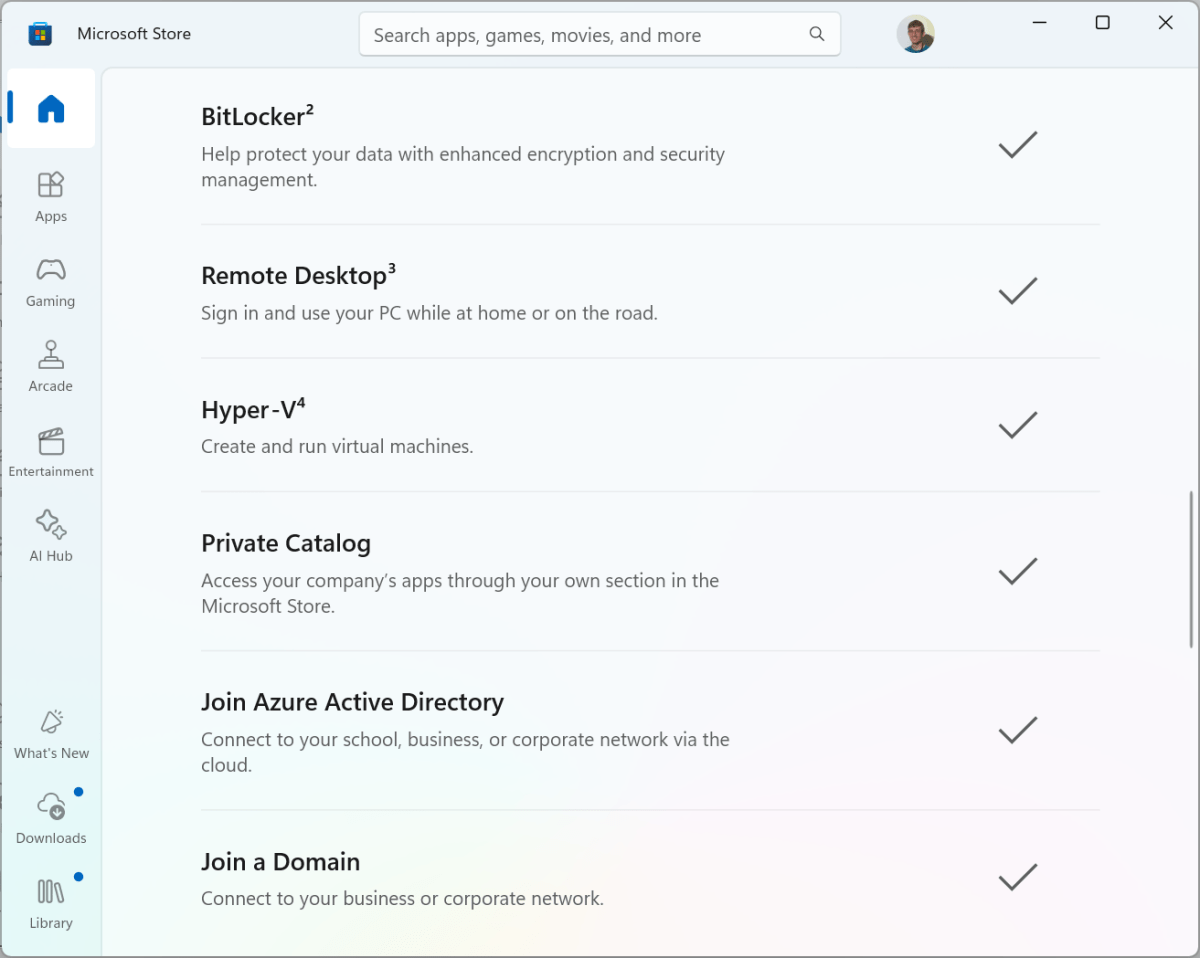
Chris Hoffman / IDG
Similarly, you can’t set up a Windows 11 Home PC as a Remote Desktop server. In other words, you can’t Remote Desktop into a Windows 11 Home PC, but you can Remote Desktop from a Windows 11 Home PC into a Windows 11 Pro PC. (If you really need to remote into your home PC, you can always turn to third-party remote desktop tools.)
Windows 11 Home also doesn’t have access to Microsoft’s Hyper-V software for creating virtual machines. This, too, can be done using other virtual machine apps like the now-free VMWare or VirtualBox.
The Home version of Windows also doesn’t have access to the Local Group Policy Editor, which is mainly used by businesses to centrally configure their PCs. That said, the Local Group Policy Editor is a convenient way to adjust some system settings that would otherwise require modifying the registry instead. But is it so useful that it’s worth shelling out extra for a Pro license? Not really.
Exclusive Sandbox in Windows 11 Pro
Apart from a more fully featured and configurable BitLocker encryption experience, and apart from the business-oriented features that aren’t in Windows 11 Home, Windows 11 Pro also offers another big feature called the Sandbox, which is really useful but admittedly niche.
The Windows Sandbox uses Hyper-V software under the hood to give you a fresh, isolated Windows system that runs in a separate “sandbox” window every time you launch it. This separation gives you a way to test potentially sketchy software or malware to see what happens, all without modifying or affecting your actual operating system.
And when Sandbox is closed, it destroys all the data within it — even if the sandboxed environment is infected with malware, it’s contained and wiped out as soon as it’s closed. Simply restart Sandbox and you once again get a fresh, untainted Windows system.
It’s one of our favorite Windows features for security, especially when paired with a reputable VPN. It’s honestly so good that if you can find a use for it in your day-to-day, the Sandbox feature alone can make the upgrade to Windows 11 Pro worth it.
Windows 11 Home vs. Pro: Pricing
If you’re buying a Windows 11 license for a PC you’re building, Microsoft sells Windows 11 Home for $139 and Windows 11 Pro for $199. However, there are ways to find cheaper Windows 11 licenses.
You can upgrade any Windows 11 Home PC to Windows 11 Pro whenever you want for just $99. Just head to Settings > System > Activation, expand the “Upgrade your edition of Windows” section, then click the Open Store button to get started.
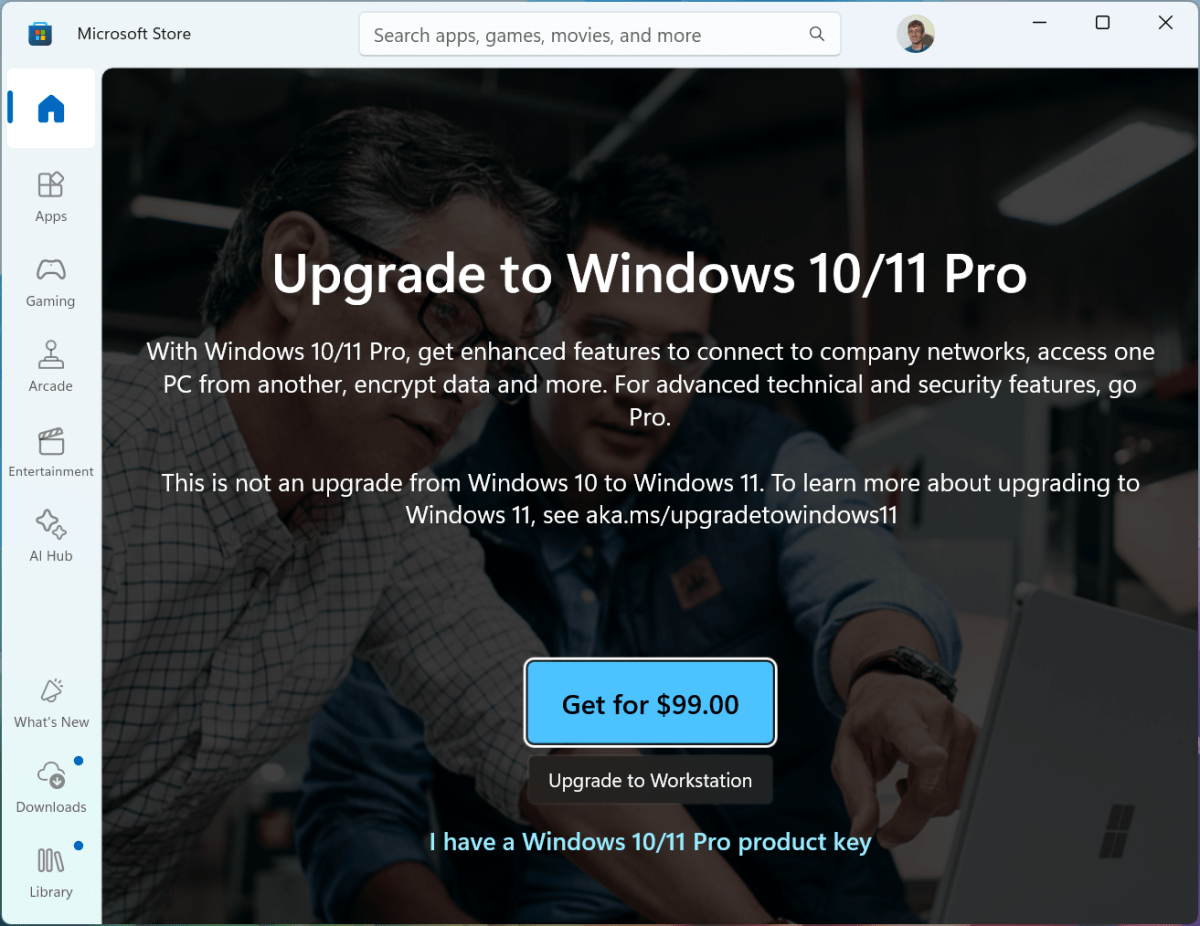
Chris Hoffman / IDG
If you’re buying a Windows 11 laptop or desktop PC that comes with Windows 11 preinstalled, most will include a Windows 11 Home license. But some PCs do come with a Windows 11 Professional license, too. (Usually higher-end PCs marketed for business use.) And some PC manufacturers let you pay a few extra bucks for Windows 11 Pro while customizing your new PC during the shopping process.
Windows 11 Pro is worth it if…
Ultimately, Windows 11 Pro is worth it for two big reasons: the full-featured BitLocker experience and Windows Sandbox.
If you don’t plan on signing into your PC with a Microsoft account, I recommend opting for Windows 11 Pro so you can securely encrypt your PC’s storage drives. And if you’re intrigued by Sandbox, that’s another good reason to plunk down cash for Windows 11 Pro. Even at retail prices, it’s only an extra $60 over Home.
Of course, if you’re running a business, then Windows 11 Pro also makes sense for its business-oriented features, like domains and Azure Active Directory to centrally manage PCs, or the Local Group Policy Editor. Microsoft has gone out of its way to ensure that these features require the more expensive Windows 11 Professional license.
Otherwise, most home PC users shouldn’t need anything more than Windows 11 Home, especially if you sign into Windows with a Microsoft account. That’ll get you the Device Encryption feature, which is almost as good as full BitLocker for average Windows users.
Get Windows 11 Pro for cheap right now
Connectez-vous pour ajouter un commentaire
Autres messages de ce groupe

A new generation of Nvidia graphics cards launched yesterday (not tha
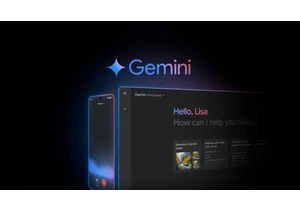
Google recently updated Gemini for Workspace, improving what the AI a


Even in 2025, it can be hard to find a gaming laptop on the smaller s

Is there such a thing as having too many charging cables? I don’t thi

One thing I always carry with me is a large-capacity power bank becau

Remember when you first signed up for Netflix streaming? It was nice.
