Some people can hardly remember the time before YouTube. The video host was founded in 2005, and year after year the platform got bigger and bigger. As early as 2006, around 100 million clips were viewed there every day. By 2010, this figure had risen to more than two billion per day. Today, users upload around 500 hours of video material every minute.
No wonder, really. The largely free service offers almost endless entertainment, how-to and tutorial videos, music, and much more. Of course, users also have the opportunity to upload videos themselves, collect followers, and earn money with them.
However, even passionate users often don’t know all the tricks for an optimal streaming experience. You can find such tips in this article: How to use YouTube perfectly on your PC, smartphone, smart TV and co.
Further reading: I block every ad on YouTube and I’m not ashamed to admit it
General YouTube tips
These settings and tricks promise a better YouTube experience across all devices.
Create GIFs from YouTube videos
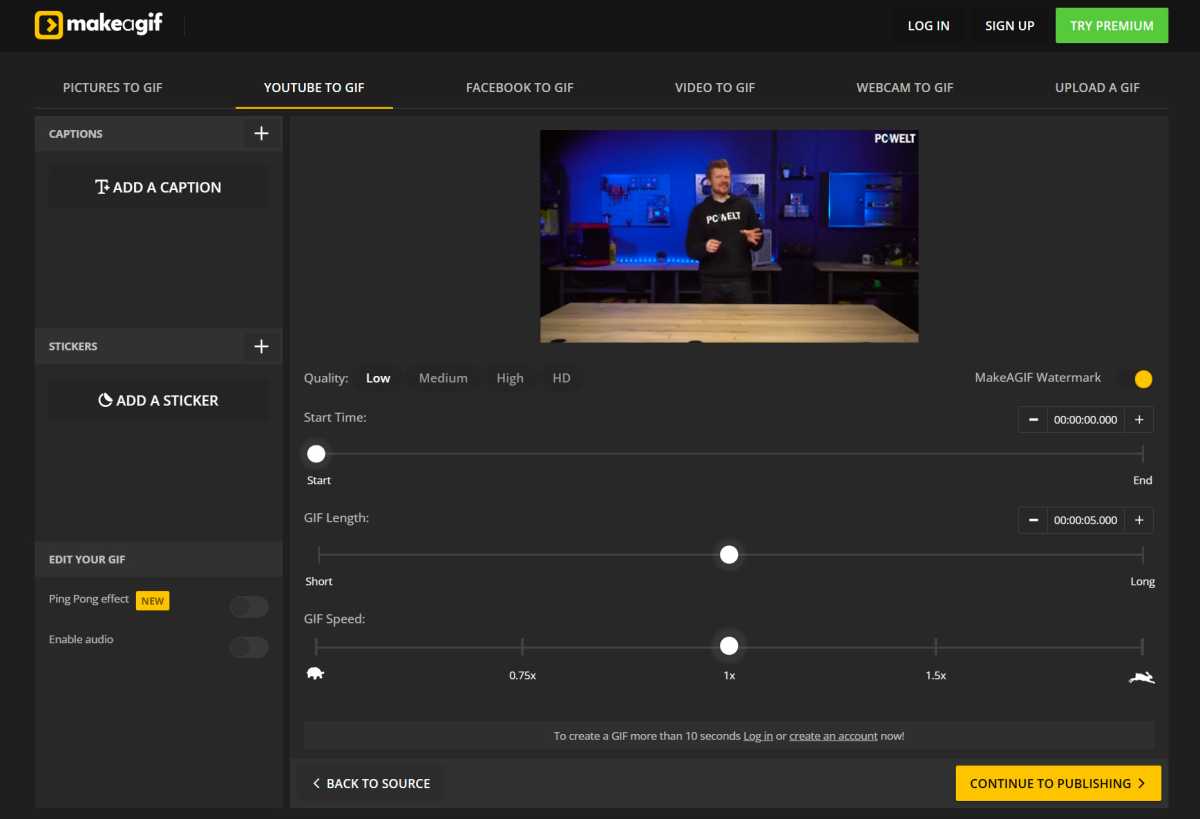
Foundry
Did you know that you can create a compact GIF from a YouTube video with just a few clicks or swipe gestures? It’s even free: Visit the GIF generator at makeagif.com and insert the YouTube link to the relevant video. You can then specify the desired output quality (maximum medium for free use), determine the GIF length, and adjust the playback speed.
Note: Free users must tolerate watermarks and a lower resolution.
Use dark mode
A small setting with a big effect. Dark mode makes YouTube more enjoyable, and not just in the late evening hours. It is particularly pleasant and useful to switch to dark mode when using the app for long periods of time, as it reduces eye fatigue and saves battery power.
On the PC, we simply click on our profile picture and then on “Display.” Here you can now select the dark design. Dark mode is also available in the official YouTube app (Settings->General->Display).
Variable playback speed
In the playback options (gear icon), you can gradually adjust the playback speed of YouTube videos. This allows clips to be played back at twice the speed or up to four times slower. This is super handy if a YouTuber doesn’t want to get to the point in their videos, or if you want to watch a step in a tutorial in detail.
Show subtitles
More fun with YouTube on your smartphone or tablet
These tricks and tips make YouTube even more fun on mobile devices.
Play YouTube videos in the background on your mobile device (with Android or iOS)
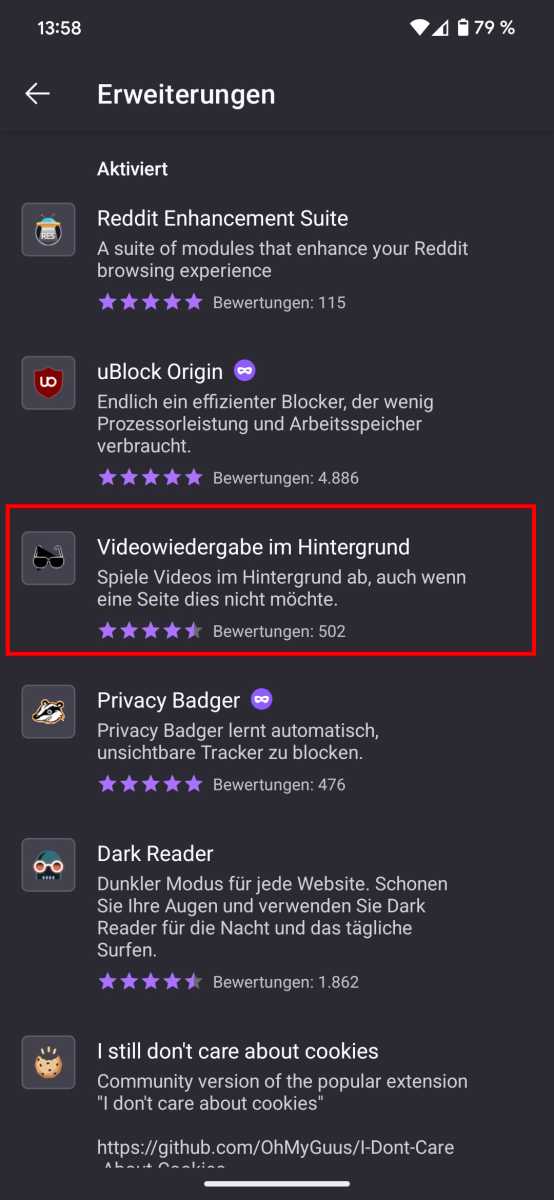
Foundry
There is one small restriction on YouTube that can be really annoying. If you watch videos on your smartphone where you are only interested in the audio track (such as music or radio plays), you always have to keep the display activated and play the video in the foreground. As soon as you switch to another tab or deactivate the display, the playback also stops–quite annoying.
The workaround for Android: A free plug-in is available for the Firefox mobile browser (Android | iOS): “Video playback in the background.” You can find this in the browser menu (three dots) and then under “Extensions” (see image).
It also works on iPhone: First, start the video in the browser and then switch to the desktop version of the website in the settings. (You can skip this step on the iPad). Now, leave the website using the iPhone’s home button and open the quick settings using the usual swipe gesture (top right corner). Here you can now simply restart the video with the play button, it will then play in the background and you can hear the sound normally, even if the display is off.
Tips and tricks for better YouTube on your PC
MP3 download, keyboard shortcuts, or editing playlists together. If you enjoy browsing YouTube on your PC, you should know these practical tricks:
Download YouTube music and save it locally as an MP3
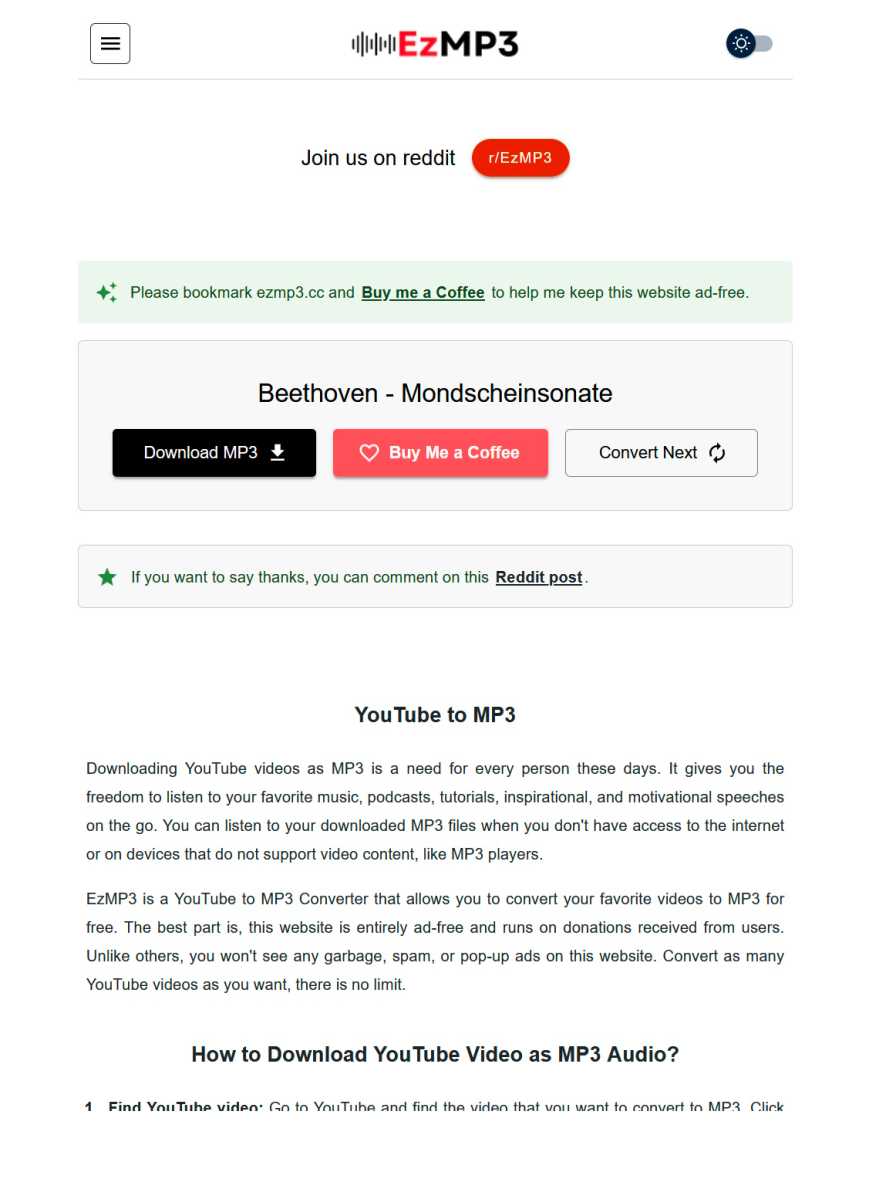
Foundry
Even beyond YouTube Music, the classic video host has plenty of music to offer from all genres and pretty much every decade since the invention of the sound carrier. And although YouTube itself doesn’t like it that much, you can convert such tracks with various web services in no time at all and save them locally as MP3s. You can do this here, for example.
Use keyboard shortcuts
There are many practical keyboard shortcuts available for YouTube videos, which promise more convenient operation and can save a lot of time, especially for frequent viewers. Note: If the shortcuts do not work, click on the video once (this will bring the player back into focus).
| Shortcuts | Shortcut function |
|---|---|
| Space bar | Play / Pause |
| k | Play / Pause |
| m | Mute video |
| left / right arrow key | fast forward or rewind 5 seconds |
| Up / down arrow key | Volume up or down (5 % each) |
| j | rewind 10 seconds |
| l | fast forward 10 seconds |
| . | With paused video to the next frame |
| , | To the previous frame when the video is paused |
| Shift key . | Accelerate playback |
| Shift key (Shift) , | Slow down playback |
| Numbers 1 to 9 | Jump to 10 to 90 % of the video |
| Number 0 | Jump to the beginning |
| f | Full screen mode |
| c | Select subtitles (if available) |
| Shift key (Shift) n | Next video |
| Shift key p | Previous video |
| POS1 key | Jump to the beginning of the video |
| END key | Skip to the end of the video |
Link to the exact playback position of a video
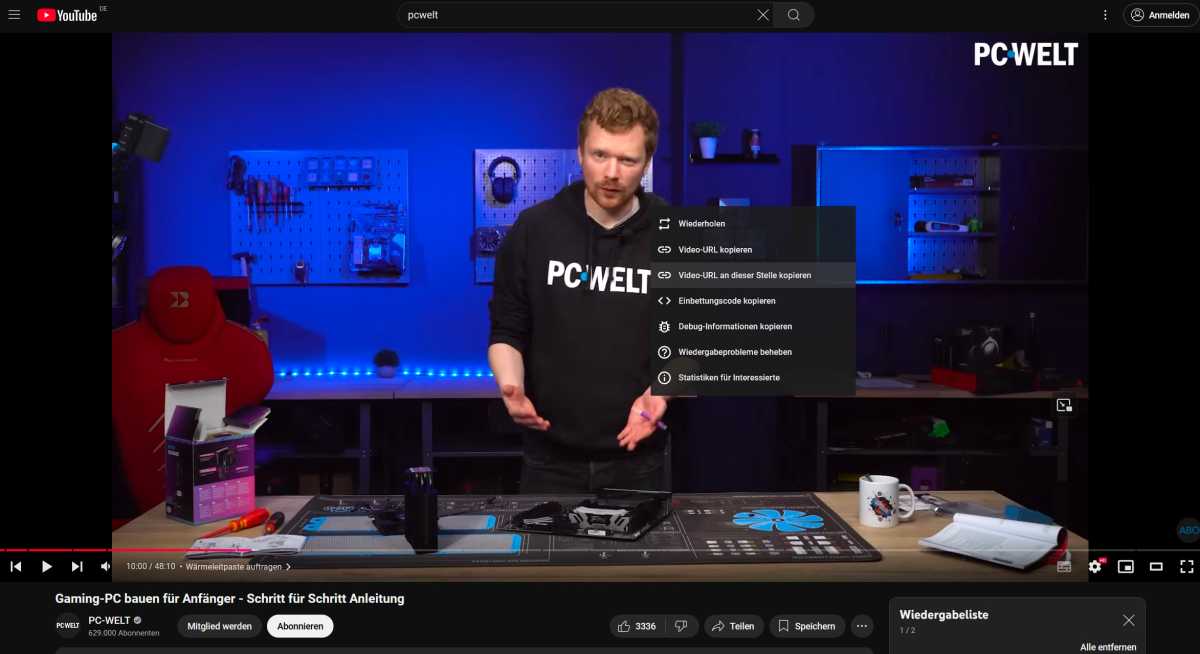
Foundry
You want to show a friend a funny moment in a YouTube video, but the clip is 15 minutes long? No problem. You can easily create a link to the exact position of the current playback. To do this, simply rewind to the point you want to link to and right-click on the video.
Then click on “Copy video URL at this point” in the small window. The link will then be copied to the clipboard and can be inserted at any time by right-clicking and pasting or by pressing CTRL V.
Edit playlists together with friends
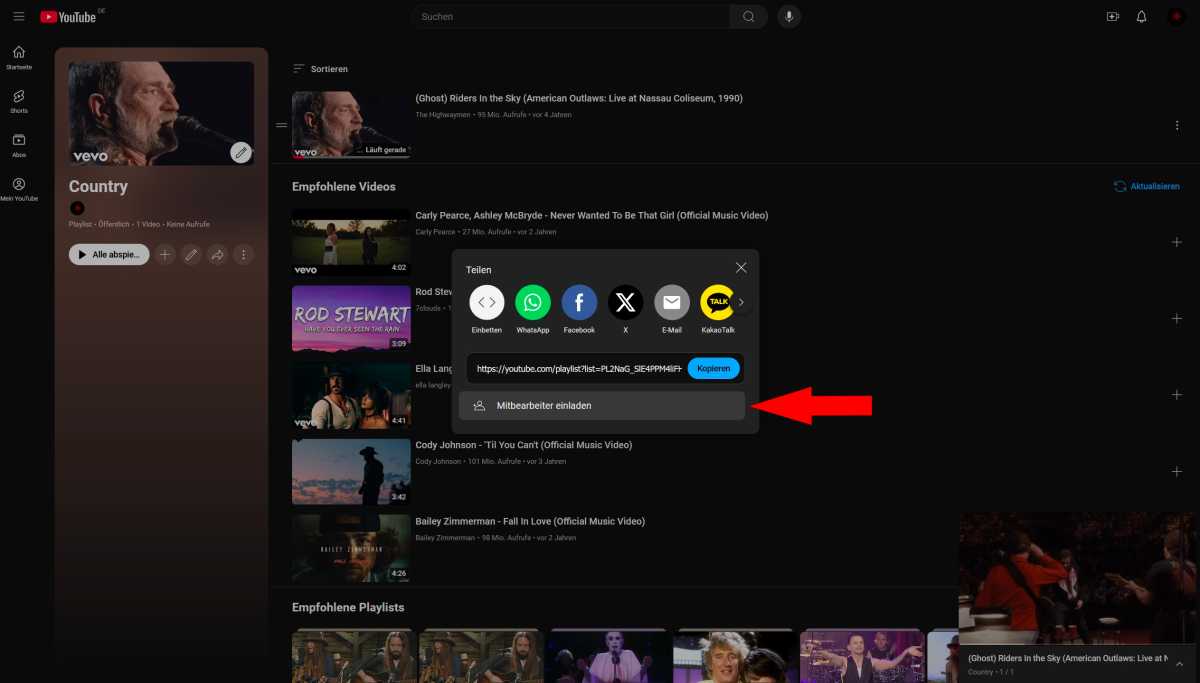
Foundry
If you would like to allow friends or acquaintances to collaborate on your YouTube playlists, this is not a problem. First, open the playlist that you would like to share for editing. Note: If the list is not yet public, you still need to select/set this.
Now you can select the “Invite employees” function via the Share button and generate a link that you can then forward to contacts. Make sure that the “Edit together” and “Allow new collaborators” functions are activated in the window.
Play adverts 16 times faster with Chrome or Edge
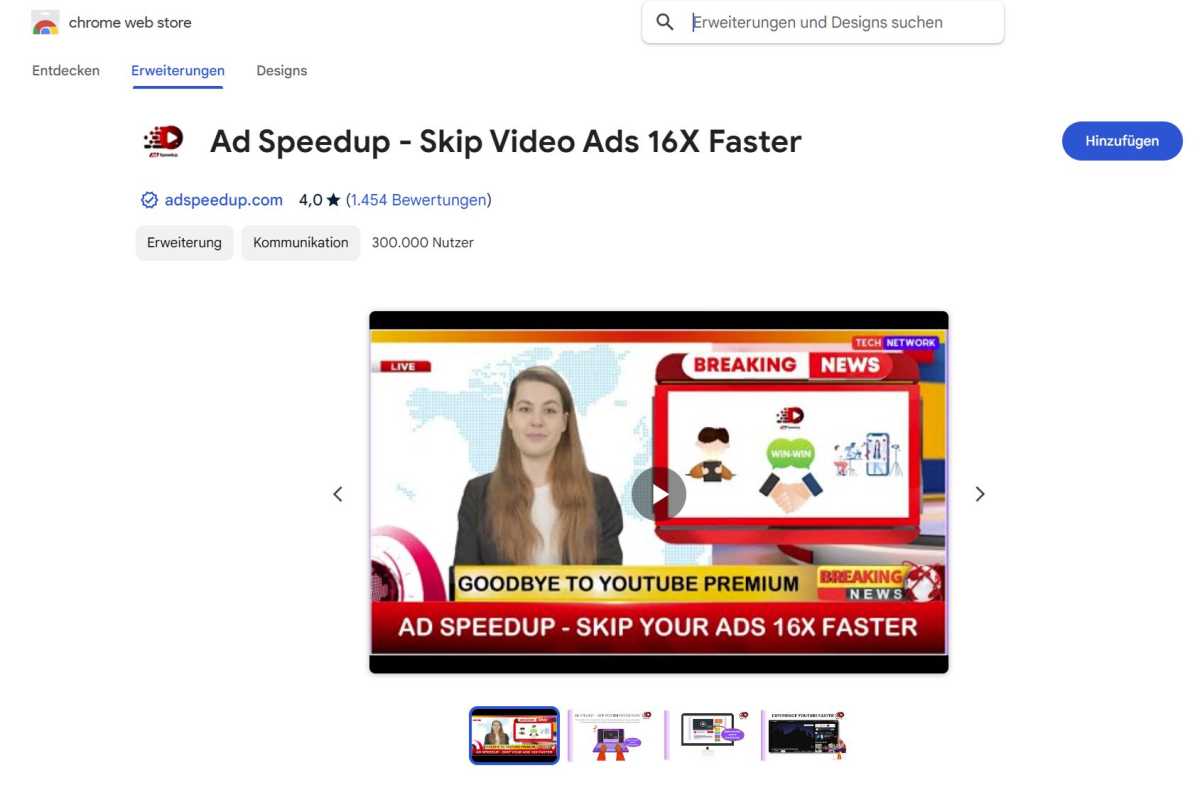
Connectez-vous pour ajouter un commentaire
Autres messages de ce groupe

Is there such a thing as having too many charging cables? I don’t thi

One thing I always carry with me is a large-capacity power bank becau

Remember when you first signed up for Netflix streaming? It was nice.

There are always risks when you use the internet, so it’s of utmost i

Nvidia has mostly been in the news lately for its GeForce RTX 50-seri
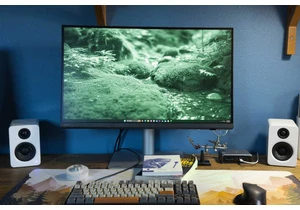
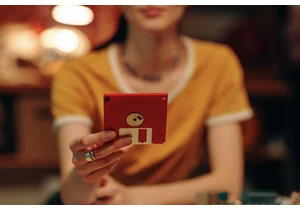
Invented back in 1971, the floppy disk is remembered as one of the mo
