If you’re like… well, just about everyone, you probably use Google Maps to get from Point A to Point B and that’s it.
But this venerable route wrangler is more than just a navigation app. It’s got some not-so-obvious features that are helpful beyond finding your way around.
Here’s a look at five of my favorites.
Dude, where’s my car?
Am I willing to admit I’ve misplaced my car more than once in the past five years? I am not. Not here, at least.
But let’s say, hypothetically, that it might be helpful if there was a way to track it down every once in a while.
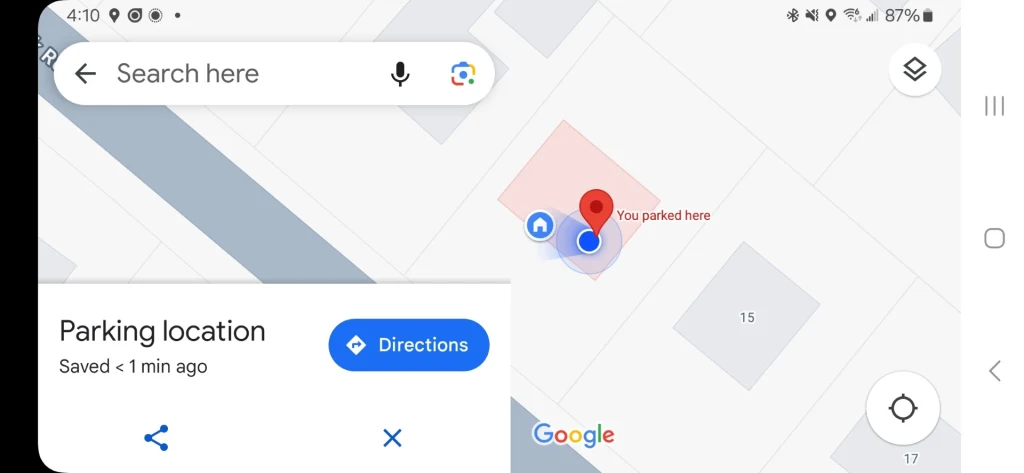
Thankfully, Google Maps turns your smartphone into a smart parking assistant. After you park, simply tap your blue location dot and select “Set as parking location” (iPhone) or “Save your parking” (Android) on the card that pops up.
You’ll then be able to search for your parking spot when you need to find your car by using the search function in the Maps app.
Break out a giant digital tape measure
Curious about the exact length of your morning run or the distance between two points? Google Maps has you covered.
Long-press your starting point on the map, tap the pop-up menu, and choose “Measure distance.”
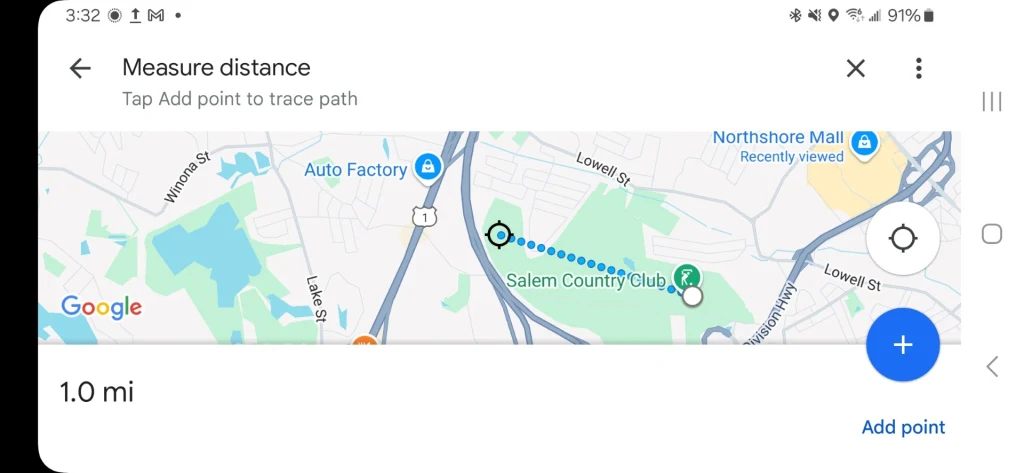
Then, drag to measure the distance as the crow flies between your two points of interest. You can also add additional points along your route by tapping “add point” in the measuring tool at the bottom of the screen.
This feature is great for hikers, runners, or anyone who needs precise distances in a pinch.
Make short work of malls, airports, and more
Forget the days of trying to find a “You Are Here” map while you’re lost in massive airports, shopping malls, or stadiums.
Google Maps transforms into an indoor navigation tool when you zoom into large buildings, complete with labels for shops, gates, restrooms, and other key locations.
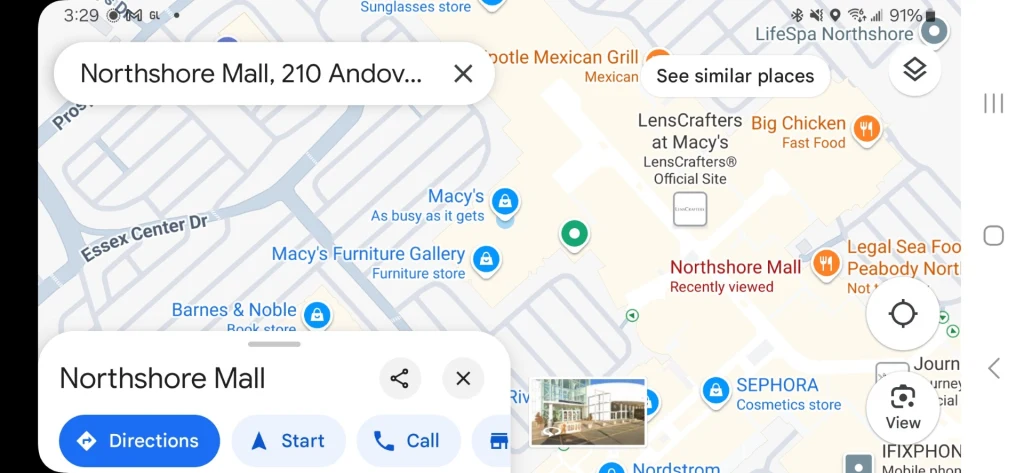
Depending on the building, you can often even swipe between floors with the level selector, navigating complex spaces like a regular.
Master multi-stop trips
Road warriors, this one’s for you.
Enter your first destination, then tap Directions. You can then tap the three-dot menu in the upper right and start adding additional stops.
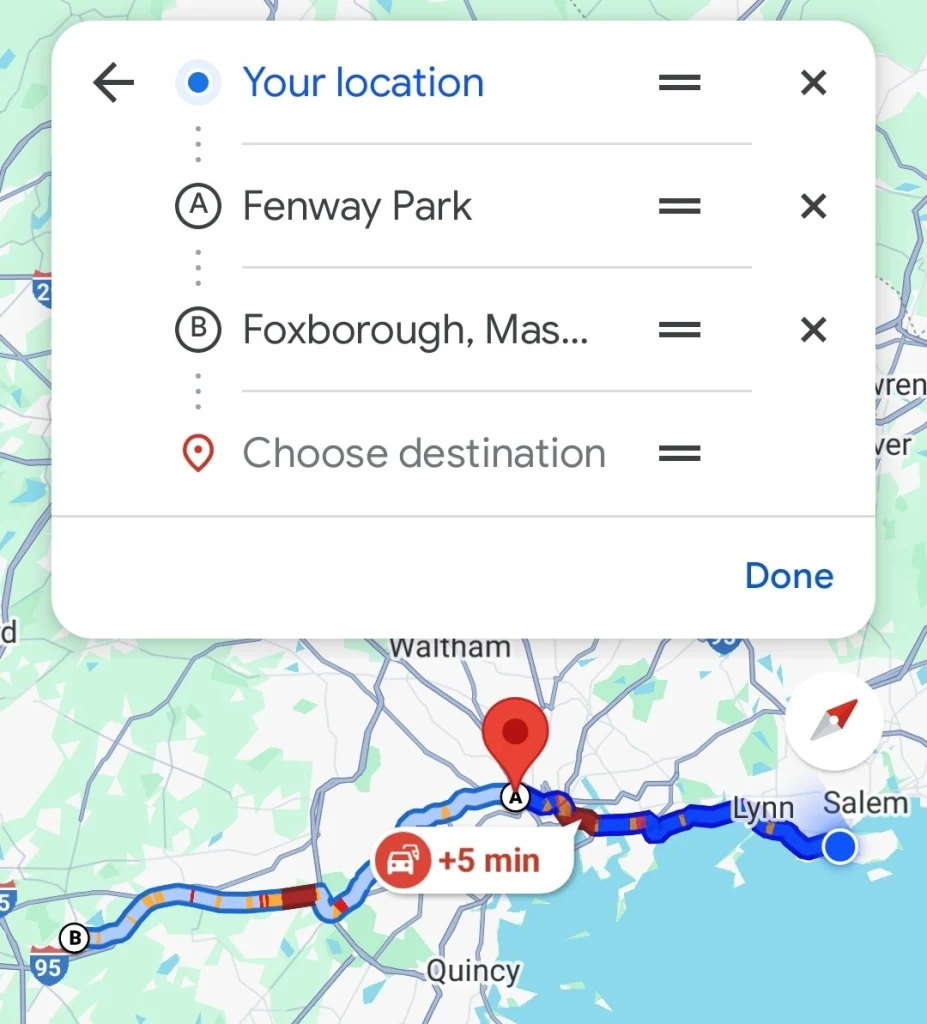
Repeat this process until your entire route is mapped out, reordering stops as you see fit by dragging them up and down the list you’ve compiled.
Street View time travel
“This place sure has changed.”
“Tell us more, Grandpa!”
“Tell you? Heck, I’ll show you!”
That’s me, one day in the distant future, telling super interesting stories to my very attentive grandchildren, who hang on my every fascinating word.
You, too, can unleash your inner historian with Google Maps’ time machine feature.
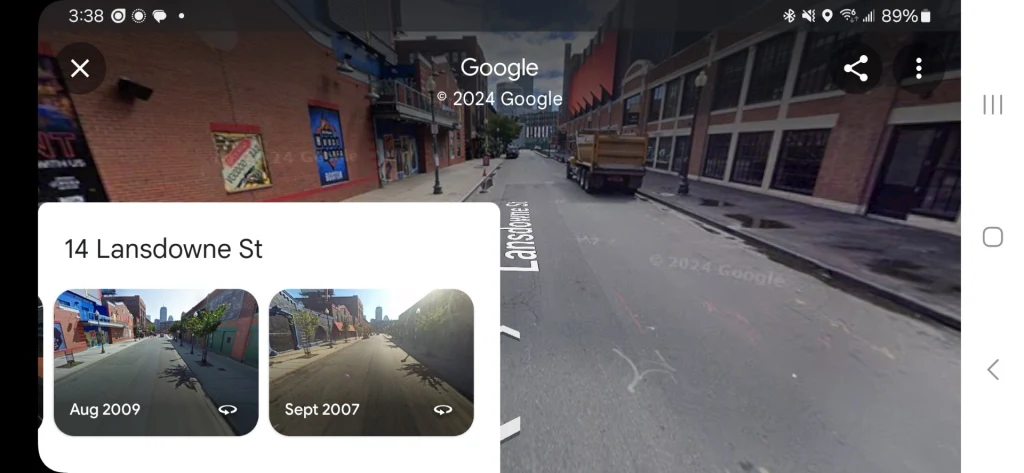
When in Street View mode, tap on a non-interactive part of the screen – not one of the arrows that move you around – and if there’s historical imagery available, you’ll get a “See more dates” link on the location’s card.
Tap it to explore past imagery. Watch neighborhoods transform, revisit memorable locations, or simply see how a place has changed over the years. If you’re lucky, you’ll be able to see as far back as 2007 when Google’s Street View fleet first rolled out.
Connectez-vous pour ajouter un commentaire
Autres messages de ce groupe

The AI copyright courtroom is heating up.
In back-to-back rulings last we
A software engineer became X’s main character last week after being outed as a serial moonlighter at multiple Silicon Valley startups.
“PSA: there’s a guy named Soham Parekh (in India) w
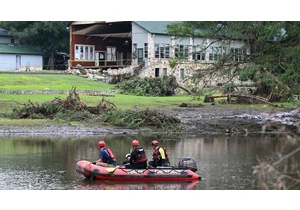
The flash floods that have devastated Texas are already a difficult crisis to manage. More than 100 people are confirmed dead
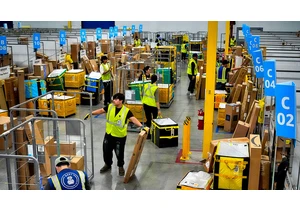
Amazon is extending its annual Prime Day sales and offering new membership perks to Ge

How would you spend $342 billion?
A number of games called “Spend Elon Musk’s Money” have been popping up online, inviting users to imagine how they’d blow through the

On Tuesday, AI lab Moonvalley
