The Action button is available on nearly every iPhone Apple sells, offering a quick way to access a feature, app or shortcut on your phone, just by pushing a button. It can be a flashlight, activate a smart home routine or let you access any number of custom shortcuts without having to unlock your phone and pick through apps.
Apple added the Action Button on the iPhone 15 Pro as a replacement for the iPhone's original Ring / Silent switch, and it was an acknowledgement of sorts that lots of people keep their phones on silent anyway. Having a reassignable button was pitched as a "Pro" feature at the time, but much like the Dynamic Island, it came to all of Apple's other phones in short order, even the entry-level iPhone 16e.
How to use the Action Button
You can use the Action Button for yourself on an iPhone 15 Pro, iPhone 16, iPhone 16 Plus, iPhone 16 Pro, iPhone 16 Pro Max and iPhone 16e just by pressing or holding down the small button above the volume up and down buttons on the left side of your phone. By default, the Action Button will mute or unmute your text and ringtones. This fills the same role as the old Ring / Silent switch. Heading into the Settings app will let you reassign it to another task and you can silence your phone via the Control Center.
How to reassign the Action Button to Flashlight
Out of the box, Apple lets you assign the Action button to several different controls: Silent Mode (Ring / Silent), Focus (either a specific Focus or a menu that lets you pick each time), Camera (a specific mode like Photo or Video), Flashlight, Voice Memo, Recognize Music, Translate, Magnifier, Controls (a specific control from Control Center like Airplane Mode), Shortcut, Accessibility (toggling a specific accessibility feature) or do nothing at all.
If you wanted to switch from the default, Silent Mode, to the Flashlight, you need to first unlock your phone. Then:
Open the Settings app.
Tap on "Action Button."
From there, swipe through the different options until you land on Flashlight.
To test that it worked, try pressing on the Action Button.
You can use this same process to reassign the Action Button to any of the built-in actions Apple provides.
How to make the Action Button open an app
If you'd like to get a little more adventurous, you can also have the Action Button open a specific app on your phone. Let's say, for example, your go-to game on the iPhone is Balatro. You can have the Action Button automatically pull up Balatro whenever you press it.
To set it up, you'll need your iPhone unlocked.
Open the Settings app.
Tap on "Action Button."
Swipe through the options until you reach "Shortcut."
Tap on "Choose a Shortcut..."
Then tap on "Open App..."
Then scroll until you find your chosen app and tap on it.
This process works for any app on your phone, including features of specific apps, like if you wanted to jump directly into ChatGPT's Voice Mode or a new note in the Notes app.
How to make the Action button activate a shortcut
The Shortcut action works for more complicated Apple Shortcuts, too. Technically, any shortcut designed to be triggered by you choosing to activate it (as opposed to a time or location-based shortcut) works. There's a lot of interesting shortcuts out there, and plenty of custom ones you can make on your own, but to use a simple example, here's how you'd set the Action Button to start a Pomodoro timer.
Open the Settings app.
Tap on "Action Button."
Swipe through the options until you get to "Shortcut."
Tap on "Choose a Shortcut..."
Tap on whatever shortcut you want activate.
Press and hold the Action Button to make sure it works.
In the case of the Pomodoro timer, you'll be prompted to choose how long you want the timer to last, and then you can tap "Done" to start it.
Between lock screen widgets and app shortcuts, home screen widgets, and the Action Button, there's now multiple ways to check information inside of an app, adjust a specific setting or use specific functionality from the apps on your iPhone. It's confusing, but a good rule of thumb is that the Action Button works best for actions that you only need to enable once or binary, on / off features. Plenty of others things work, but at a certain point you'll want to be spending time in an app instead of futzing with the buttons on your phone.
This article originally appeared on Engadget at https://www.engadget.com/mobile/smartphones/how-to-make-the-most-of-the-iphones-action-button-193038089.html?src=rss https://www.engadget.com/mobile/smartphones/how-to-make-the-most-of-the-iphones-action-button-193038089.html?src=rssConnectez-vous pour ajouter un commentaire
Autres messages de ce groupe

This year marks the 125th anniversary of the New York International Auto Show (NYIAS), and despite concerns over tariffs, there are still a lot of manufacturers here showing off new models includin

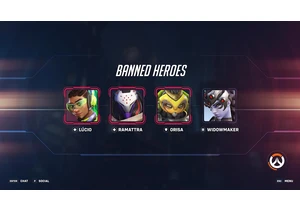
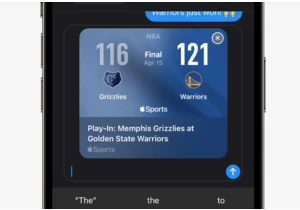
The Apple Sports app just introduced a new feature called Game Card Sharing. This lets users generate digital game cards that carry information about a specific match. The cards can be generated fo
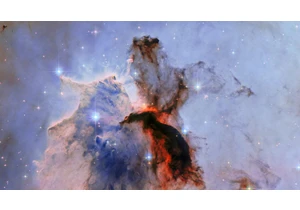
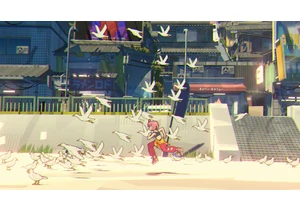
In the latest evidence that indie games are often where you find the boldest creative choices, look no further than Unbeatable. The hand‑drawn rhythm adventure title — announced in 2020 an

