Whether you’re watching a feature film or a television show, you’ve probably noticed big fluctuations in volume levels, especially when a commercial break pops up and nearly shatters your eardrums. Fortunately, you can reduce the volume with the help of volume normalization.
On a Windows 11 PC, this feature is called Volume Equalization. Whether this function is available on your PC or not depends on the sound driver used or the built-in hardware. However, most sound drivers offer normalization.
To activate the Volume Equalization feature, click on the Windows icon and then navigate to Settings > System > Sound > Advanced Sound Settings. In this window, select your playback device, click on Properties – Extensions, and then tick the box next to Volume Equalization.
Finalize the change with the OK button. Windows will now increase the volume during quieter parts of the film or television show and reduce the volume during commercial breaks. That said, volume equalization is only suitable for music playback on the PC to a limited extent. This is because dynamic pieces of music can lose their character.
https://www.pcworld.com/article/2613292/how-to-normalize-volume-across-all-apps-on-windows-11.html
Connectez-vous pour ajouter un commentaire
Autres messages de ce groupe


Like many people these days, I’ve finally moved on from X (formerly T
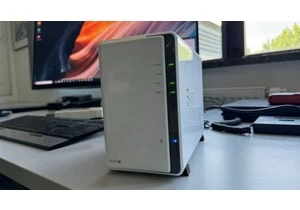
DIY types already love building their own desktops, laptops, keyboard

A capture card is a niche PC component that you may be considering if

The deadline for Windows 10’s end of support is rapidly approaching,


OLED monitors are the latest and greatest thing in PC gaming. But lik
