Buying an expensive, “fast” USB cable only to find that it chugs along like a steam train when transferring data can be highly disappointing. On the other hand, cheaper USB cables that deliver faster-than-expected data transfer speeds can be a welcome surprise.
Alas, it’s true that the data transfer speeds that are promised aren’t always what you get from your USB cables when all is said and done. There are a few reasons for that, some of which aren’t any fault of your cable, which I will touch on later.
Aside from that, though, you can use a simple manual calculation to determine your USB cable’s data transfer speed. With this technique you can at least get a snapshot of what your USB cables are capable of so that you know which ones to buy again and which ones to avoid.
But first a caveat…
Before you begin, however, just one small caveat: The speed measurement you get with this calculation isn’t an exclusive measurement of the cable’s data transfer speed, but rather more of a measurement of what the cable is capable of in the port you put it in.
That’s enough, though, to help you glean how your USB cable is likely to perform in other ports of the same USB standard.
First you want to find out what your USB cable’s maximum data transfer speed is supposed to be. This metric will be useful to make a comparison between the manufacturer’s promised speed versus the actual speed. You can find that out from a few places; it’s usually printed in the instruction manual, on the product box, or on the manufacturer or vendor’s website.
What to do…
- Plug the cable attached to a USB drive into your PC’s USB port. Be sure to plug it into the fastest port you have. This will be the one that supports your cable’s purported maximum data transfer speed or above. If you can’t tell what USB type your ports are, this guide will help you.
- With a stopwatch, time how long it takes to transfer a large file, say 2GB in size, to your desktop.
- Use the formula: Speed = file size / transfer time, to calculate your data transfer speed. For example, if a 2GB file took 40 seconds to transfer, your calculation should look like this: Speed = 2GB / 40 seconds = 0.05 GB/s, or 50MB/s.
- Now repeat the process back to your USB drive and compare your results with your manufacturer’s claims.
Why do USB cables have different transfer speeds anyway?
The main determinate of a USB’s data transfer speed is the USB standard it supports. For example, a cable that supports USB 3.2 Gen 2 is capable of data transfer speeds up to a maximum 10Gbps.
That said, discrepancies in the data transfer speeds between two or more cables that support the same USB standard come down to other factors, like cable length or manufacturing quality. Speed limiting factors on the PC itself like the aforementioned USB port type, CPU speed, and how much of the CPU is being utilized, can affect transfer speed as well.
Unfortunately, there’s no way to test out USB cables for their actual transfer speed before you buy them. The only thing you can do is read lots of reviews, like our own roundup of the best USB-C cables, where reviewers have done the hard lifting for you.
If you go shopping armed with a little prior research, you can at least increase the likelihood of buying a USB cable that gets close to the manufacturer’s claims.
Further reading: Why your fraying USB cables are a problem
Jelentkezéshez jelentkezzen be
EGYÉB POSTS Ebben a csoportban
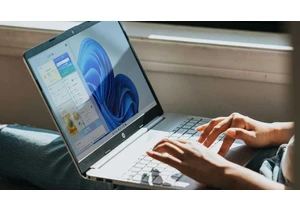
Once upon a time, you could assume you were pretty safe on the intern

After October 14, 2025, Microsoft will no longer release any regular
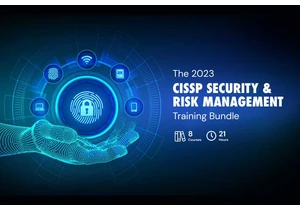
TL;DR: You can save hundreds on this domain-divided

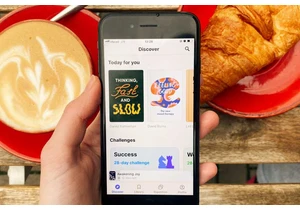

Ever feel like tech support systems are designed to frustrate you, pe

Thunderbolt docking stations are awesome, but they can get fairly exp
