A webcam is indispensable for video conferencing. However, other applications can also access the camera, which means there’s a potential risk that a malicious intruder is in the system and watching your every move. Creepy. If you don’t need the camera or want to deny access to other people using the computer, you’ll want to make a change to the registry.
Type regedit in the search field of the taskbar and click on Registry Editor. Now click through to the following folder “HKEY_LOCAL_MACHINE\Software\Policies\Microsoft. Create a new key by right clicking in the right half of the window and navigating to New – Key. Give the new key the name Camera.
Now select Camera and right click again in the right half of the window. Go to New – DWORD Value (32-bit) and give the new entry the name AllowCamera. Now double click on it to open the window.
If you enter 0 as the Value and confirm the change with Enter, no app or desktop application will have access to the camera. You don’t have to restart Windows for this, either.
If someone starts the Windows app Camera, for example, a message appears prompting them to change the data protection settings. The message will also offer a corresponding button link. However, the corresponding options will be greyed out, thus blocking access. To allow access again, enter either 1 as the value or delete the DWORD value AllowCamera.
Related: The best webcams we’ve tested
https://www.pcworld.com/article/2620565/how-to-block-all-access-to-your-pcs-webcam.html
Jelentkezéshez jelentkezzen be
EGYÉB POSTS Ebben a csoportban
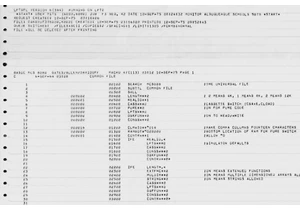
“The coolest code I’ve ever written.” With these words, Bill Gates in
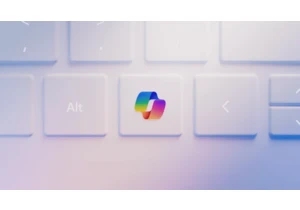
Updated on April 3, 2025: The new version of Microso
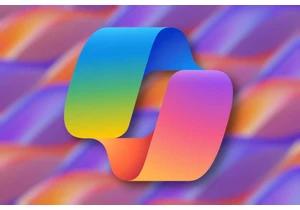
Artificial intelligence has basically taken over and replace traditio

With the warmer months coming up, I’m looking forward to spending mor
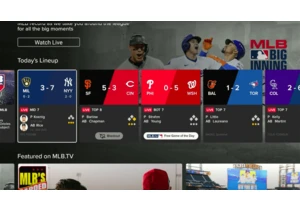
As a Yankees fan living in Cincinnati who also sort of roots for the

By this point, you’re probably not surprised that Nvidia is working o

I don’t think you should try running Windows 11 on less than 16GB of
