Data loss is a common occurrence. According to a study of Backblaze customers, nearly one in two (46%) users experience data loss each year.
More specifically, memory card data loss is a common problem. The good news is that memory card file recovery is possible–provided that you apply reliable recovery solutions after the initial data loss. So, you no longer need to worry too much about the possibility of accidentally deleting important media from your memory card.
This article covers reliable recovery plans for retrieving missing data from a memory card. We’ll also share some graphical user interface (GUI) and command line interface (CLI) memory card recovery software that can assist.
Memory card data loss: causes and solutions
Accidental deletion. Most users encounter data loss because they accidentally removed video or photos from the memory card. In this situation, stop using the card and apply professional memory card recovery software such as EaseUS Data Recovery Wizard as soon as possible to maximize your chances of data recovery.
Memory card formatted. Sometimes you’ll receive a prompt that asks you to format the card for use, but formatting removes all data from the card. You’ll need to lean on a recovery tool or backup to recover the data.
Corrupted file system. Sudden power loss, removing the card directly from a computer, or malware can cause the memory card’s file system to become corrupted. You cannot usually access files on the memory card until you repair the file system with the CHKDSK command.
Physical damage. Accidental dropping, bending, water damage, or exposure to extreme temperatures can cause permanent data loss on a memory card. If you have encountered physical damage, it’s best to contact a professional data recovery service.
In the next section, you will find a detailed tutorial on how to recover data from a memory card. Remove the card from your device and begin data recovery now.
Memory card data recovery: step-by-step guide
In most situations, applying specialized recovery software can be one of the best solutions for undeleting memory card data, especially in some complex data loss scenarios, such as when dealing with formatted or corrupted memory cards.
EaseUS Data Recovery Wizard is a trustworthy memory card recovery tool for all card types, including SD, microSD (TF), CF, MMC, and more.
This memory card file recovery software is lightweight, easy to set up, and works on Windows and macOS operating systems. After installing it, follow the tutorials below to recover deleted files in minutes.
Step 1. Connect the memory card to the computer
For most computers, a card reader is necessary to connect the memory card to the PC. Insert your SD card, TF card, CF card, or other memory card into a card reader and connect it to your computer.
Step 2. Scan your memory card with data recovery software
After launching EaseUS Data Recovery Wizard on the PC, select the SD Card recovery tab. Then, choose your memory card from the available drives; this software supports most top brands like SanDisk, Samsung, Lexar, Kingston, and Sony.
Click the “Scan for lost data” button to initiate the quick and thorough scanning process, ensuring a comprehensive search for lost files.
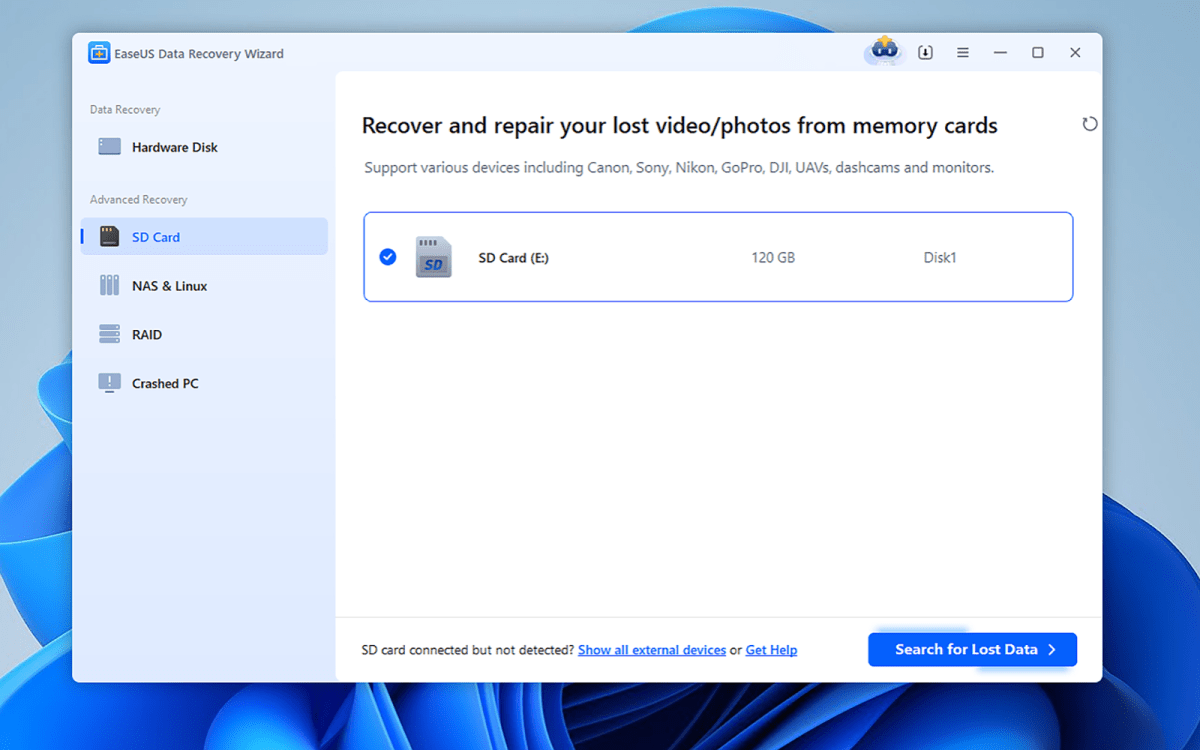
EaseUS
Step 3. Preview and filter recoverable files
No need to wait for the scanning process to complete; it’s possible to filter files during the scan. You can browse the recovered files using the innovative filtering feature – sort by file path, file type, date, or name to find exactly what you need. You can also preview photos, videos, and documents before recovery.
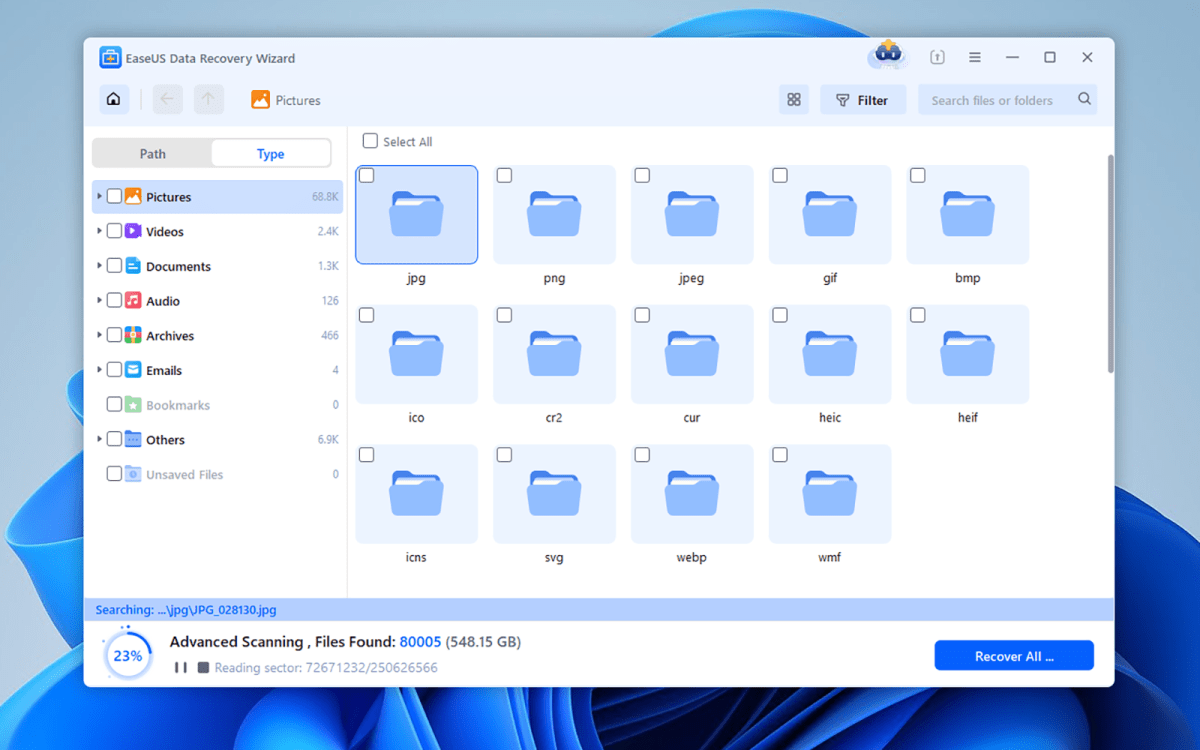
EaseUS
Step 4. Save the recoverable files on local disk/cloud
Select the photos or videos you want to restore and click “Recover” to save them. It’s important to select a secure storage location (different to the scanned memory card) to prevent data being overwritten.
If you don’t have enough space on the local drive, you can also save the recovered files to cloud storage, such as OneDrive, Google Drive, and Dropbox.
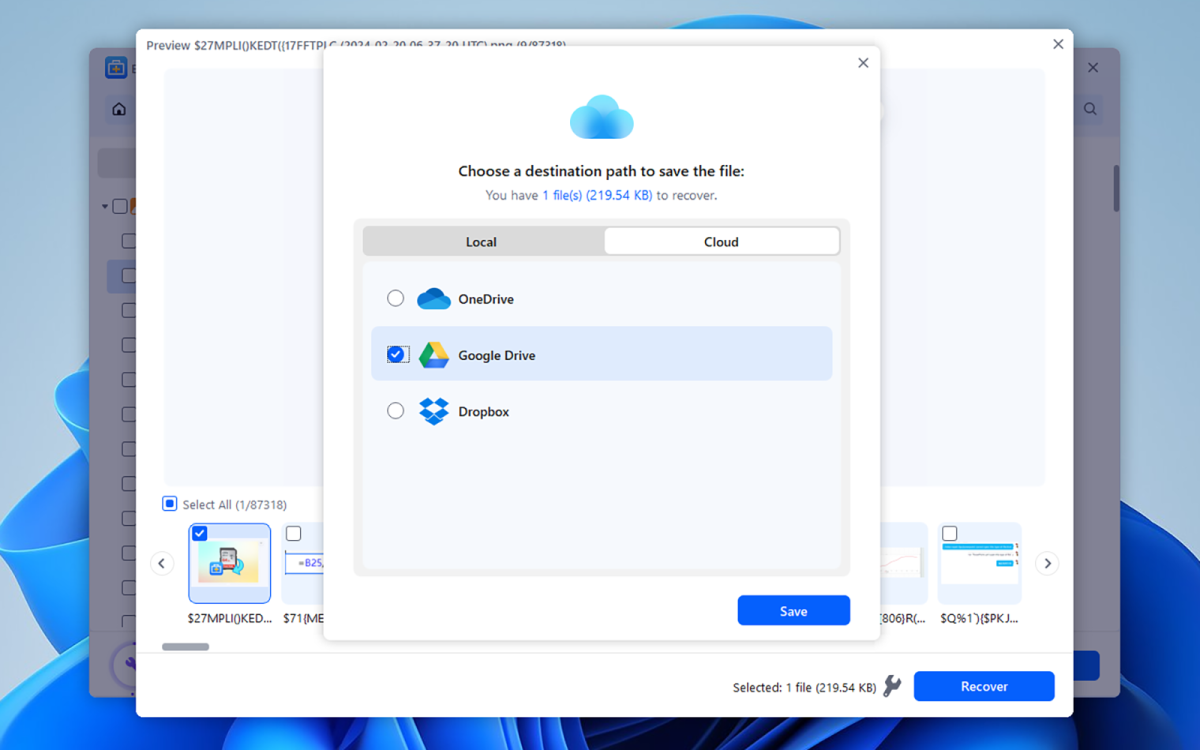
EaseUS
Which memory card data recovery tool should you use?
If you have multiple important files on the memory card that need to be recovered, selecting the right recovery tool can make a significant difference.
There are many GUI and command-line recovery tools available, including those from PhotoRec, TestDisk, Scalpel, Windows File Recovery, EaseUS Data Recovery Wizard, and Extundelete. Two of those are shown in more detail in the table below.
| Feature | EaseUS Data Recovery Wizard | PhotoRec |
| Free or paid | Free for 2GB data recovery Paid version for unlimited data | Free |
| Supported file types | Over 1000 file types of images, videos, documents, and emails | Most photos and videos, limited support for documents |
| Supported storage devices | SD cards, microSD cards, CF cards, MMC, USB drives, HDDs, SSDs, cameras, etc. | SD cards, USB drives, and HDDs. |
| Ease of use | Beginner-friendly with intuitive UI | Command-line interface |
| Preview | Allow file preview before recovery | No preview option |
| Additional features | Partition recovery, corrupted file repair, bootable recovery, etc. | Basic file recovery only |
| Customer support | 24/7 customer support and technical assistance | No official support |
| Best for | Users looking for a reliable, easy-to-use, and feature-rich recovery tool | Tech-savvy users are comfortable with command lines |
Although PhotoRec is totally free, the command line interface is not simple for newcomers to understand or operate.
If you are unfamiliar with the command line and need a powerful, easy-to-use, and secure memory card recovery software, EaseUS Data Recovery Wizard is a wise choice.
When to seek professional help for memory card recovery
We have discussed how you can recover deleted files from memory cards using powerful data recovery software; however, the software may not be able to handle all data loss situations. So, when should you seek professional help for memory card recovery?
Memory card physical damage
- The memory card is not showing up in File Explorer or Disk Management, and after some DIY fixes, even the software cannot detect the memory card.
- The memory card is bent, damaged by water, or torn apart.
- The memory card is overheating and makes weird sounds.
Severe file system damage or encrypted
- The memory card has become RAW and has been formatted multiple times.
- The files on the card are encrypted, damaged, or deleted by malware or computer viruses.
- The partition table is corrupted, and the data on the memory card cannot be accessed.
Overwritten part of data on memory card
- After deleting files from the memory card, you have written some new data on the card. For example, after deleting photos from your digital camera, the card is not removed, and you continue using the camera to take more pictures.
How do you choose a reliable data recovery service if you encounter one of the above situations? EaseUS data recovery services offer a free online memory card diagnosis, and our recovery team is available 24 hours a day to solve problems.
Your data will be safe with this trustworthy data recovery center.
How to avoid future data loss on the memory card
Besides regularly backing up important files to cloud storage, properly removing the memory card, and using other common methods to prevent data loss, here are additional tips to help you protect your data on the memory card.
Avoid using fake memory cards. When you need to purchase a new memory card, order it from a trustworthy source, such as the official website.
Avoid using the memory card for too long. Using the memory card to record high-quality videos like 4K or 8K can cause the temperature to rise, and overheating may cause the memory card to stop working properly.
Use a backup memory card. You can prepare multiple memory cards and store your data separately to avoid losing all your data should something go wrong.
Avoid transferring files on a low battery. A sudden power loss can cause data loss and even file system corruption. Ensure your device has sufficient power when downloading or transferring files.
Conclusion
Although memory card file deletion or missing can be very annoying, there are many data recovery solutions you can apply. And you should understand that file deletion does not mean permanent data loss; you have a 70-90% chance of recovering deleted data from a memory card.
To recover all your data from a memory card, act now! You can download professional recovery software such as EaseUS Data Recovery Wizard or consult an expert to recover your precious data.
FAQ
Can I recover data from a corrupted memory card?
If your SD card is corrupted, try to fix it with CHKDSK or the Diskpart command first. Then, you can try professional memory card recovery software such as EaseUS Data Recovery Wizard.
How can I recover data from a physically damaged memory card?
It’s challenging to recover data from a physically damaged memory card. It’s recommended to send it to a professional data recovery center. Professional data recovery engineers will use chip-level extraction technology to read data directly from NAND flash chips and help you recover data.
Can I recover data from my memory card for free?
Yes, you can use open-source data recovery software, such as PhotoRec or TestDisk. However, free tools have limited capabilities and may not be able to fully recover your data.
https://www.pcworld.com/article/2690096/memory-card-recovery-guide-recovery-tools-pro-tips.html
Jelentkezéshez jelentkezzen be
EGYÉB POSTS Ebben a csoportban

Last week I spent a few days watching the Asus and Best Buy websites

If you’re looking to upgrade your PC or laptop’s storage with somethi

Netflix is the envy of every other major streaming service; so, every
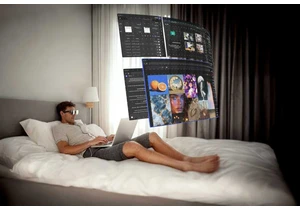
About two years after Sightful’s Spacetop first emerged as a sort of

Nowadays, if you’re looking for a home office PC that can handle work

Microsoft has updated its Microsoft 365 Copilot AI assistant with sev

The graphics card driver plays a major role in system performance, wh
