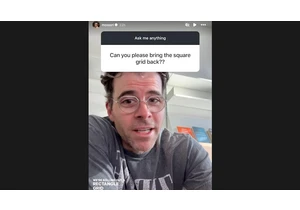My hand is cramping. It’s not carpal tunnel or some other dubious reason that’s causing the pain. It’s an analog ache that is oddly satisfying in a nostalgic way. In the last few days, I’ve held a pen and written more words for a much longer time than I have ever done in years. As I pushed myself to handwrite large parts of this review to spend more time with the 2024 Kindle Scribe’s stylus and note-taking tools, I started to feel a sensation I hadn’t remembered since my teens.
I often feel the urge to jot down thoughts and lists, but I never really wanted to spend longer than 15 minutes writing. And yet, Amazon’s new AI features for the Kindle Scribe seem to cater more to those who labor over essays or missives that they ultimately need to share with others. The Summarize and Refine tools for your notebooks, for example, can shorten and neaten up your scrawl so, I guess, you can send it to another person to read. That’s it, really. The other improvements to the Scribe’s writing experience are for scribbling on books, which I’ll get to in a bit.
Editor’s note: Due to the Thanksgiving holidays in the US, we haven't had the time to test every element of the Kindle Scribe 2, so we won't be assigning a review score. With that said, the product is already on sale, so we wanted to give our initial impressions and are publishing a review in progress. We will update the story with a score and more impressions once we're satisfied that we've understood all of its strengths and weaknesses.
What’s changed on the new Kindle Scribe
As I said earlier, most of what’s new on the Kindle Scribe is internal. On the outside, Amazon did tweak the bezels not in actual size but in colors, so that there’s a white rectangle surrounding the screen, within a teal green column on the side. If you opted for the “tungsten” version, then instead of teal green you’ll see dark gray. I love the new color, but it’s a bit confusing and makes me think the grippable area is narrower than before when in fact, it’s about the same. Still, this is a small complaint, if that, and one that is mostly mitigated by how fresh the new version looks.
The other main change is on the Premium Pen, which now has a rubberized top for its faux eraser. I’ve always appreciated how easy this was to use on the original Kindle Scribe, and I’m happy to report that the updated texture doesn’t get in the way of responsiveness. It certainly feels enough like erasers of my youth that every now and then I find myself subconsciously swiping away phantom dust. I will point out, though, that I had to remind myself to use the eraser on a few occasions, since I was more accustomed to simply striking out a mistake with the pen. The new Premium Pen also has a customizable shortcut button so long-pressing it can activate the highlighter, pen, marker, pencil, eraser, canvas or sticky note.
Drawing on books on the new Kindle Scribe
Finally, in addition to the two AI-related tools I already mentioned, Amazon also updated how you can write on ebooks. As I described in my hands-on in October, the new Active Canvas feature makes it so that once you put your pen on the page, a box will appear to contain your writing. Compared to the clunky implementation on the older model, which required you to first go to the floating toolbar on the left of every page, select the sticky note feature and then write in it, this seemed a huge improvement.
In my testing so far, though, this was less impressive. The software was buggy in my experience. On one occasion, I drew a spiral over the words “We had a good yarn about old times” in an Agatha Christie novel. A translucent box appeared, containing my drawing in a layer above the text, with a check mark and cross at the top. You’re supposed to tap the check, which will cause the box to fully solidify and the rest of the page’s words will rearrange themselves to make room. However, when I hit X by accident, the box didn’t go away, and I was able to continue to add doodles all over the screen. When I flipped to a different part of the book and came back, though, it disappeared, only to reappear later when I was trying to underline something.
That’s clearly just a bug, and when executed as intended, Active Canvas does work. You can resize the box, and lines will continue to reflow to make room or snap back into place. The boxes will stay where you left them, instead of disappearing under a little tag the way they did with the original Scribe. It’s a slight improvement, and though I can’t yet imagine how I’d use it in real life, it’s nice to know it’s there.
I do have to point out a couple of caveats, though. This doesn’t work on samples — you can tell whether the Active Canvas is supported by checking if the floating toolbox is present. The other issue, which is a bigger one, is that Active Canvas can sometimes be triggered even when you’re just trying to underline something. Drawing lines under or on text will generate underlines, which will be indexed by Amazon the same way highlights are, so you can easily find them again later on.
It’s pretty annoying when you’re trying to underline some text and the words jump away to make room for a box you never wanted to appear. It gets even more frustrating when, due to the lag, you have to wait for seconds for the box to go away after you tap the X on top of it. Worse, that bug I mentioned earlier caused the spiral and other doodles I had drawn to show up where I was trying to underline words. Thankfully, I was able to delete that when it reappeared and had no more phantom boxes.
These little hiccups would be less of a problem if Amazon weren’t already behind its competitors. Similar products from companies like Kobo already offer better support for writing on books, where you can circle specific words and the drawing will stay in place (though this is wonky if you resize the text afterwards). I understand that Amazon has to manage the resizability of its content, to support people who often change up font sizes while reading. There needs to be a better way.
One might be coming. At the Kindle’s launch event, the company did preview a collapsible margins feature, which lets you scribble in the column on either side of every book. Importantly, you’ll be able to resize these columns and the space in them can scroll vertically, giving you plenty of room to cram in your musings. Sadly, this feature is only going to be available in early 2025, so I wasn’t able to test it out. It’s also worth noting that the original Kindle Scribe, which continues to retail for $340, will be getting the Active Canvas and generative AI features, as well as the collapsible margin when that arrives.
Generative AI features on the new Kindle Scribe
Where things feel more finished is in Notebooks, where Amazon has had to contend with fewer limitations. This section contains your lists, jotpads and works of art. Like you could on the original, you can select from a variety of backgrounds like lines, a dot grid or even planner or calendar views.
It’s here that you’ll find the new Summarize and Refine tools, by tapping on the sparkles icon on the top menu bar. Selecting either “Summarize” or “Refine writing” will bring up the option to work Amazon’s magic on the page you’re on or the entire notebook. After you decide, the Kindle will get to work, using cloud-based processing to generate either a summary of your words or a tidied up version of your chicken scratch. This usually took about 10 to 15 seconds, depending on the length of the source material. Once a result is returned, you’ll also get the option to customize the font and line spacing, as well as the ability to add it to the end or beginning of your notebook.
I was surprised to see the Scribe make sense of a disorganized plan I made for reviews coverage that involved some lists with three in a row up top, two at the bottom and three lining the right side. The Refine tool accurately laid them out in sequential order, giving me a list of lists starting with the one I had in the top left position and ending with the tiny one titled “OSes” that I had squeezed in below “iPads” at the bottom right.
The summary it returned for this example was also decent, and in all the other notes I tested I saw largely accurate results. Any mistake the system made felt reasonable, since I have horrible handwriting. It’s not really the Scribe’s fault that it thought I wrote “Addly” when really I just had an extremely malformed “n” and a barely legible “g” at the end of “Adding.”
When I did make an effort to write more neatly, the Scribe was more accurate, but that almost feels like it defeats the purpose. If I’m going to try to write better for the AI so it can make my handwriting neater for others to read, then how is that different from making a greater effort for humans?
As competent as the generative AI features here have been, I still remain hesitant to call them useful. I’m not the sort of person that likes writing long enough to need AI summarization (to that end, you’ll need to have at least 25 words on a page to qualify for Summarize). I also don’t generally share my handwritten thoughts with other people, though on the extremely rare occasion that I do, I could see Refine being a good start.
The problem is that Refine isn’t always accurate, and its generated result isn’t editable. If I could go in and correct “Addly,” then I might not mind sending that document to my team. Or if that were the only mistake in the refined writing, I could share the note and tell my friends to ignore the one error. But I’d have to write a whole new appendix just to clarify the mistakes, at which point I might as well type up my original thoughts.
Neither Refine nor Summarize are groundbreaking new features in generative AI or even note-taking, either. Apple offers a version of Refine on the new iPadOS, while Summarize is something we’ve seen all over products from Google, Apple, OpenAI, Samsung and more. While I respect that Amazon has largely avoided chasing hype with its adoption of generative AI on the Kindle Scribe, I need more time and testing to better understand how useful it might be in the long run.
What I like about the Kindle Scribe 2 so far
As I did with the original, I do like the Scribe a lot. It offers a smooth, convenient writing experience in a svelte, relatively light package that’s just 0.22 inches thick and weighs 433 grams (0.95 pounds). None of those dimensions have changed in the second-gen model, though the 10.2-inch screen somehow seemed sharper to me, despite having the same brightness and pixel density.
Reading on such a roomy canvas is a joy, although I prefer to take the Paperwhite on the go since it’s a lot easier on my wrist. That expanse can be helpful for those with visual impairments that might need a much larger font, for example.
I’ve also liked doodling on PDFs and “write-on books.” The latter is a category of titles in the Kindle store that are formatted so you can doodle directly on them. I borrowed a couple of these through my Kindle Unlimited subscription, and had a blast solving cryptography and Sudoku puzzles. I did see some promising books in this category, like interactive or hyperlinked planners, but the customer reviews for those put me off.
There is a lot of potential in that space, though, that could make the Kindle Scribe far more useful. I just wish Amazon would invest more in the format and make a notebook you can write on that would also work with your phone’s calendar or reminders app and seamlessly integrate what you write on your planner into your digital universe.
What I don’t like about the Kindle Scribe 2
Alas, that is not a reality. And the reality is that there are quite a lot of things Amazon could stand to improve. While I can understand that finding a way to keep a loose stylus attached to a tablet is challenging, the magnetic edge that the Premium Pen can latch onto is just a precarious approach. I was walking into my apartment with the Kindle Scribe in my hand and jostled the door by accident. Two seconds later, I was wondering where the stylus had gone. It was on the floor, and when I picked it up, I noticed the nib was slanted.
I didn’t know if I had damaged it, and though it still worked well, I eventually saw some scratches on the Scribe’s screen that I suspect might not have been there had the pen not dropped due to a light knock against a doorframe. The company does include some replacement nibs in the box, so fixing this is fairly easy.
I also really wish Amazon’s Notebooks were more versatile. They’re better than they were with the original Scribe, but you still can’t edit them in the mobile Kindle app. You can view your Notebooks there, which is nice, but it’s slightly annoying that they’re listed in alphabetical order instead of based on what’s recently been opened like they are on the Kindle.
Amazon rates the new and original Scribes as having the same battery life — that is, up to three weeks if you write for about half an hour a day, and up to 12 weeks if you read for that same amount of time. In my review of the older model, I saw battery numbers drop 35 percent in about a week with lots of writing and testing. With the new Kindle Scribe, the power level is currently at 21 percent after coming out of the box at 50 percent just a couple of days ago. I have been testing its AI, writing and annotating features pretty relentlessly in that time, and usually see the percentage fall one or two points whenever I generate an AI summary or refinement, too.
I’ll need much more time to get a better sense of how the new Kindle Scribe’s battery holds up under more normalized use, but if it behaves like its predecessor, I shouldn’t need to charge it more than once every couple of months.
Wrap-up
Amazon’s new Kindle Scribe has a lot of competition from companies like Kobo, Boox and reMarkable. And with a price of $399, the new Scribe is a whopping $60 costlier than its predecessor, which will also get a lot of the new software updates. To be fair, the new Scribe comes with a Premium Pen for the price, while the cheaper model only includes a Basic Pen, so you’re partially paying more for a better stylus.
While I do like the new color option and slightly improved annotation capabilities, I’m not sure Amazon has done enough to justify the additional cost here. I’d much rather see the company focus its efforts on improving its Notebook syncing and mobile editing software, as well as investing in innovating on the write-on book format, than chase the generative AI trend. No matter how much restraint it’s exercised in doing so.
This article originally appeared on Engadget at https://www.engadget.com/mobile/tablets/kindle-scribe-2-review-in-progress-is-slightly-useful-ai-worth-the-extra-cash-140018638.html?src=rss https://www.engadget.com/mobile/tablets/kindle-scribe-2-review-in-progress-is-slightly-useful-ai-worth-the-extra-cash-140018638.html?src=rssAccedi per aggiungere un commento
Altri post in questo gruppo
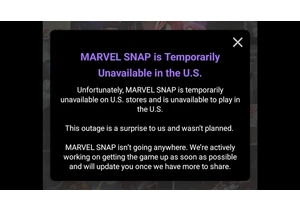
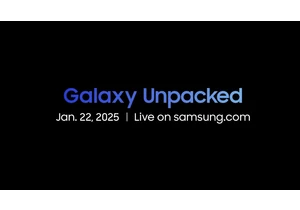
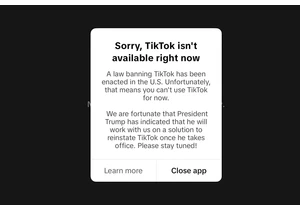
The switch has flipped on the US TikTok ban. TikTok's app stoped working and was removed from the App Store and Google Play on Saturday night, just hours before the January 19 ban was expected to t

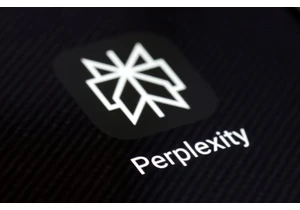
Just one day before TikTok is expected to shut down in the US, startup Perplexity AI has submitted a bid to TikTok’s parent company ByteDance proposing a merger that would allow it to continue oper
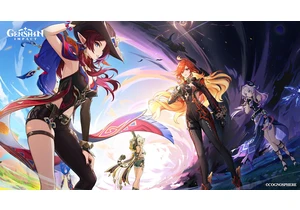
Kids and younger teens might soon be unable to play Genshin Impact's