Both Amazon and Apple are playing it safe when it comes to allowing generative AI on their respective smart speakers. On the other hand, you can already chat with Google’s Gemini AI on a Nest device, and Google has now detailed how you can get in on the test.
The whole “there’s Gemini in my Nest!” hubbub began earlier this month, when some Nest speaker users began noticing that Google Assistant was speaking in two different voices: the standard Assistant voice, and a deeper, more loquacious voice that most suspected was powered by Gemini.
Google has now confirmed that it’s testing Gemini on certain Nest devices, and (as spotted by 9to5Google), it’s even published a support page detailing how you, too, can give Gemini a spin on your Nest speaker.
Here’s what you’ll need to do:
- Get access to Google Home’s public preview program: You’ll need to enroll in Public Preview for Google Home, which you can do for free by applying here.
- Turn on Experimental AI features: Once you’re accepted into the Public Preview program, you’ll get—eventually—an invite to turn on Experiment AI features. Just opt in once you see the notification in the Google Home app. (I haven’t received an invite yet, which explains why I still can’t test Gemini on my Nest speakers.)
- Subscribe to Nest Aware: Here’s the part where you’ll need to cough up some cash, with Google mandating that you subscribe to a paid Nest Aware plan before testing Gemini on your Nest speakers. Nest Aware costs $8 a month and gives you 30 days of video history, intelligent alerts, and other features, while Nest Aware Plus ups the ante to 60 days of video history for $15 a month.
- The right Nest speaker: Not just any Nest device will work for this particular Gemini test. You’ll need either a Nest Audio or a Nest Home mini; sorry, Nest Hub users, but your displays aren’t included in the list.
- Turn on Voice Match: This Google Assistant feature allows your Nest device to match your voice to your Google Home profile, thus enabling personalized search results and functionality. To turn it on, open the Google Home app, then tap Settings, Google Assistant, Voice Match, and then follow the prompts.
Checked off all the steps? Now it’s time to give Gemini on your Nest speakers a whirl.
In its support document, Google notes that Gemini will step in to answer “a wider range of questions and provide more in-depth, AI-powered answers on general knowledge topics.” In other words, you may get vanilla Google Assistant if you ask a question like, “Hey Google, what’s the weather?”
Instead, try a question that’s a little more wide-ranging, like (as Google suggests) “Hey Google, can giraffes talk to each other?” You’ll know you got Gemini if you hear a telltale chime before the answer.
Gemini on your Nest speaker should sound a little smoother and more natural on your Nest speaker compared to the old Google Assistant. You should also be able to ask it follow-up questions without the “Hey Google” wake words.
Of course, the usual caveats apply when dealing with an LLM like Gemini, with Google warning that users “double-check these answers as they may be inaccurate,” and “don’t rely on these answers as medical, legal, financial, or other professional advice.” Amen to that.
https://www.pcworld.com/article/2554971/google-gemini-on-your-nest-speaker-how-to-give-it-a-try.html
Accedi per aggiungere un commento
Altri post in questo gruppo

Fifteen minutes after “hanging up” with Sesame’s new “lifelike” AI, a

Lenovo’s Chromebook Duet is one of the most popular ChromeOS devices

If you’re like me, I bet your desk is overcrowded with power strips,

The Acer Nitro V is consistently up there as one of the best-selling
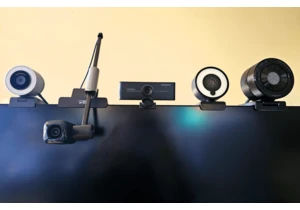
The best webcam makes you look your best — for less. Most la

If you’ve been thinking of upgrading your PC or laptop’s storage, now

Good monitors don’t have to cost a ton, as this Asus TUF model proves
