You may have already experienced it yourself with a new desktop PC or notebook: After the final installation of Windows 11, the desktop is covered in icons — much of which is bloatware. Common culprits are test versions of security suites and virus scanners as well as programs for image editing, photo books, and cloud services.
get windows 11 pro for cheap
Windows 11 Pro

The PC manufacturers (OEMs) aren’t thinking of your interests with the software, but rather filling their own bank account. This is because money is paid for each installation of bloatware, and if the customer (i.e. you) takes out a paid subscription to the software, there is a tidy commission thanks to tracking links and traceability.
In addition to bloatware — some also call it crapware — there are a number of other Microsoft programs and apps on your PC that you probably neither know nor need. This is because Windows itself also installs numerous applications.
See also: 10 Windows 11 tips and tricks we use to customize our PCs
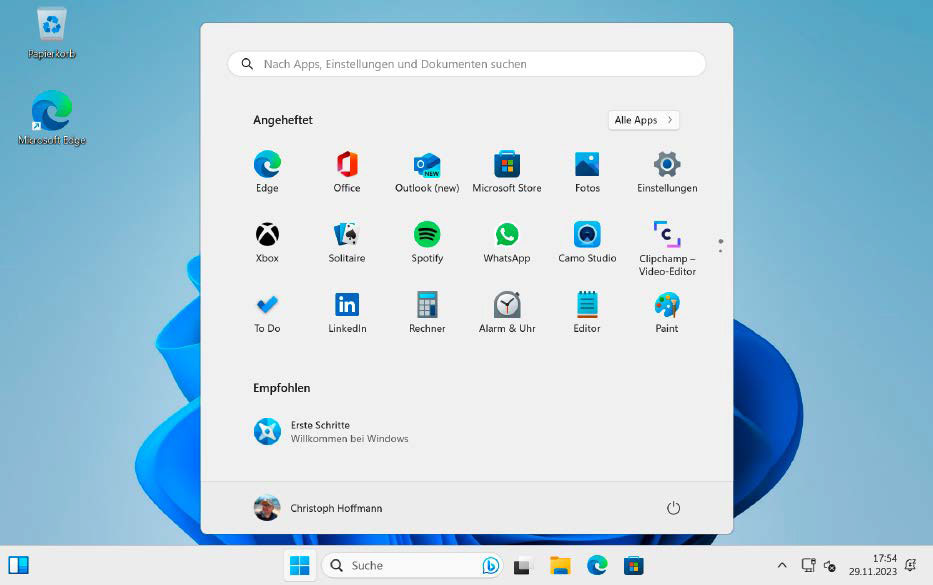
A freshly installed Windows 11 23H2 comes with some applications that you may not even need and can therefore safely uninstall.
IDG
It would be nice to be able to choose which additional software should be installed during the initial installation of Windows 11. But that’s a pipe dream. So you have no choice but to clean out Windows 11 manually or with suitable tools.
Important note: As you are sometimes intervening deeply in the Windows system, you should create a backup before you start uninstalling the apps and programs. A backup minimizes the risk of data loss in the event of a problem. We recommend the free. See our roundup of the best backup software for Windows for recommendations.
As a general rule, be careful and do not uninstall any applications that you are not sure can be safely removed. Some applications may be necessary for the smooth functioning of the operating system.
Why you should remove bloatware
It is not particularly time-consuming or complicated to remove superfluous software under Windows 11. The few minutes that it takes will provide many benefits.
The fewer applications running in the background, the lower the actual resource consumption. This improves the performance of the system.
Bloatware takes up storage space on the hard drive or SSD. By uninstalling these programs, you can free up storage space for important data and applications.
In the past, PC manufacturers have repeatedly used bloatware to unknowingly introduce malware. For example, Lenovo delivered notebooks with the adware Superfish. Pre-installed applications can therefore always pose a security risk. By removing bloatware, you minimize potential attack surfaces.
How to identify annoying bloatware
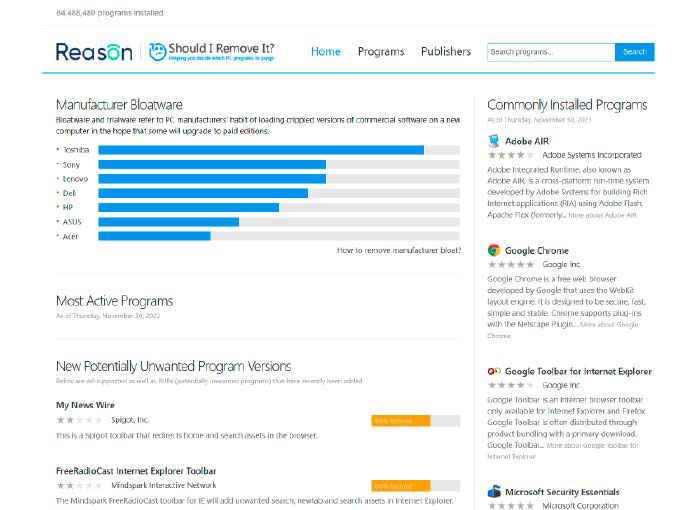
The website Should I Remove It provides comprehensive information on bloatware on PCs from various manufacturers.
IDG
The operators of the Should I Remove It website specialize in finding and removing bloatware. Here you will find comprehensive overviews of bloatware on OEM PCs, i.e. what Toshiba, Sony, Lenovo, Dell, HP, Asus, and Acer include on their Windows devices.
In the case of Toshiba, there are/were more than 30 applications — partly proprietary programs, partly test versions from third-party providers. The instructions provide good explanations and describe in detail how to remove the bloatware using standard Windows tools. A search in the huge and always up-to-date database helps you to identify unknown software.
Powershell tricks: Windows 11 – Debloater Tool
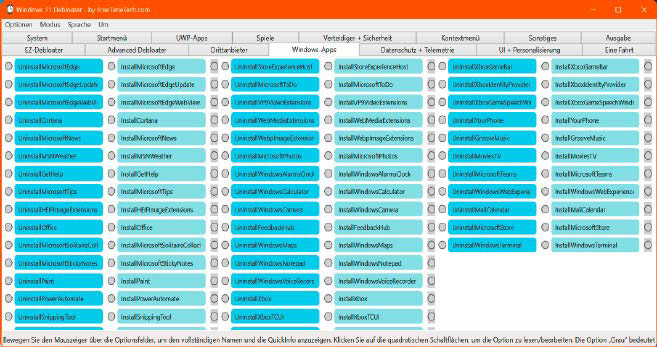
The Windows 11 debloater tool allows deep interventions in the operating system. You should therefore be particularly careful.
IDG
After unpacking the zip archive, you can start immediately without installation by double-clicking on the file “Windows11Debloater.exe.” The interface offers numerous functions in a total of 15 tabs to remove Windows apps and game components, for example. The tool uses ready-made Powershell scripts that are called up via the GUI.
But be careful: It is best to experiment first on a test system in a virtual machine or on a second PC. You should always create a backup of a production system. Many of the deleted components and settings cannot be restored or can only be restored with difficulty.
Remove bloatware with the on-board tools
Before using special uninstall tools, you can try to remove bloatware manually. However, please note that not all pre-installed applications can be easily uninstalled, as some are an integral part of the operating system.
Open the “Settings” app with the key combination Windows + I. Go to “Apps” on the left-hand side of the window and then to “Installed apps” on the right-hand side of the window. The installed programs and (now also apps) are now listed here. Use the filters to limit the display to specific drives and sort the programs by name, date of installation, and size.
Scroll through the list and check which programs you can uninstall. Click on the three dots on the right in the line of the program you no longer want and select the “Uninstall” menu item. Then follow the instructions of the uninstall wizard. Repeat this process for all unwanted applications.
There has recently been a significant change for Windows apps: To install them, you must go to the Microsoft Store, which you can open via the icon in the taskbar or via the Start menu. In the application window, click on “Library” at the bottom left. All installed apps are displayed on the right-hand side of the window — both Windows apps and third-party apps.
Until Windows 11 23H2, apps could also be uninstalled here — Microsoft has now moved this function to the “Settings” app. However, this only applies to third-party apps such as Spotify and Netflix. Windows’ own apps such as Xbox, Mail and Calendar, Windows Photos, and gaming services do not appear here.
For a more comprehensive removal of unwanted programs and apps, you should use special tools that automate many tasks and offer additional functions. You don’t need to spend any money. Even the free versions of well-known tools offer corresponding functions for removing programs and apps. We present three recommended tools.
Remove Windows apps with Powershell commands
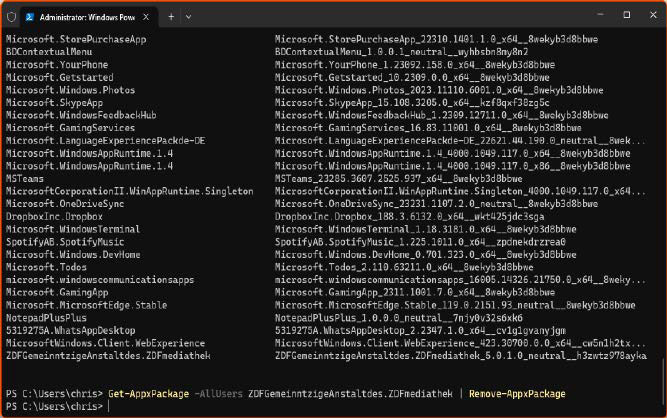
Accedi per aggiungere un commento
Altri post in questo gruppo


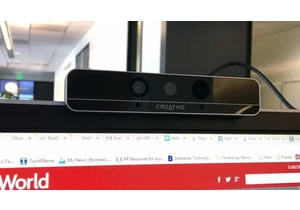
RealSense, a depth-camera technology that basically disappeared withi

These days, the pre-leaving checklist goes: “phone, keys, wallet, pow
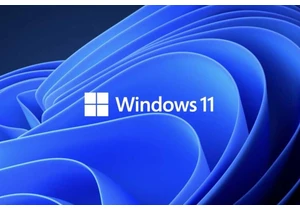
One of the most frustrating things about owning a Windows PC is when

Every now and then, you hear strange stories of people trying to tric

Cars are computers too, especially any car made in the last decade or
