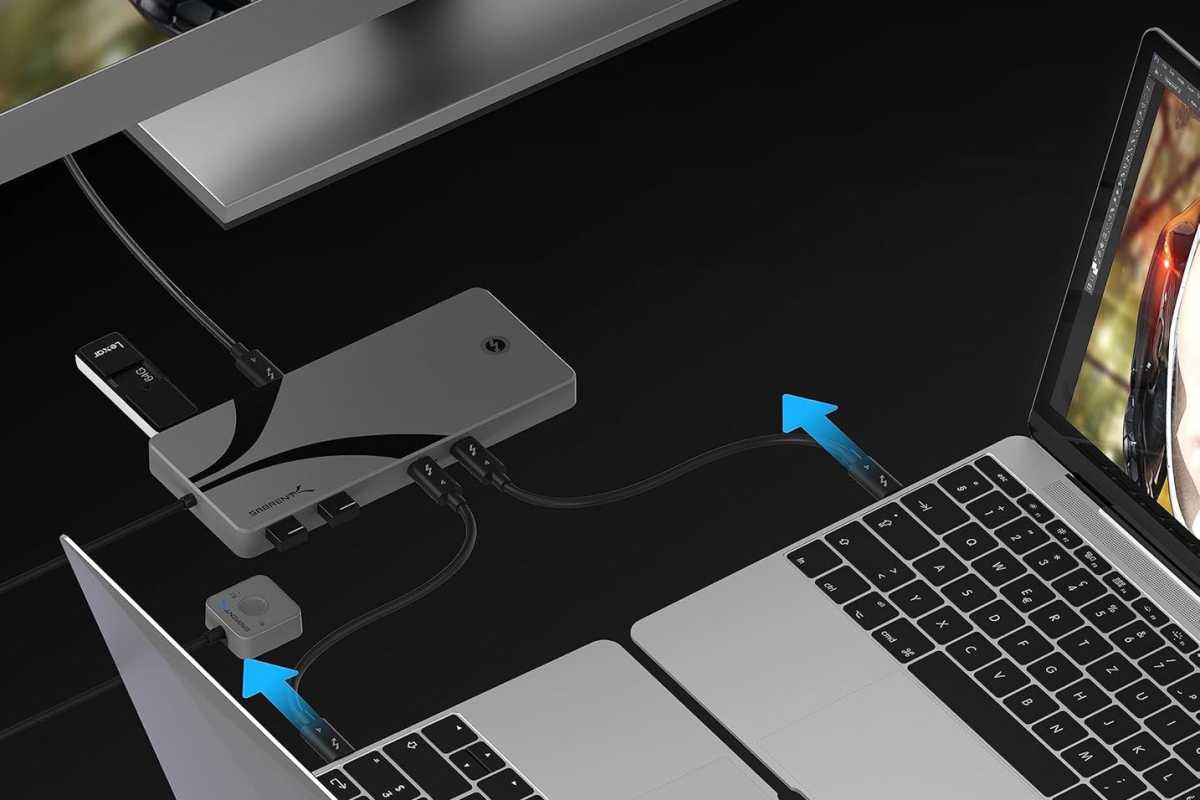I don’t know about you, but working on multiple devices at once makes me feel like some kind of 90s hacker. I’m programming on my PC, answering emails on my laptop, responding to chat messages on my tablet, all while transferring files on my other PC.
But while that whole process is cool, it’s certainly not efficient. Jumping from keyboard to keyboard to keyboard, getting mixed up between mice and touchpads, and being forced to use those shallow 2-in-1 laptop keyboards… it’s too messy and chaotic for me.
What if there was a better way? What if you could use a single keyboard and mouse for all of your devices, switching from PC to laptop to tablet back to PC with a single button? Well, you can! The solution is a nifty accessory called a KVM switch.
What’s a KVM switch?
A KVM switch is a hub device that takes in multiple inputs (e.g., keyboard and mouse) and routes them to multiple outputs (i.e., laptop, PC, tablet). A proper KVM switch can also route monitor connections, allowing you to use a single set of keyboard, video, and mouse (KVM) with multiple systems, switching between them on demand.
When using a KVM switch, the actual switching might be done with a physical button, but more premium options may also come with a handy remote control. Others can activate with a keyboard shortcut.
Although most KVM switches have this same basic setup, you can use them in different ways and some have additional advanced features. For example, you could use a single display that changes between systems, or you could have multiple displays that you change between. Some KVM switches even support wireless peripherals and displays, and others expand your connectivity with extra audio and video ports.
Wait, that sounds like a docking station, doesn’t it? Well, they’re similar, but not the same. Both KVM switches and docking stations provide ports for connecting peripherals, but a docking station routes all of those peripherals to a single device whereas a KVM switch routes them to multiple devices and lets you switch between them.
Of course, as useful as KVM switches are, they do have some drawbacks. Let’s dive into the pros and cons below.
Pro: KVM switches are efficient

Evatek
These days, you can get multi-device Bluetooth mice and keyboards (that can pair with multiple devices and switch between them) without spending much at all. That nearly replicates the KVM switch experience, and if that’s all you need, then that’s fine.
But what if you have a premium keyboard and mouse with wired USB connections? And what about your monitors, which connect via HDMI or DisplayPort cables? To switch those, you’d have to unplug from one and plug into another — and doing that for a keyboard, mouse, and monitor is such a pain. Then you have to do it again when you switch back. Ugh!
A KVM switch can handle that for you, and it doesn’t have to cost much if you go with a budget option. For example, this cheap KVM switch on Amazon is only $20 but lets you use a set of keyboard, mouse, and 4K@60Hz monitor with two systems. And with it, you don’t have to pigeonhole yourself into using multi-device Bluetooth accessories — use your mechanical keyboard and wired gaming mouse freely.
Con: KVM switches add input lag
All KVM switches introduce some measure of input lag. Not only are you adding more cable length, but the switch itself needs to process signals before passing them on. It may only be a few milliseconds, but certain models will be worse about it — and it’ll be perceptible.
Fortunately, most high-quality KVM switches are built around this flaw and designed to minimize input lag. Premium KVM switches will barely be noticeable while cheaper KVM switches will stick out. That said, unless you’re gaming or doing latency-sensitive tasks, you can probably get by with a cheaper one without much issue.
Pro: KVM switches ease compatibility
If you’re working across not only multiple devices but multiple operating systems, then compatibility with peripherals can be tricky. Support for multiple monitors is handled differently on macOS than it is on Windows. Or maybe there isn’t a ChromeOS app for your gaming keyboard, making it hard to remap it.
This is one of the times when a KVM switch can really come in handy. Your peripherals don’t have to be compatible with every device as long as your KVM switch is. With a cross-platform KVM switch, the only thing that matters is whether it can detect your plugged-in peripherals. If it can, then it can also forward those inputs to any supported OS.
For example, the Sabrent Thunderbolt 4 KVM Switch doesn’t just support super-fast Thunderbolt 4 accessories, but it seamlessly works across Windows and macOS computers. Another example is this triple 8K KVM switch by DXchip, which not only works with Windows and macOS but also Linux, ChromeOS, Raspberry Pi, PS4, DVRs, and more.
Cons: KVM switches are tricky to shop for
When you’re buying a KVM switch, you need to ensure that it properly supports everything you intend to plug in. That means the right connections and the right performance characteristics.
In other words, if you want to run multiple 4K displays, the KVM switch you get needs to not only have multiple DisplayPort and/or HDMI ports, but those ports need to be 4K-capable. Don’t expect to manage 4K@120Hz monitors with a switch that only has HDMI 2.0.
Not all KVM switches support multi-monitor setups, either. Make sure yours does, if you need it to.
Pro: KVM switches can add extra ports
Earlier in this article, I explained the differences between KVM switches and docking stations. The truth is, they’re quite similar and overlap in many ways — and a KVM switch can even double as a docking station if you just connect it to one system and don’t ever switch.
But that’s only true if you get a KVM switch that actually offers additional ports beyond the ones used for connecting your keyboard, mouse, and display. Fortunately, most KVM switches do come with extra ports as long as you aren’t scraping the bottom of the bargain bin.
So, for example, if you want to transfer photos from your camera’s SD card to multiple systems, it’d be way easier to just plug it into your KVM switch than to unplug and replug into each individual device.
Cons: Quality KVM switches are pricey
Basic KVM switches are quite affordable, often priced at $30 or less. However, if you want support for higher resolutions, wireless connectivity, USB-C charging, Thunderbolt ports, HDMI 2.1, and more, then you’re going to end up spending quite a bit more.
The upper limit of consumer KVM switches can reach close to a grand in price, but these are high-end models for techies who know what they’re doing. For example, this triple-monitor KVM switch by L1Techs retails for $750 while this quad-monitor KVM switch by TESmart retails for $800.
That said, expect to spend between $100 and $200 for a quality KVM switch that performs well enough and isn’t nerfed in features.
Pro: KVM switches save space
Space saving starts becoming a big deal when you’re juggling all kinds of peripherals and accessories in your workstation, and that’s true in both professional and personal settings.
Being able to reclaim space by paring down to a single keyboard and mouse for your multiple systems isn’t just good for workspace clutter — it helps with productivity by keeping you undistracted and freeing up space for other things, like paperwork and helpful gadgets.
That extra space could even be enough to let you upgrade to a larger monitor or add in another display, further boosting productivity.
Con: KVM switches increase cable clutter

Accedi per aggiungere un commento
Altri post in questo gruppo


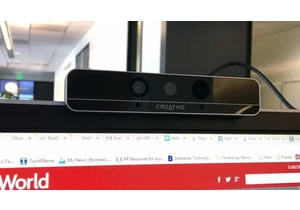
RealSense, a depth-camera technology that basically disappeared withi

These days, the pre-leaving checklist goes: “phone, keys, wallet, pow
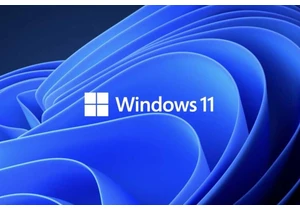
One of the most frustrating things about owning a Windows PC is when

Every now and then, you hear strange stories of people trying to tric

Cars are computers too, especially any car made in the last decade or