It’s not uncommon for a laptop to lose some of its pep over time. The good news is that there is often something you can do about it — whether that means updating drivers, goosing the processor performance, or checking on the health of your storage drive, or some other fix that even novice users are capable of.
The following 5 tips offer a path to improved laptop performance and stability and a more satisfying experience that doesn’t require a new laptop purchase.
Driver and BIOS/UEFI update
Before you tune your laptop, you should update the hardware drivers and the BIOS/UEFI of your device. A current update can provide optimizations from the manufacturer, such as better performance and power-saving functions for the CPU or more efficient fan control. Use the manufacturer’s pre-installed driver tools for this.
Almost every laptop manufacturer installs some form of updating software as part of the bundle: This checks with a click of the mouse whether more up-to-date drivers and BIOS/UEFI versions are available or takes you to the website where you can download them. Make sure you only install updates that are suitable for your model.
Tip: You can usually get the latest drivers directly from the manufacturer of the chipset, graphics card, or WLAN module in the notebook.
Further reading: How to check your PC’s CPU temperature
Overclocking the laptop processor
Depending on the CPU manufacturer, download the Ryzen Master from AMD or the Extreme Tuning Tool from Intel. You can use the tools to increase the clock rate and core voltage via sliders.
Proceed cautiously in small steps and test whether the laptop is still stable after each change using the tools on board or the “System Stability Test” from Aida64 Extreme. You should approach the maximum possible value in small 10 millivolt steps, especially for the core voltage.
Note: Not every laptop CPU is compatible with the AMD or Intel tools — some manufacturers also completely block the overclocking function in their laptop models.
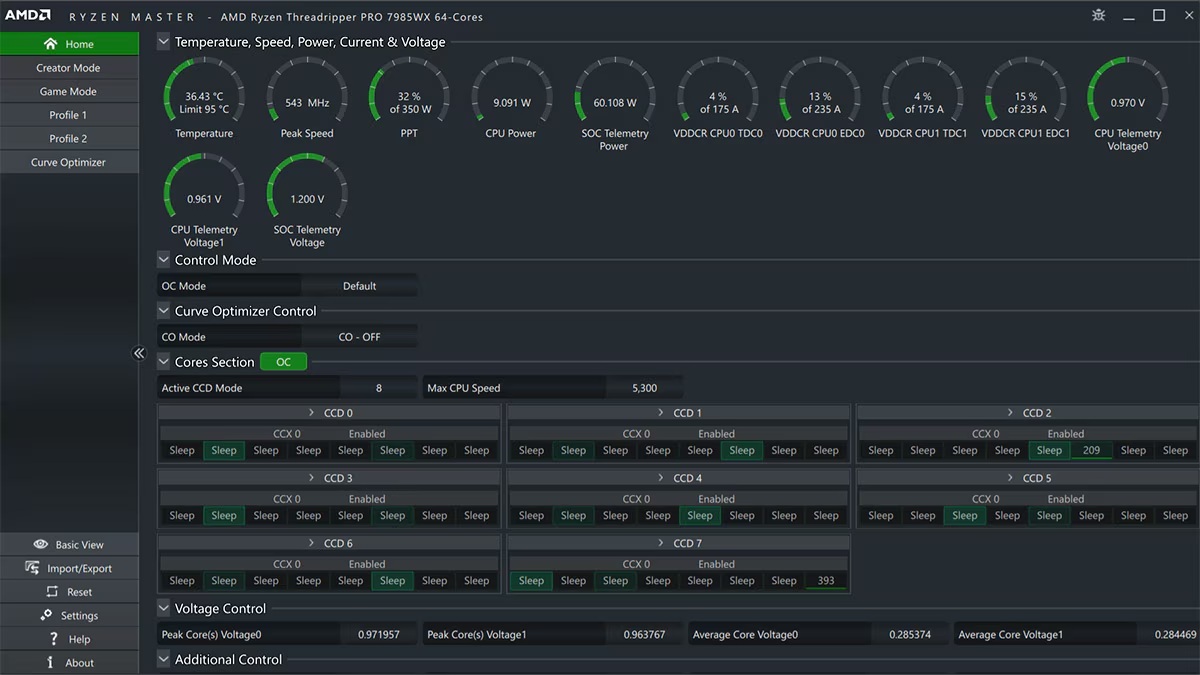
AMD
Check and optimize battery performance
Batterycare provides important information about the laptop battery — such as the current charge level and the resulting remaining runtime. In the “Detailed info” menu, the tool also lists the current discharge performance and the battery wear in percent.
Further reading: How to check your laptop’s battery health
Under “Options,” you can also set Batterycare to notify you of certain battery processes — for example, when the remaining runtime falls below a certain percentage or the battery has been charged to a specified capacity.
Keep an eye on drive integrity
You can monitor the status of the SSD (or HDD) with CrystalDiskInfo — the tool provides information on the overall status and temperature of the storage medium. It also displays the individual smart values, which you can use to track down hard drive errors. This allows you to back up important files or the entire Windows installation to an external drive before the SSD or hard drive fails.
Further reading: Best SSDs
HDDs in particular are exposed to heavy loads as system drives — that’s why a regular health check is a must! If CrystalDiksInfo does not recognize the SSD (or HDD) installed in your laptop, you can use a corresponding analysis tool from the manufacturer.
Aida64 Extreme — or the Device Manager in the “Drives” menu — will tell you who the SSD in your laptop comes from.
Wi-Fi connection check
Check the stability and speed of your laptop’s Wi-Fi connection with InSSIDer — especially when you go online on the move: This allows you to test the transmission strength and speed of the wireless network at any location.
Further reading: Solve your Wi-Fi problems with these smart router settings
If you discover with InSSIDer that your Wi-Fi signal on the balcony is weak or is being disrupted by neighboring wireless networks, there are simple solutions: A repeater can increase the range, or a channel change in the router ensures a more stable connection. This way you can also surf outside at high speeds.
InSSIDer is also recommended for finding the position with the best connection in a public hotspot.
Accedi per aggiungere un commento
Altri post in questo gruppo
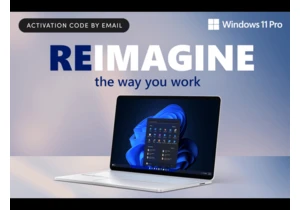

For many of us, World Backup Day is a reminder that as protected as o
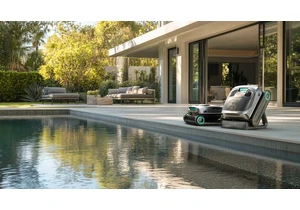
Before we know it summer will be here, but don’t wait for the hotter

If you live in a more populated area, you likely check your doors bef

TL;DR: Microsoft 365 is getting a p

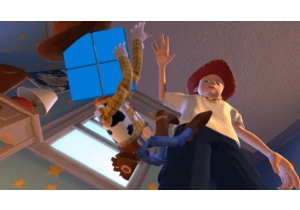
I’ve been using Windows for as long as I can remember. It was on the
