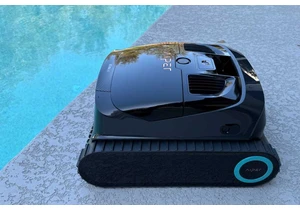Amuse, the free AI art collaboration with TensorStack that can generate original AI art, editing, and even video using your own PC, has been updated with new features — video generation! — as well as new, optimized models for AMD Ryzen processors.
The important thing about Amuse, however, is that it also provides access to generative AI models for all processors, not just AMD. If you have an Intel Core PC with an Nvidia discrete GPU, that’s fine — download the latest Amuse 3.0 version and try its range of capabilities for yourself.
Amuse debuted in 2024 as a collaboration between AMD and TensorStack. In a way, Amuse is AMD’s answer to Intel’s AI Playground, which combines AI art generation with video and integrated LLM chatbots (though video creation didn’t work on AI Playground when I tried it recently). Amuse currently lacks LLM capability, though it can access a number of AI art models — including models explicitly optimized for AMD processors. TensorStack has also added new features: photo filters, local video creation, and AI-powered video generation and restyling, too.
Both Amuse and AI Playground provide an alternative to cloud-based services like Midjourney, Microsoft Copilot, Google Gemini, and others which can generate AI art using a powerful server. Amuse runs locally on your PC, which means that you have the privacy to create whatever you want. Amuse does ship with a terms of service that prevents you from making NSFW art, however, as well as some other provisions. Many people dislike AI art, but you’re free to use Amuse to simply see what artificial intelligence can produce.

Foundry
The advantage for Amuse, however, is that it doesn’t require an AMD Ryzen processor to run it, although AMD does recommend its own hardware. Amuse is designed to work with standalone AMD discrete GPUs like the Radeon 9700 series, but also Ryzen AI 300 notebooks and especially notebooks with AI powerhouse the Ryzen AI Max and its gobs of video RAM. If you own one, Amuse should be one of your first stops in seeking out AI art.
AI art simply works best with more VRAM, and inside Amuse 3.0 you’ll find several AI generation models designed specifically for AMD’s RDNA and XDNA GPUs and NPUs. Specifically, AMD is saying that AMD optimized models can generate images up to 4.3 times faster at FP16 precision on the Radeon 9700 XT, and up to 3.3 times faster on Ryzen AI processors.
Amuse’s performance varies dramatically
AMD recommends that you own either a PC with a Ryzen AI Max+ 395 (64GB of RAM), a Ryzen AI 9 HX 370 with 32 GB of RAM, or a PC with either a RX 7900 XTX, 7900 XT, 7900 GRE, or 7800 XT GPU. Those aren’t hard-and-fast limits; I tried out the build on two Ryzen AI 365 PCs, one with 32GB of RAM, and one with 24GB of RAM. (I had previously handed over our Asus ROG Flow Z13 (2025) gaming tablet review unit with a Ryzen AI Max+ processor to our video team.)
Both ran, though more RAM translated into higher performance. That’s because you’ll have to manually adjust the available VRAM via AMD’s Adrenalin software or the PC’s BIOS to max out the available VRAM. (Dedicated GPUs don’t have this option.)
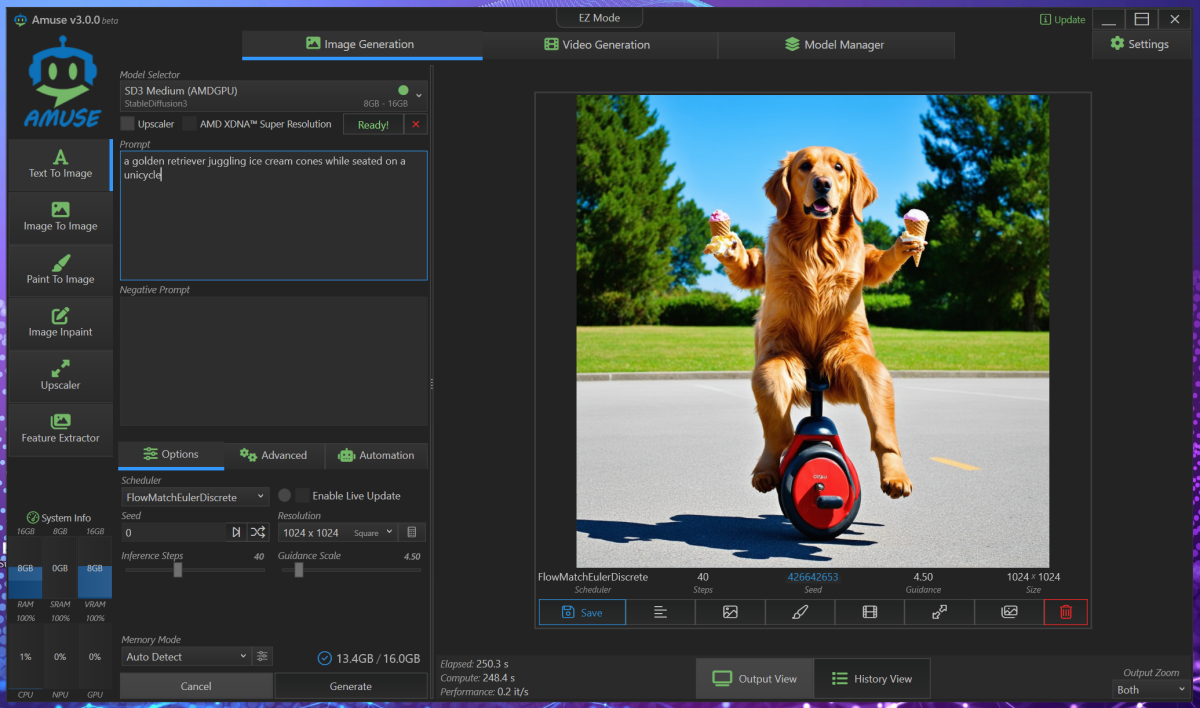
Foundry
Measuring performance on an AI art application depends on capable hardware. However, the model itself makes a difference; less sophisticated models execute faster, but generate poorer-quality images. At AMD’s recommendation, I tested out how fast a prompt on Stable Diffusion was, using both the standard model as well as the AMD-optimized version, and the same prompt. The performance improved dramatically; it took Amuse 3.0 and my Ryzen AI 365/32GB laptop 685 seconds (11.42 minutes) to generate just one picture. Using the Ryzen-optimized model, it required just 270 seconds, or 4.5 minutes, meaning that AMD’s estimates weren’t that far off.
That’s still pretty lousy, though. Simply using the default StableDiffusion XL Turbo model, optimized for the Ryzen AI NPU, pumped out four little cartoon raccoons in 37 seconds, and they didn’t look half bad. The model really matters.
Easy, but sophisticated too
As anyone who has used Photoshop or the open-source GNU Image Manipulation Program knows, the power of the application is not just what it can do but how easy it is to use.
Crafting AI art isn’t just coming up with the right description. It requires a good, sophisticated model that can generate realistic images, powerful hardware that can generate art without waiting too long, and a user interface that allows you to get started quickly but also offers more sophisticated adjustments to those who seek it. I liked AI Playground’s simplicity. But Amuse begins in what it calls “EZ Mode,” with just a few options: image generation, image or video filtering, and the ability to “design” art based upon your drawings. The latter is basically Windows’ own Cocreator application.
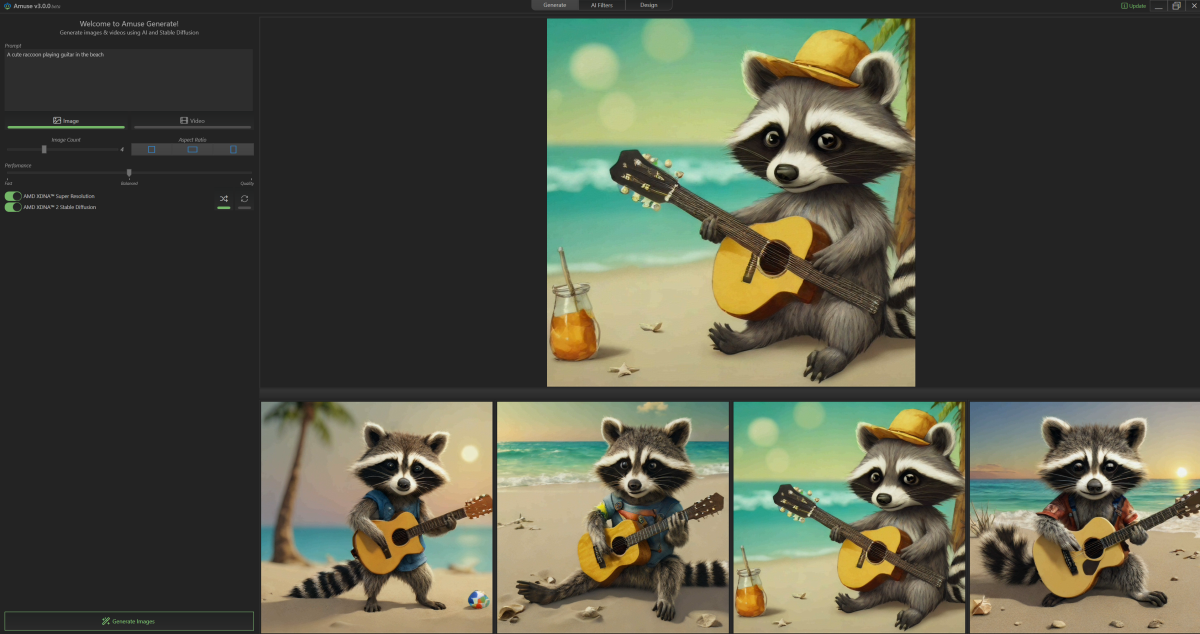
Foundry
Like AI Playground, everything is set up to be as simple as possible; if Amuse needs to download something, it will simply explain why, tell you how much space it will consume, then ask for your permission.
A small button down in the lower left-hand corner advertises “expert mode,” which unlocks more advanced features. Here, you can download more of the AMD-optimized models that AMD makes available. (They’re handily labeled with AMD logos.) You can also select multiple models for image or video generation.
The Expert model allows you to move back and forth between these models for image generation. (You’ll have to manually load in each one, like swapping out a DVD in the player.) The search could be improved, however, as it’s not immediately obvious which models need to be downloaded for use with video generation.
Amuse generates images, which can be saved, edited, or upscaled, or used as the genesis for AI-generated video, too. Unlike some tools, like Adobe Firefly, Amuse does not label the images as AI-generated.
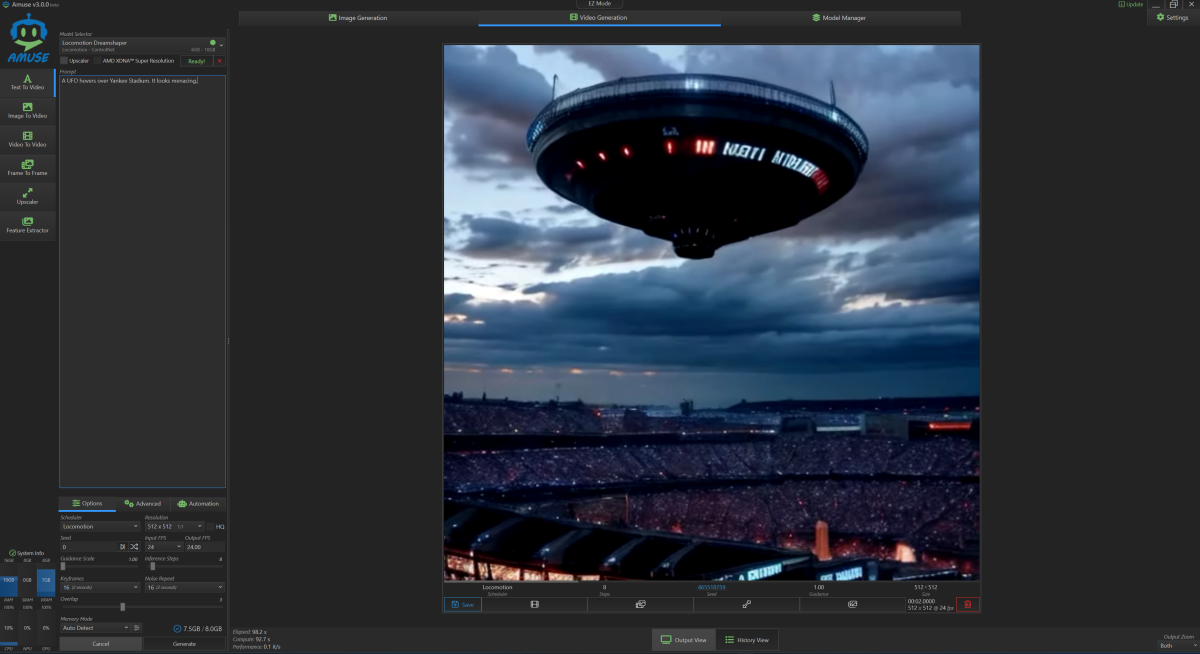
Foundry
I honestly was not impressed with many of the AI images that the models generated, whether I used the “standard” Stable Diffusion models or the versions optimized for AI. There’s a lot Amuse offers to allow you to tweak the output, however, and it’s worth playing with it to see what works for you.
I liked Amuse’s text-to-video capabilities, however. At least on the models I selected, the default resolution was just 512×512, with just enough keyframes to produce a few seconds of video. I didn’t want to destroy my laptop, so I opted not to push it to its limits (with “HD” video of 1024×1024 as well as several minutes of length.).
But the imagery was largely coherent, and delivered what I asked for, generally — unless I pushed it above 10 seconds or so. Then it was clear that the generated art had been fashioned from several clips, and not always of the same thing. Some of the competing cloud-based models, such as Sora, or Google’s Veo, look more cohesive.

Foundry
Is Amuse good? Yeah, and for everyone
Compared to Amuse, Intel’s AI Playground feels a bit more simplistic, a bit more limited, but also a bit more welcoming. It’s a good tool for seeing what AI has to offer, though it’s limited to a subset of Intel processors. The Amuse app is definitely more for enthusiasts, but the user interface doesn’t feel especially overwhelming. Just keep in mind that the app may offer capabilities that go beyond what you want to do with it, such as feature extraction.
Amuse isn’t perfect; I’d like it’s “EZ Mode” to offer a bit more direction into more advanced features, without the need to seek out the “Expert Mode” to the lower right. Likewise, I’d like to see a few more tooltips or assistance into understanding what some of the more advanced features can do. But Amuse is free, installs quickly, and allows you access to specialized models for AMD Ryzen processors without limiting you to them.
Even better, you don’t need to be a Ryzen owner to use it. That elevates Amuse into one of the better AI art app suites, period.
Accedi per aggiungere un commento
Altri post in questo gruppo
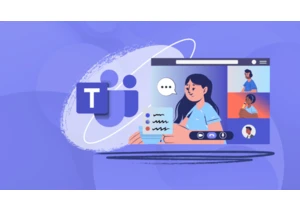
Microsoft has never been one to shy away from revamping its apps, and
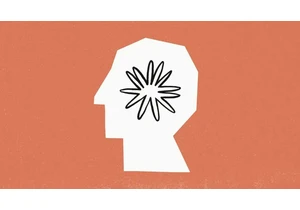

Want to catch up on Severance, The Studio, and more
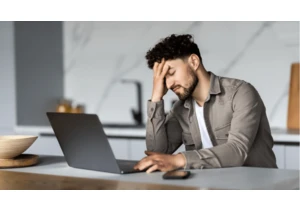
Earlier this month, we highlighted a serious bug in Windows 11 update

Microsoft will officially phase out Windows 10 on October 14th, 2025,

With the end of Windows 10 support fast approaching, Microsoft has be