PC users who want to relive the nostalgia of an older Windows interface can download the free Linux distribution Q4OS and install the XPQ4 G UI. The GUI makes it possible to activate different interfaces within the Debian-based distribution Q4OS.
In addition to Windows XP, you can also choose interfaces that mimic Windows 2000, Windows 7, Windows 8, and Windows 10. While you can install and use Linux applications, the system offers a familiar graphical user interface that behaves like Windows, making it easier to navigate.
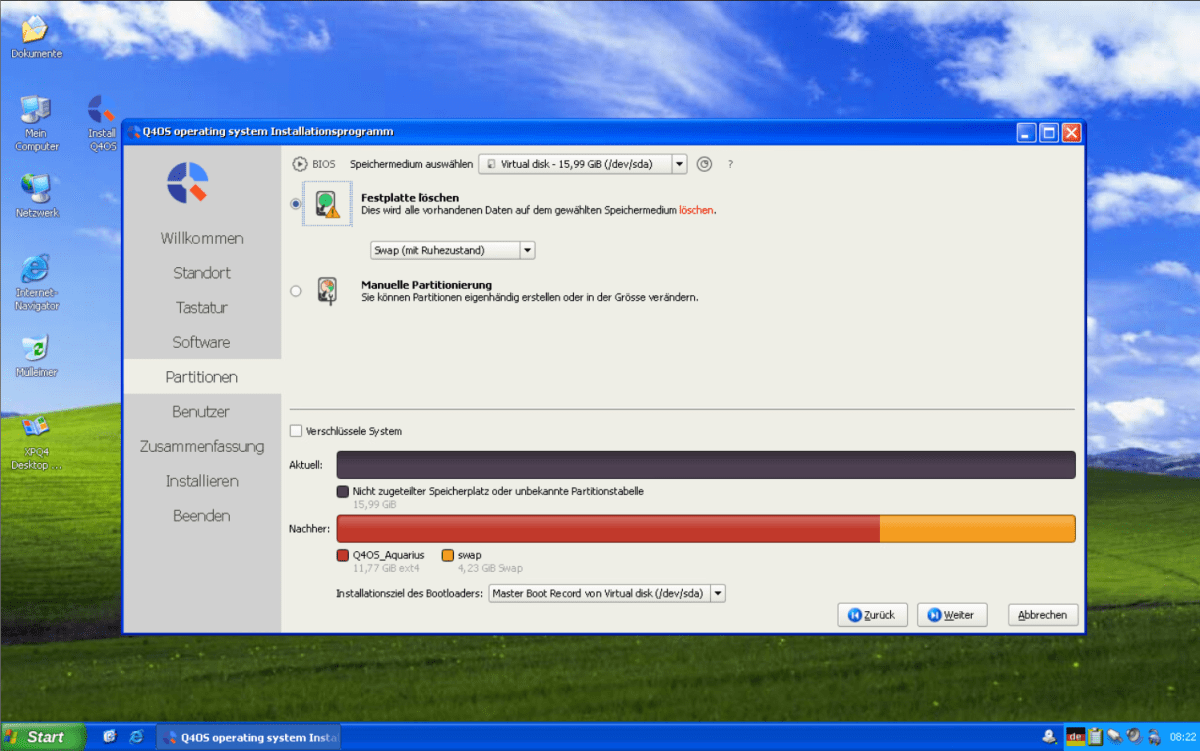
Thomas Joos
You can also run the system as a live installation using a USB stick. Since it’s available as an ISO file, it’s also possible to test the distribution in a VM. The Q4OS interface is already similar to Windows. By installing XPQ4, the aforementioned Windows interfaces can be activated. The developers of XPQ4 also offer a ready-made live environment with Q4OS in which XPQ4 is already installed and ready to use.
Using Windows XP with Linux (even without installation)
To use Windows XP via Q4OS/XPQ4, download the ISO file for XPQ4 as FreeXP from the developers. The best way to do this is to use the ‘FreeXP live CD image’ option under ‘Downloads.’ If you want to use Windows 10 with Linux on the basis of Q4OS and XPQ4, you can also use the ‘Free10 live CD image.’ The Windows 10 interface is available here, but without the option of activating older versions such as Windows XP. If you start this image, you’ll receive a Windows 10 interface based on Q4OS and XPQ4.
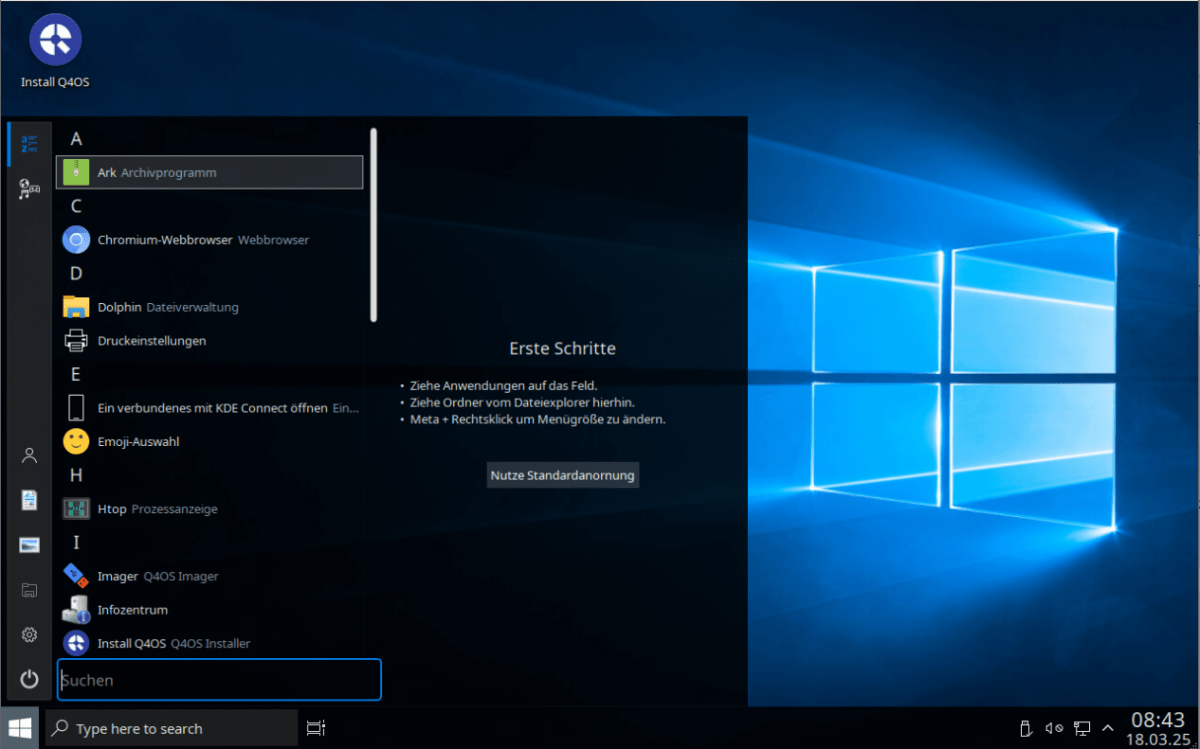
Thomas Joos
To start a PC with Q4OS, whether you’re using the Windows XP or Windows 10 interface, you can use tools like Rufus or balenaEtcher. Using Rufus as an example, connect the USB stick to your PC, start Rufus, and select the USB stick under ‘Drive.’ Under ‘Startup type,’ click on ‘Selection’ and pick the desired ISO file. You can leave the other settings as default. Click ‘Start’ to begin creating the stick. If you boot a PC, FreeXP or Free10 will start directly with the stick.

Thomas Joos
Logging on to Windows XP under Q4OS
The default login for Q4OS utilizes the user name “adminq” and a blank password. You can also customize the language of the user interface during startup. After logging in, the operating system will automatically activate the Windows XP interface if you’ve started the FreeXP version.
With the Windows 10 version, the Windows 10 interface will start instead. The functionality of FreeXP resembles Windows XP or whichever Windows version you’ve selected.
Customize the Windows interface
You can customize the displayed Windows version at any time using the ‘XPQ4 Desktop Styles’ tool. The different Windows versions are available for selection in the ‘Themes’ column. These include Windows XP with the classic view, Windows XP with the familiar colorful Luna interface, Windows 7, Windows 8, Windows 10, and Windows 2000.
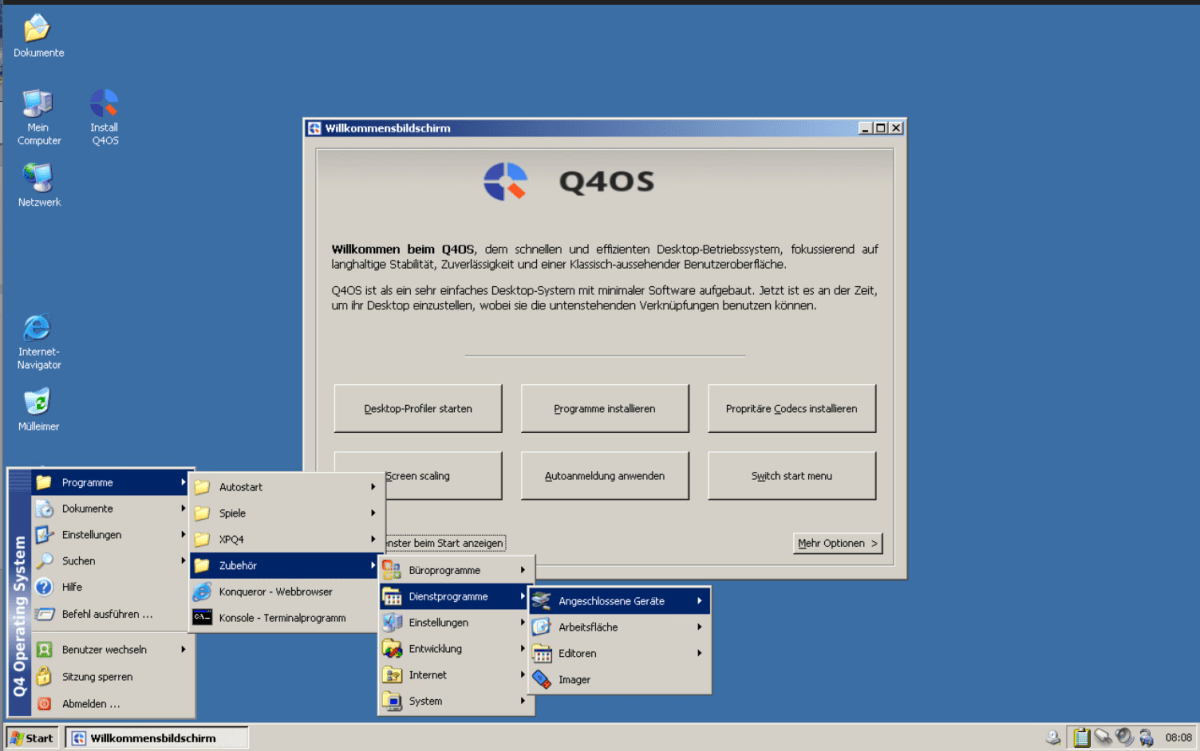
Thomas Joos
Click on a theme and select ‘Apply Theme.’ Next, select ‘Logout now.’ After logging out, log in with the user ‘adminq’ without a password.
Working with Windows under Q4OS
The operation of the respective Windows interface is similar to that of Windows. There are, of course, a few differences, as the system is based on Debian Linux with Q4OS. The Q4OS welcome screen enables the installation of programs via the ‘Install programs’ button. More features can be activated with ‘More options’ such as various graphical effects. The interface and general display can be customized via ‘Desktop Profiler.’
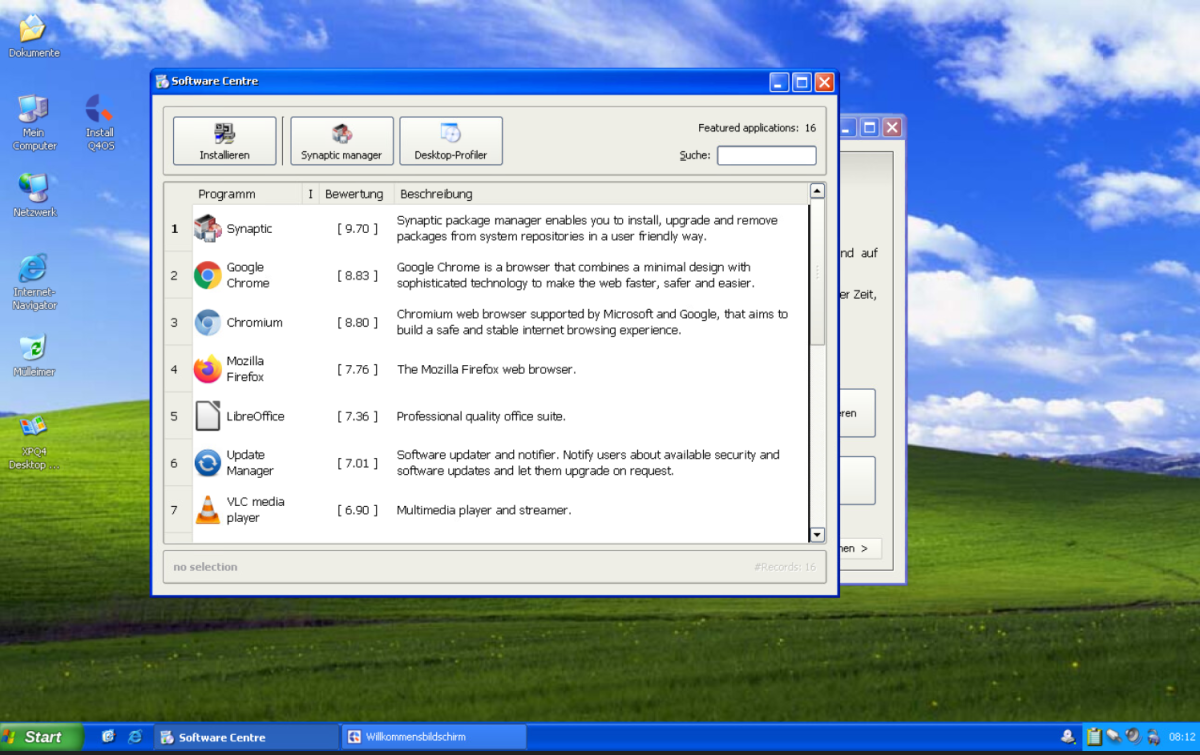
Thomas Joos
Installing Q4OS with XPQ4
Instead of just testing the FreeXP live CD, you can also install the operating system. To do so, click on ‘Install Q4OS,’ which will launch the installation wizard directly in the user interface. This allows you to select the language, the keyboard model, and the Q4OS variant. It makes sense to select ‘Q4OS Desktop’ at this point. You can also specify the partitioning here. As part of the setup, you can set up your own user account with a test password. If desired, you can enable automatic login for FreeXP.
Once the wizard is complete, the installation will begin. The operating system will be available on the PC when the installation finishes. After restarting, the user can log in with the new user name and password.
Zaloguj się, aby dodać komentarz
Inne posty w tej grupie

The NHL postseason begins Saturday, April 19. Games will air on ESPN,

A mini PC can be a great, affordable alternative to a laptop if you d
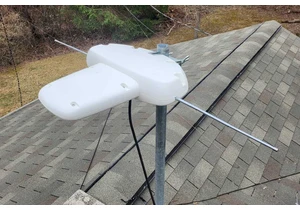

Back at CES 2025, Samsung revealed their latest monitors including th
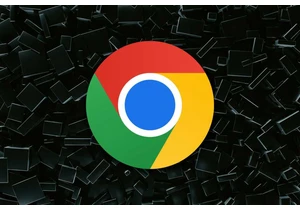
Secure Annex cybersecurity researcher John Tuckner has identified 57
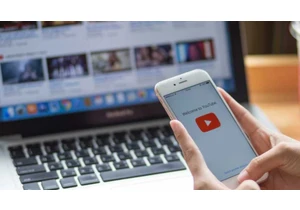
I block every single ad on YouTube. And I’m a hypocrite for doing it.
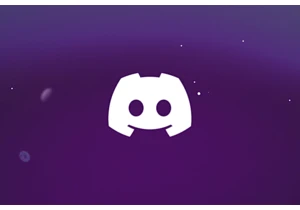
Discord has started restricting some users from accessing sensitive c
