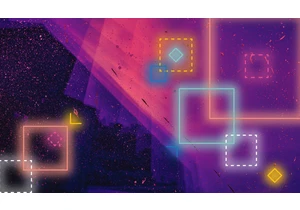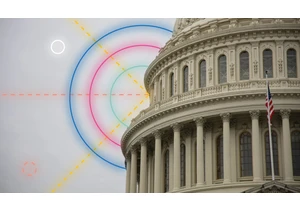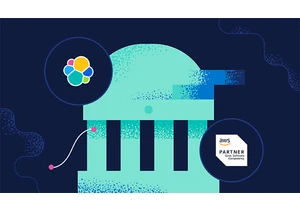On March 8, 2021, we'll be updating the Elastic Support Portal so that it's integrated with Elastic Cloud for authentication. Going forward, you will need to log into Elastic Cloud, with the same email address you had used before, in order to access the Elastic Support Portal. To get started, login to Elastic Cloud to access the Support Portal and follow the on-screen instructions to fully configure your account. As part of this change you may need to reset your password for the Elastic Support Portal, in which case the UI will guide you. The intent of this blog post is to explain the change, the reason behind it, and how it impacts our users, and to ensure the transition is as smooth as possible. What is changing?Prior to this change, customers entitled to Elastic Support would log directly into support.elastic.co (our “Support Portal”) to review their subscriptions, download licenses, and engage with Elastic Support. This was a unique user account in our Support Portal with no relation to other Elastic accounts (Elastic Cloud, Training, Community, etc.). The fact that customers need multiple logins depending on how they interact with us is a bug and something we needed to fix. As part of this change, we've ported over all support accounts into Elastic Cloud. When you attempt to access the Support Portal, you will be redirected to Elastic Cloud to login. Simply enter your previous support credentials. The UI will guide you to create a new password. Follow the steps and you will land on the Elastic Cloud home page. From the home page, you can access the Support Portal via the Help title in the top right corner of the page. Why are we making this change?Elastic provides many services from products like managed Elasticsearch on Elastic Cloud to official Elastic training. This change is another step in the direction of consolidating our services under Elastic Cloud so that users can easily access those services from a single account. What do I need to do?Depending on how you previously logged in to support.elastic.co, you’ll have a slightly different path to accessing the Support Portal for the first time. Scenario A: I already have an Elastic Cloud account with the same email address I use to access the Support Portal. Log in to your Elastic Cloud account with your existing email address and password or your Google or Microsoft account. You may be prompted to reset your password. Simply follow the onscreen instructions to verify your email address and create a new password. Click on the life preserver in the top right corner to access the help screen.
Click the Support Portal icon to access the Support Portal.
You will have access to all your cases, subscriptions, and licenses.Scenario B: I do not have a Elastic Cloud account or I have a different email address for accessing Elastic Cloud from my Support Portal email. Your first attempt to log in to support.elastic.co will redirect you to Elastic Cloud.
Where it asks, “Don’t have an account?”, click Sign up to be redirected to a create an Elastic Cloud account
Follow the instructions on the screen to create a new account.
For Google or Microsoft login, simply follow the additional on screen prompts.
For email/password setup, you will receive an email asking you to verify your email address. Go to your inbox and click the link provided to be redirected to Elastic Cloud where you will be asked to change your password.
Log in to your new Elastic Cloud account. Your home page will look like this:
Reminder: If you previously used a different email address to log in to Elastic Cloud, this new account will not show any of those previous deployments. This is a separate and distinct account linked to your email address.
Click on the life preserver in the top right corner to access the help screen.
Click the Support Portal icon to access the Support Portal.
You will have access to all your cases, subscriptions, and licenses.Frequently asked questionsWhat if I forgot my Elastic Cloud password?No worries, it happens to all of us. Simply reset your password by using the “Forgot password” link at https://cloud.elastic.co/login and follow the instructions to create a new password. You will then be able to access the Support Portal. After signing up, how do I access the Support Portal?After you login, you can always access the Support Portal through the Help icon (life preserver, top right corner) in Elastic Cloud. If you are already signed in to Elastic Cloud, you can access support.elastic.co directly. If you are not authenticated, you will be redirected and asked to authenticate again. Where are my deployments?We made no changes to Elastic Cloud deployments. They are still associated with the account you used prior to this change. If your email address was the same between Elastic Cloud and our Support Portal, you will see your existing deployments. If you accessed your Elastic Cloud deployments with a different email address than what you used for our Support Portal, or were not an active Elasticsearch Service user, you will see no deployments. Since no accounts were merged in this process, you will need to log in with your previous Elastic Cloud login to see your deployments. What happened to my cases, subscriptions, and licenses?We made no changes to cases, subscriptions, or licenses. Once you have completed your initial login to Elastic Cloud and are redirected to the Support Portal, you will see the exact same portal you saw before the change. How can I add new support contacts to my subscription?There is no change to the process of adding new support contacts. To add or remove support contacts to your subscription, log in to the Support Portal (now via Elastic Cloud) and follow the instructions outlined here. You will receive an email with instructions on how to access the Support Portal. I have a trial account on Elastic Cloud. How does this impact me?Trial accounts are not impacted by this change. You can continue to create cases via the Help screen and a support engineer will engage over email. I’m having trouble. How can I get help?Our support engineers are here to help and can be reached via email at support@elastic.co. Let us know your problem and we will be happy to assist you. These changes enable a bright future. We look forward to bringing it to you on Elastic Cloud.
https://www.elastic.co/blog/changes-to-the-way-you-access-the-elastic-support-portal
Autentifică-te pentru a adăuga comentarii
Alte posturi din acest grup
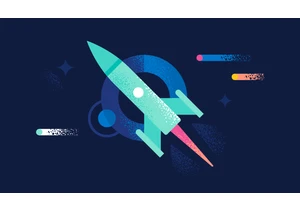
Version 7.17.28 of the Elastic Stack was released today. We recommend you upgrade to this latest version. We recommend 7.17.28 over the previous versi