Closing every possible program can help you eke out more endurance when your laptop is running low on battery. But not every program fully closes when you exit its window, and sometimes background processes can suck up a surprising amount of computing power. Fortunately, the Windows 10 Task Manager includes tools that let you quickly identify the power hogs on your computer, though the information isn’t the most straightforward to locate.Start by pressing Ctrl + Shift + Esc to summon Windows 10’s Task Manager. By default, it will open to a tab showing all the processes running on your system. Brad Chacos/IDG
Task Manager’s default view. (Your processes and programs will vary.)To read this article in full, please click here https://www.pcworld.com/article/3610412/find-power-hogs-on-your-laptop-with-windows-task-manager.html#tk.rss_all
Autentifică-te pentru a adăuga comentarii
Alte posturi din acest grup

These days, a mini PC can deliver fantastic performance at a fraction
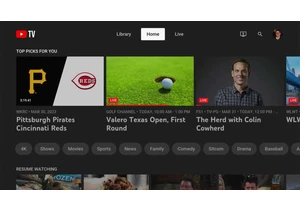
If YouTube TV’s latest price hike feels like a breaking point to you,

One thing I rarely leave the house without is my power bank. It gives

One thing you can always use is extra storage space, especially when
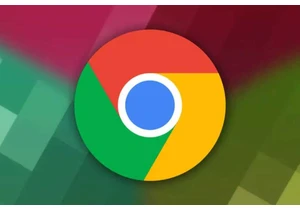
Google has released the new Chrome versions Chrome 132.0.6834.83/84 f

OpenAI has now updated the ChatGPT with the new beta feature Tasks, w

One of the best headphones on the market right now is on sale with a
