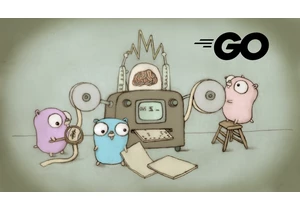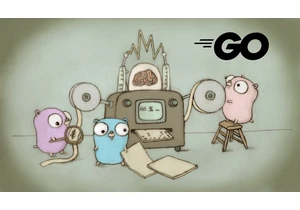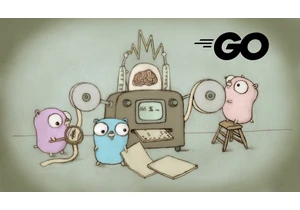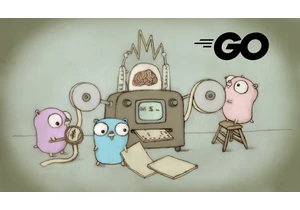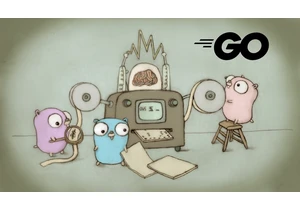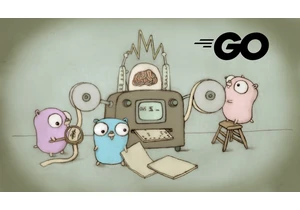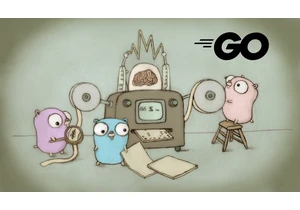The Go Blog
Get familiar with workspaces
Beth Brown, for the Go team
5 April 2022
Go 1.18 adds workspace mode to Go, which lets you work on multiple modulessimultaneously. You can get Go 1.18 by visiting the download page. The release notes have more details about all the changes. Workspaces Workspaces in Go 1.18 let you work on multiple modules simultaneously without having to edit go.mod files for each module. Each module within a workspace is treated as a root module when resolving dependencies. Previously, to add a feature to one module and use it in another module, you needed to either publish the changes to the first module, or edit the go.mod file of the dependent module with a replace directive for your local, unpublished module changes. In order to publish without errors, you had to remove the replace directive from the dependent module’s go.mod file after you published the local changes to the first module. With Go workspaces, you control all your dependencies using a go.work file in the root of your workspace directory. The go.work file has use and replace directives that override the individual go.mod files, so there is no need to edit each go.mod file individually. You create a workspace by running go work init with a list of module directories as space-separated arguments. The workspace doesn’t need to contain the modules you’re working with. The init command creates a go.work file that lists modules in the workspace. If you run go work init without arguments, the command creates an empty workspace. To add modules to the workspace, run go work use [moddir] or manually edit the go.work file. Run go work use -r to recursively add directories in the argument directory with a go.mod file to your workspace. If a directory doesn’t have a go.mod file, or no longer exists, the use directive for that directory is removed from your go.work file. The syntax of a go.work file is similar to a go.mod file and contains the following directives:
go: the go toolchain version e.g. go 1.18 use: adds a module on disk to the set of main modules in a workspace. Its argument is a relative path to the directory containing the module’s go.mod file. A use directive doesn’t add modules in subdirectories of the specified directory. replace: Similar to a replace directive in a go.mod file, a replace directive in a go.work file replaces the contents of a specific version of a module, or all versions of a module, with contents found elsewhere.
Workflows Workspaces are flexible and support a variety of workflows. The following sections are a brief overview of the ones we think will be the most common. Add a feature to an upstream module and use it in your own module
Create a directory for your workspace.
Clone the upstream module you want to edit. If you haven’t contributed to Go before, read the contribution guide.
Add your feature to the local version of the upstream module.
Run go work init [path-to-upstream-mod-dir] in the workspace folder.
Make changes to your own module in order to implement the feature added to the upstream module.
Run go work use [path-to-your-module] in the workspace folder. The go work use command adds the path to your module to your go.work file: go 1.18
use ( ./path-to-upstream-mod-dir ./path-to-your-module )
Run and test your module using the new feature added to the upstream module.
Publish the upstream module with the new feature.
Publish your module using the new feature.
Work with multiple interdependent modules in the same repository While working on multiple modules in the same repository, the go.work file defines the workspace instead of using replace directives in each module’s go.mod file.
Create a directory for your workspace.
Clone the repository with the modules you want to edit. The modules don’t have to be in your workspace folder as you specify the relative path to each with the use directive.
Run go work init [path-to-module-one] [path-to-module-two] in your workspace directory. Example: You are working on example.com/x/tools/groundhog which depends on other packages in the example.com/x/tools module. You clone the repository and then run go work init tools tools/groundhog in your workspace folder. The contents of your go.work file resemble the following: go 1.18
use ( ./tools ./tools/groundhog )
Any local changes made in the tools module will be used by tools/groundhog in your workspace.
Switching between dependency configurations To test your modules with different dependency configurations you can either create multiple workspaces with separate go.work files, or keep one workspace and comment out the use directives you don’t want in a single go.work file. To create multiple workspaces:
Create separate directories for different dependency needs. Run go work init in each of your workspace directories. Add the dependencies you want within each directory via go work use [path-to-dependency]. Run go run [path-to-your-module] in each workspace directory to use the dependencies specified by its go.work file.
To test out different dependencies within the same workspace, open the go.work file and add or comment out the desired dependencies. Still using GOPATH? Maybe using workspaces will change your mind. GOPATH users can resolve their dependencies using a go.work file located at the base of their GOPATH directory. Workspaces don’t aim to completely recreate all GOPATH workflows, but they can create a setup that shares some of the convenience of GOPATH while still providing the benefits of modules. To create a workspace for GOPATH:
Run go work init in the root of your GOPATH directory. To use a local module or specific version as a dependency in your workspace, run go work use [path-to-module]. To replace existing dependencies in your modules' go.mod files use go work replace [path-to-module]. To add all the modules in your GOPATH or any directory, run go work use -r to recursively add directories with a go.mod file to your workspace. If a directory doesn’t have a go.mod file, or no longer exists, the use directive for that directory is removed from your go.work file.
Note: If you have projects without go.mod files that you want to add to the workspace, change into their project directory and run go mod init, then add the new module to your workspace with go work use [path-to-module].
Workspace commands Along with go work init and go use, Go 1.18 introduces the following commands for workspaces:
go work sync: pushes the dependencies in the go.work file back into the go.mod files of each workspace module. go work edit: provides a command-line interface for editing go.work, for use primarily by tools or scripts.
Module-aware build commands and some go mod subcommands examine the GOWORK environment variable to determine if they are in a workspace context. Workspace mode is enabled if the GOWORK variable names a path to a file that ends in .work. To determine which go.work file is being used, run go env GOWORK. The output is empty if the go command is not in workspace mode. When workspace mode is enabled, the go.work file is parsed to determine the three parameters for workspace mode: A Go version, a list of directories, and a list of replacements. Some commands to try in workspace mode (provided you already know what they do!): go work init go work sync go work use go list go build go test go run go vet
Editor experience improvements We’re particularly excited about the upgrades to Go’s language server gopls and the VSCode Go extension that make working with multiple modules in an LSP-compatible editor a smooth and rewarding experience. Find references, code completion, and go to definitions work across modules within the workspace. Version 0.8.1 of gopls introduces diagnostics, completion, formatting, and hover for go.work files. You can take advantage of these gopls features with any LSP-compatible editor. Editor specific notes
The latest vscode-go release allows quick access to your workspace’s go.work file via the Go status bar’s Quick Pick menu.
GoLand supports workspaces and has plans to add syntax highlighting and code completion for go.work files.
For more information on using gopls with different editors see the gopls documentation. What’s next?
Download and install Go 1.18. Try using workspaces with the Go workspaces Tutorial. If you encounter any problems with workspaces, or want to suggest something, file an issue. Read the workspace maintenance documentation. Explore module commands for working outside of a single module including go work init, go work sync and more.
Previous article: How Go Mitigates Supply Chain Attacks
Blog IndexAutentifică-te pentru a adăuga comentarii
Alte posturi din acest grup