iOS 18 is going to turn your iPhone into an AI phone with its flagship feature, Apple Intelligence. However, there are also a ton of other features coming to the iPhone on Monday with Apple’s latest operating system. Here are the top features in iOS 18 to make your workday more productive, and how to use them.
5. Create a Control Center group for work tasks
Control Center is the drop-down panel that contains controls for quickly carrying out various actions on your iPhone, such as switching Wi-Fi networks, toggling Bluetooth, adjusting the volume, turning on the flashlight, and more. But in iOS 18, Control Center is being revamped and becoming much more customizable. It will also allow you to display controls by groups, such as Favorites, Music, smart home controls, and more.
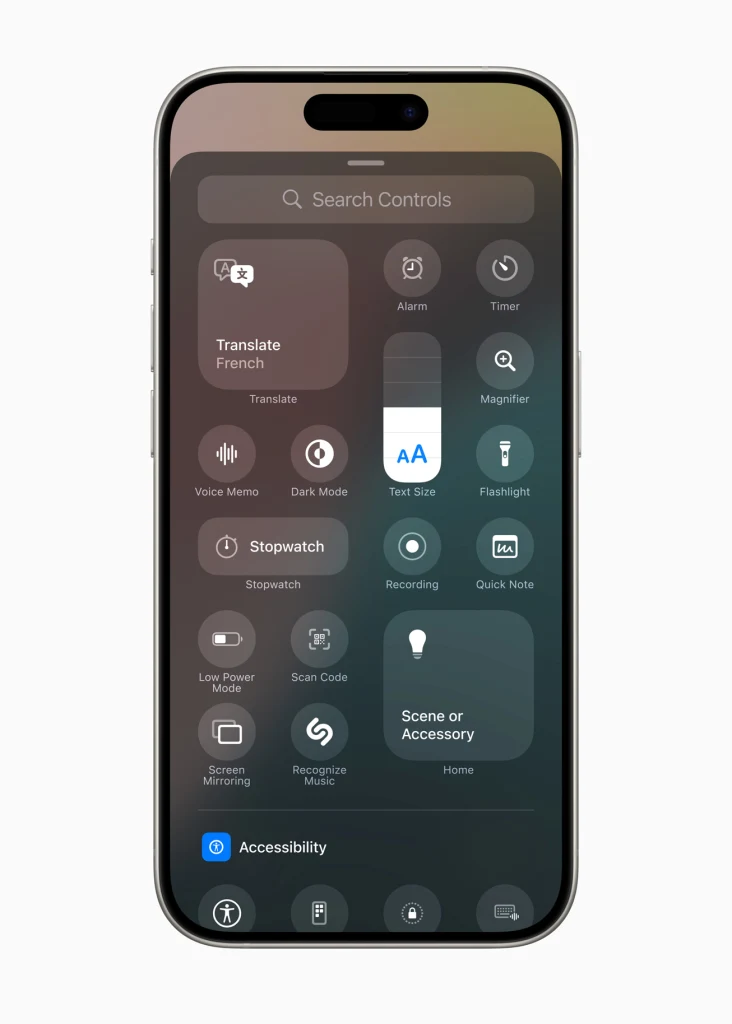
Thanks to this customizability, you can set up the Favorites group to display controls that help with your workflow. For example, you may want to add controls for audio recording, quick access to the Notes app, screen mirroring, scanning, translating, and more—anything that helps you be more productive can now be just one swipe and tap away. Control Center in iOS 18 also supports controls from third-party apps, so be on the lookout for Control Center controls from your favorite productivity apps.
4. Automatically solve math problems in Notes
The Notes app for iPhone is gaining several new features in iOS 18. One of the best is that Notes will now be able to solve mathematical equations and expressions. This is a great time-saving feature if you use Notes to, say, track expenses for a project you are working on, since you’ll now no longer need to grab a calculator to add up any line items.
Instead, in the iOS 18 Notes app, you can simply enter any mathematical equation in a note and then insert the “=“ sign behind it. Notes will then automatically calculate the result (for example: 300 + 750 + 4.5 = 1054.5).
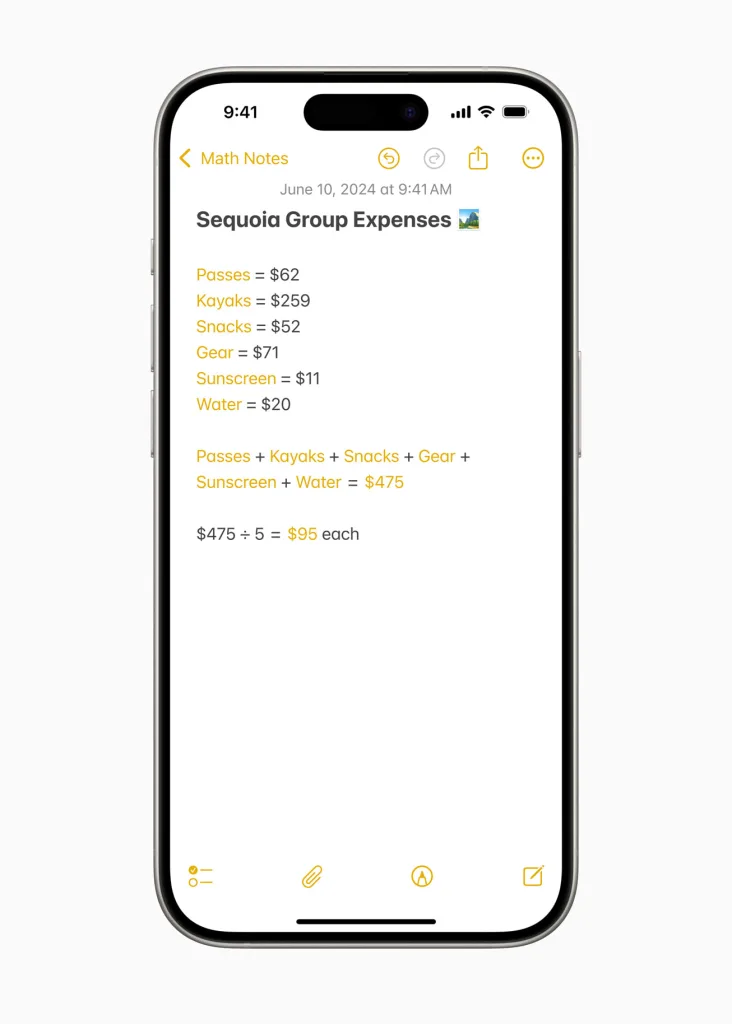
But Notes even goes beyond solving numeric equations. It can also just get the gist of what you’re trying to solve for, through the words you use. For example, say you are creating an itemized list of how much various elements of a project are going to cost, like this:
- Development = $5,623
- Testing = $2,304
- Production = $9,430
- Marketing = $7,520
If you want to quickly see a total for all line items, just type in the note “Development + Testing + Production + Marketing =” and Notes will generate the sum automatically ($24,877).
3. Manage your reminders in the Calendar app
Anyone who uses their iPhone for productivity is probably well acquainted with the Calendar and Reminders apps. The former lets you manage your appointments and the latter lets you manage tasks you need to accomplish. While the two apps continue to exist separately in iOS 18, Apple is finally integrating them as well.
What this means is that you can now create reminders from inside the Calendar app, and if a reminder in the Reminder app has a date or time associated with it, it will also appear in your calendar on the date it is scheduled for. This is incredibly helpful as it means you will be able to see all your reminders and events for the day in a single app—making the Calendar app a one-stop shop for seeing everything you need to get done on any given day.
You’ll even be able to tick off your reminders right in the Calendar app. Any interaction with the reminder in the Calendar app is reflected in the Reminders app automatically.
2. Live audio transcription in Notes
The iPhone’s Notes app is already a great tool for jotting down meeting notes. But in iOS 18 there is a new feature that will make note-taking even easier: live audio transcription. The feature allows you to record audio directly into a note, which Notes will then transcribe into the note, so you can read through the transcript at your leisure. If your job involves interviewing people, this feature is especially handy.
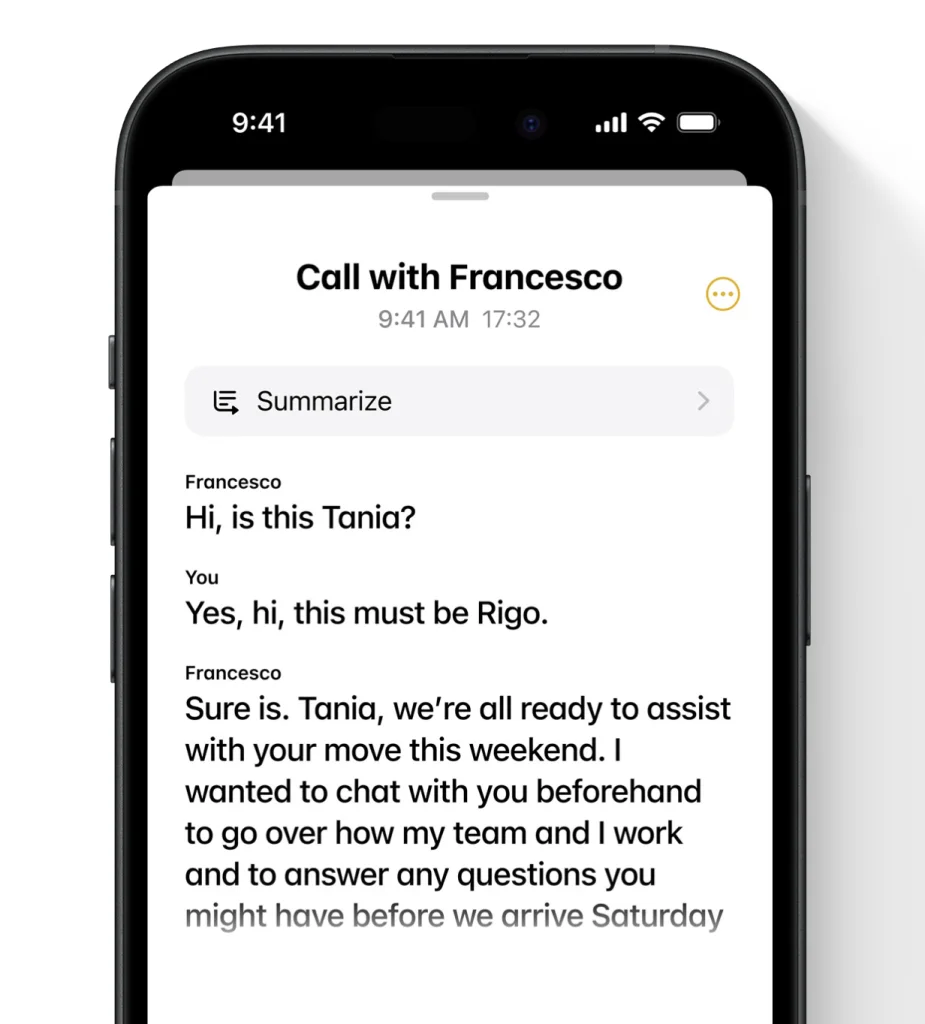
To use the new audio transcription feature, just tap the + button in any note, then tap the paper-clip icon and choose “Record Audio.” After the recording is saved into your note a transcript preview will appear. Tap the preview and then tap the quote button and then the three dots button in the audio player window to see your full transcription.
Transcriptions are a great way to browse the content of a conversation quickly without having to put on headphones and scrub blindly through the original audio file.
1. Schedule a message to send later
In the Messages app in iOS 18, you can now compose an iMessage but schedule it to be sent at a later time. This is a great productivity hack because it allows you to prep a message you need to send to your coworker, but ensures you won’t interrupt them during after-work hours.
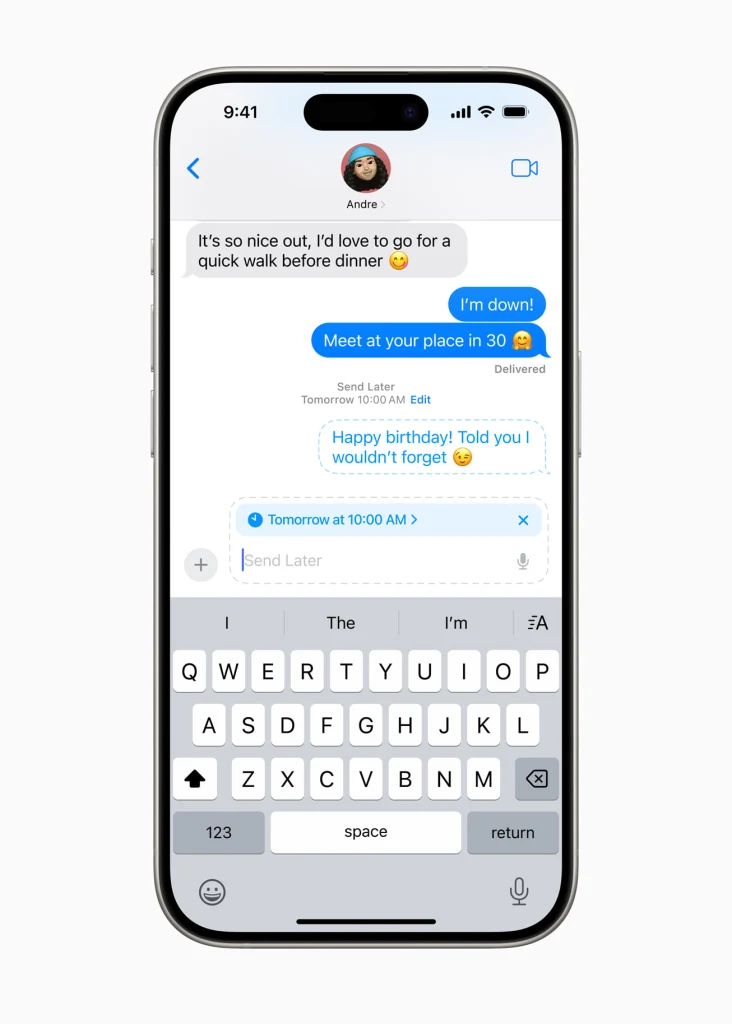
For example, you realize that when you saw Mark today, you forgot to ask him something about the client presentation he was preparing. So you don’t forget again, you can compose your message to Mark now, but schedule it to be sent at 9:30 am tomorrow when Mark is back at his desk.
To do this, write the message out and then tap the + button, and then “Send Later.” Onscreen dials will appear letting you select the specific date and time you want the message sent.
iOS 18 is now available as a free download. It is available for the iPhone XR and later and the iPhone SE (2nd generation).
Autentifică-te pentru a adăuga comentarii
Alte posturi din acest grup




When Xpeng Aeroht, an offshoot of Chinese EV startup Xpeng, showed its flying concept car at the Bangkok auto show last year, it turned heads. Now the Chinese startup is ready to take to the skies

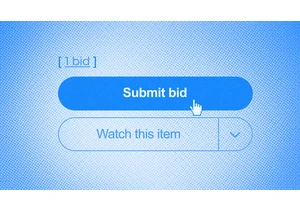
Meta is testing a feature that will let Facebook users browse eBay

“Okay it’s happening… are we switching to Lemon8 or what’s the plan?” posted one TikTok user back in December. Wi
