iOS 18 has introduced many awesome new software features for the iPhone, particularly when it comes to productivity and privacy. Yet the best new software feature Apple has released this year isn’t for the iPhone. It’s for the Mac, and it’s called iPhone Mirroring. Here’s why it’s so extraordinary. Plus, some tips on putting it to use.
What is iPhone Mirroring?
iPhone Mirroring is a new feature in macOS Sequoia that allows you to use your iPhone on your Mac. When you launch the new iPhone Mirroring app on your Mac, your Mac will automatically connect to your iPhone and display a digital twin version of it on your desktop.
You can interact with this digital twin of your iPhone using your Mac’s keyboard, mouse, and trackpad. In other words, you can fully interact with your iPhone without even taking it out of your pocket.
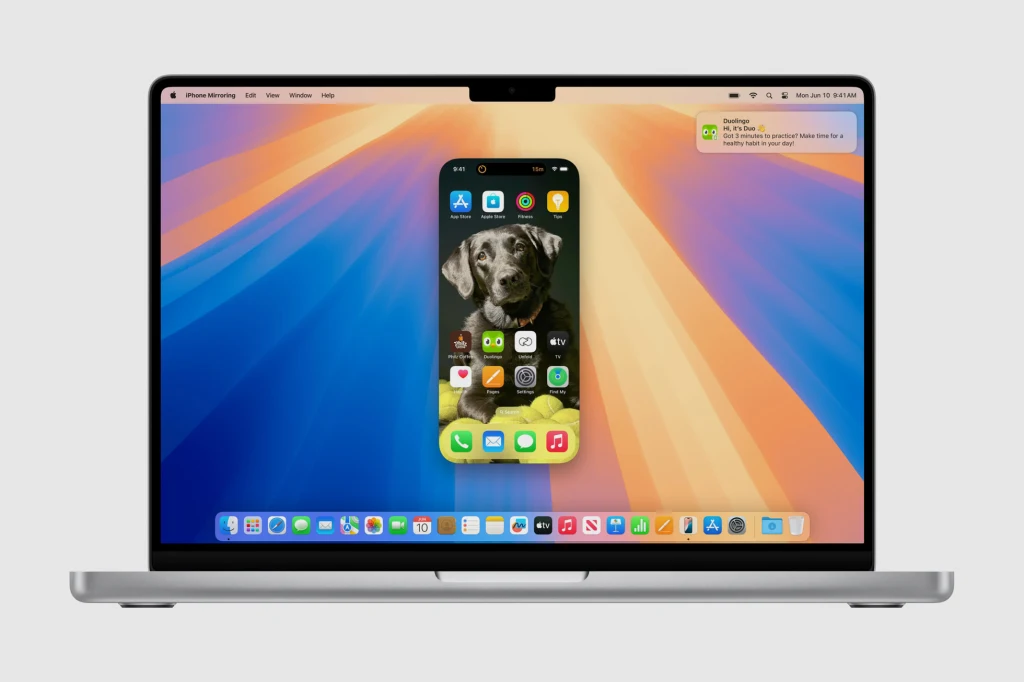
What can I do with iPhone Mirroring?
Once your iPhone’s digital twin is displayed on your Mac’s desktop, you can do virtually anything with it that you can do on the iPhone itself. You can swipe through the iPhone’s home screens, launch any app on your iPhone, and then use that iPhone app right on your Mac’s desktop. This digital twin looks exactly like your real iPhone—down to the arrangement of its apps, widgets, and wallpaper background.
iPhone Mirroring feels like magic. It is fluid and responsive and now gives you a way to use apps that are exclusive to the iPhone right on your Mac. For example, if you have a favorite messenger app that doesn’t have a Mac counterpart, you can launch the iPhone Mirroring app on your Mac, open the messaging app in your iPhone’s digital twin, and then use your Mac’s keyboard to type out a reply to the last message you received.
But iPhone Mirroring goes even further. When you get a notification on your iPhone, that notification will appear in the Notification Center on your Mac. This means that if you are working at your desk, you no longer need to check your iPhone to see your notifications—they’ll appear instantly on your computer.
But why would I want to use it?
There are several situations in which iPhone Mirroring can come in handy. The first is when you are working at home and want to quickly use an app on your iPhone but you don’t have it nearby. Instead of hunting down your iPhone (perhaps it’s in your bedroom, charging) you can just launch iPhone Mirroring and do what you need to do.
Another great use case is when you are working in a public space like a coffee shop. Thieves love coffee shops because people often have their laptops and phones on the tabletop. It’s relatively easy for an experienced thief to snatch our iPhone, especially when we are distracted by whatever we are working on on our MacBook. But now, you can now just leave your iPhone securely stored in your pocket the whole time, and if you do need to access information on it, you can simply launch its digital twin on your Mac.
And yet another great use case is coming later this year. In a future software update, iPhone Mirroring will allow you to drag and drop files like documents, movies, and photos between your Mac and iPhone. For example, say you want to save a PDF copy of your boarding pass to your iPhone. Now you can just launch iPhone Mirroring on your Mac and drag the PDF from your Mac’s desktop onto the digital twin of your iPhone and the file will instantly be added to your real iPhone. No more needing to email files to yourself.
iPhone Mirroring is one of those rare software features that makes you sit up and say “wow” when you use it for the first time—and it’s a feature that every Mac user should take advantage of.
iPhone Mirroring requires an Apple Silicon Mac or an Intel-based Mac with a T2 security chip running macOS Sequoia, as well as an iPhone running iOS 18.
<hr class=“wp-block-separator is-style-wide”/> https://www.fastcompany.com/91186041/iphone-mirroring-screen-apple-best-software-feature-mac-apps?partner=rss&utm_source=rss&utm_medium=feed&utm_campaign=rss+fastcompany&utm_content=rss
Autentifică-te pentru a adăuga comentarii
Alte posturi din acest grup
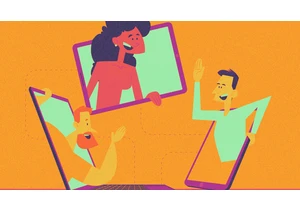
Many things irk people about the way modern companies operate. Workplace communication tools and so-called enterprise socia
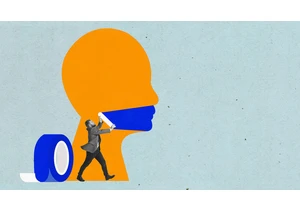

When Meta launched its “AI Studio” feature for over two billion Instagram users in July 2024, the company prom


The Fast Company Impact Council is a private membership community of influential leaders, experts, executives, and entrepreneurs who share their insights with our audience. Members pay annual

The Fast Company Impact Council is a private membership community of influential leaders, experts, executives, and entrepreneurs who share their insights with our audience. Members pay annual
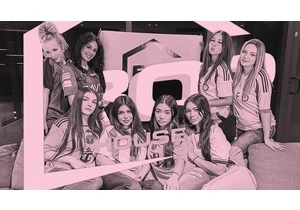
What if the Playboy Mansion was filled with OnlyFans content creators? That’s the pitch for the Bop House, a TikTok page that has gained nearly three
