Apple gives every iCloud user 5GB of free storage space. This storage space can be used for anything—from backing up your iPhone online to saving documents in the cloud to syncing photos across devices. If you need more space, you can upgrade to iCloud+ to get anywhere from 50GB of storage for just 99 cents a month to 12TB for $59.99.
However, many iCloud users on the lower end of the storage spectrum find they are living dangerously close to the edge. They may only have a few gigabytes or less left in iCloud, and once that space goes, so does their ability to back up any more data.
These users may also simply not realize what’s taking up so much of their iCloud storage. Here are the three biggest culprits—and how to deal with them.
Message attachments
If you use Apple’s iMessage (those blue bubbles) you likely have what is called “Messages in iCloud” enabled. This allows all your iMessages to sync across various devices. Most of us would assume that an iMessage doesn’t take up that much space. After all, it’s just a text message. However, iMessage allows you to send photos and videos as attachments. Since iMessages can be stored forever in your iCloud account, these attached media can fill up your storage over months and years.
Thankfully, you don’t have to delete all your iMessages to reclaim this space. Apple allows you to delete just the attachments in a message if you wish. Here’s how (but first, remember to back up and save any attachments you want to keep before deleting them from Messages in the Cloud):
- Open up the Messages app on your iPhone.
- Tap the conversation that contains the media you want to delete.
- Tap the contact’s name at the top of the conversation thread.
- In the pop-up screen, tap the section that says “Photos” (this will include video attachments, too).
- Tap the Select button.
- Now tap on every photo and video that you want to delete.
- Tap the Delete button.
- Tap the red Delete confirmation button.
Attachments sent via iMessage can be up to 100MB in size each. This means that just 10 relatively short videos sent via iMessage could take up as much as 1GB of your iCloud storage. To reclaim this space, get rid of the ones you don’t want anymore.
Videos in the Photos app
iPhones make it incredibly easy to shoot video of anything we want, at any time. This often causes us to shoot multiple clips of the same thing, or generally just record more than is necessary.
These videos are saved in the Photos app. And if you are an iCloud user, you probably have iCloud Photos enabled, which automatically uploads your media in the Photos app to your iCloud account, so they can be safely stored online and synced among devices.
But unlike with Messages in the Cloud, videos stored in iCloud Photos aren’t limited to 100MB in size. They often take up gigabytes, especially if you choose to record them in 4K. (And 1080p videos aren’t much better. Just one 4-minute and 41-second video I shot in 1080p takes up 500MB—half a gigabyte—in my iCloud Photos.)
If you have one of the lower iCloud storage tiers, like the 50GB plan, just a few dozen videos could use up all your space. That’s why it’s best to review all your videos in the Photos app from time to time and delete any you don’t need anymore (but, again, first, always back up any you do want to keep before deleting them from the Photos app and thus iCloud Photos). Here’s how:
- Open the Photos app on your iPhone.
- Scroll down and, under the Media Types header, tap Videos. You can tap on any individual video thumbnail and then swipe up on the video itself to reveal its file size. The longer the video, the larger its file size will be.
- From the video thumbnails screen, tap the Select button.
- Tap on each video you want to delete.
- Tap the trash can icon.
- Tap the red Delete Videos confirmation button.
Deleted videos will be moved to the Recently Deleted album, which you can empty right away or wait 40 days, at which point the deleted videos will be removed automatically. Once they are removed, you’ll reclaim precious iCloud storage space.
Old, unnecessary emails
iCloud has existed for more than 13 years now. One of its biggest components is email. If you have an iCloud account, you have an @iCloud.com email address, which might be the main one you use. If that’s the case, and you’ve been using your iCloud email for years and years, it could easily be hogging a ton of your iCloud storage space because iCloud emails and their attachments count against your storage allotment.
It is always wise to keep backups of any critical emails and their attachments, and you should always do so before deleting any from the Mail app. However, many old emails are useless. So, if you don’t need these emails anymore, why not delete them and reclaim some precious iCloud storage space? Here’s how:
- Open the Mail app on your iPhone.
- In every folder you have (Inbox and Sent are good folders to start with), review your emails.
- If you find an email you no longer want, tap the trash can icon at the bottom of the message. It will be moved to the Trash folder.
- After deleting emails, tap on the Trash folder.
- To empty the trash and reclaim your storage space, tap the Select button and then the Select All button.
- Now tap the Delete button.
- Tap Delete All.
Your deleted emails will not be permanently destroyed and removed from your iCloud storage.
Autentifică-te pentru a adăuga comentarii
Alte posturi din acest grup

Sean “Diddy” Combs was convicted of prostitution-related offenses but acquitted of

A U.S. judge has ruled that China’s Huawei Technologies

Shares of U.K.’s Bytes Technology plunged over 27% on Wednesday after the IT firm said its operating profit for the first half of fiscal 2026 would be marginally lower due to delayed custome
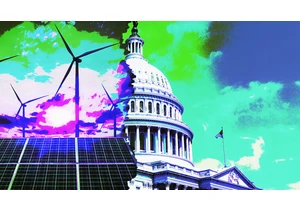
Donald Trump’s Big Beautiful Bill Act has passed through the Senate thanks to

To a certain brand of policy wonk, January 31, 2025, is a day that will live in infamy.
It had been nearly two weeks since President Donald Trump took office for the second time—days th

For a few days, my finger would hover over the TikTok hole on my home screen. But
