So you flew too close to the sun—downloading app after app, recording hi-res video, binging podcasts—and now you’re faced with the dreaded “Storage Almost Full” pop-up on your iPhone.
It’s OK: we can handle this together. Here are three extremely expeditious tricks you can use to clear out the clutter and get back to a carefree life of digital hoarding.
Detach from big message attachments
Every hilarious GIF. Every video of someone’s kid skiing. Every duck-faced selfie. They’re all taking up space, and you’ll almost never need to revisit them.
Free up a metric pant-load of storage in mere moments by heading to Settings > General > iPhone Storage > Review Large Attachments (you may need to tap “Show All” to see it.
All your space hoggers will be presented, from the largest to smallest. Hit the Edit button and eradicate with extreme prejudice.
I’ve found this to be the best way to clear up a ton of cruft quickly. I’d say your mileage may vary, but it won’t. We’ve all been clinging to this stuff for way too long.
Intelligently offload unused (or seldom used) apps
Finally, a useful application of artificial intelligence.
Yes, my family and I elf ourselves one day every December. No, the app doesn’t need to be taking up space the rest of the year.
For all the one-off, long forgotten, and rarely used apps, there’s Apple’s offloading feature. It doesn’t get rid of apps entirely— it just gets rid of them until you need to use them again.
Navigate to Settings > General > App Store > Enable “Offload Unused Apps” (way at the bottom) to mothball them.
When you need them again, one tap brings them back, complete with all your settings.
Send your photos to the cloud
I realize the irony of suggesting you pay for cloud storage to house all the photos that are taking up too much space on your phone, but the fact of the matter is that at some point, you’re eventually going to have so many photos they won’t even fit on your phone anyway.
For that, there’s iCloud, and shelling out $3 a month for 200 GB of storage isn’t outrageous.
Now, that doesn’t mean you should let a bunch of other digital junk take up too much iCloud space. If you think of it primarily as a photo backup tool and work to keep your other files pruned, pared, and organized, you’ll be able to optimize your storage.
Speaking of optimization, head to Settings > Apps > Photos > Optimize iPhone Storage to enable the feature.
You’ll need to enable the iCloud Photos toggle if it isn’t already, at which point the Optimize iPhone Storage Option will appear.
This keeps a smaller copy of each photo on your phone itself, while housing its higher-resolution version in iCloud. If you take a lot of photos, this is a great way to keep their respective storage sizes in check.
Autentifică-te pentru a adăuga comentarii
Alte posturi din acest grup
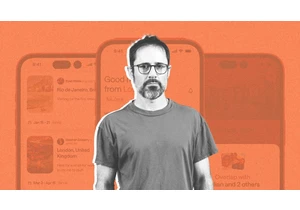
When Twitter cofounder and Medium founder Evan “Ev” Williams was planning his 50th birthday party, he didn’t know who to invite. Having spent more of his life building and scaling tech

If you thought you’d heard the last of the viral “Apple” dance, think again. The TikToker behind it is now suing Roblox over its unauthorized use.
Last year, during the height of Brat su

A Wall Street Journal report this week gave an extensive look into how Elon Musk, the

Netflix fared better than analysts anticipated during the first thr

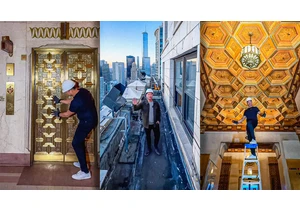
One of the more unique takes on the POV trend on TikTok: “POV: You bought a 100-year-old skyscraper . . . ”
For those unlikely to ever own a skyscraper themselves, TikTok’s Skyscraper Gu

When it comes to sharing Instagram Reels with friends, the process of three taps to get a Reel from A to B can feel surprisingly tedious. Now, Instagram has addressed that issue with its latest fe
