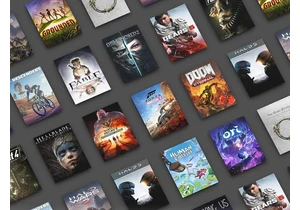Yesterday, Google announced that we’re now one step closer to a future without passwords: you can now use Google Password Manager on both Android and desktop devices to save passkeys, not just passwords.
Up until the announcement, passkeys could only be saved to Google Password Manager on Android. Those passkeys could be used on other devices, but you’d have to scan a QR code with an Android device with the Android app to actually save them to your account.
With this update, you can now save passkeys to Google Password Manager via Chrome on Windows, macOS, and Linux devices. (The feature is currently still in testing for ChromeOS devices.) Once saved, passkeys are synced across all your devices and usable on any device with Google Password Manager.
What exactly is a passkey? Whereas a traditional password requires you to memorize a string of characters/numbers/symbols, a passkey is a pair of digital keys where one “public” key is stored on the service you want to access and one “private” key is stored on your device.
To log in, you simply unlock your Android device (with fingerprint, PIN, or pattern) or enter your Google Password Manager PIN (on desktop devices). Your private key is then sent to the service for authentication.
With passkeys, you no longer have to memorize a unique password for each service. Unique private keys are automatically generated for each service and stored in Google Password Manager. It’s safer and more convenient.
If you don’t have the ability to save passkeys to Google Password Manager yet, wait a few days. Google is still rolling out the update so it may take a little while for it to reach your browser.
Further reading: How to start using passkeys on Windows
Войдите, чтобы добавить комментарий
Другие сообщения в этой группе
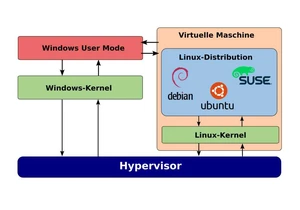
There are many open source programs (aka code that’s accessible to th
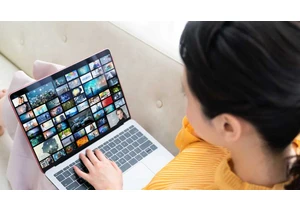
The PNG format is particularly useful when it comes to the lossless s

Robot vacuums hold an undeniable allure: the promise to handle your f

A little while back, I made a big change to my desktop PC workflow —

Making the switch from the office to working from home has become the

Ready to bring your PC into the future? With Microsoft Windows 11 Pro