Does Windows 11 have a cloning tool? The answer is no! Windows 11 doesn’t offer any built-in cloning feature. Fortunately, EaseUS Software offers Windows 11 hard drive cloning software and allows you to efficiently clone a hard drive on Windows 11 without losing any data.
The cloning tutorials in this post are suitable for the following cases:
- Upgrade HDD to SSD
- Upgrade SSD to a large SSD
- Clone Windows 11 to a new hard drive
- Back up data to another disk/partition
Before getting started, read the note below and make sure you are prepared for the cloning:
1️⃣ Make a backup of the target disk in advance since cloning will delete all data on the target disk.
2️⃣ Download the reliable Windows cloning software EaseUS Partition Master.
3️⃣ Make sure that the capacity of the hard disk is larger than the used space on the old disk and that the new hard disk is initialized.
4️⃣ During the cloning, make sure you have closed other software that is not in use to avoid interfering with the cloning or causing data loss.
How to clone a hard drive on Windows 11
How do I clone a hard disk on Windows 11? You need a safe and easy-to-use disk cloner, such as EaseUS Partition Master Professional. It can clone a partition to another function or a disk to another. It works well on all Windows systems and offers several cloning modes.
✔️Clone Modes(Optional): Sector-by-sector clone; clone only used space.
✔️Support disk-to-disk clone and partition-to-partition clone.
✔️Advanced Features Available: Support migrating OS only, SSD management, etc.
✔️Interface: Friendly to all-level users.
✔️Safe: Clean and secure download without any bundled software.
Now, let’s move on to how to clone disks on Windows 11. Rembemer to initialize the destination disk first of all if it’s new.
Guide 1. Clone Disk in Windows 11
To start the Windows 11 disk clone, ensure you have installed EaseUS Partition Master on your PC. Then follow the instructions below to clone the Windows 11 disk:
Step 1. Select Clone Mode
Launch EaseUS Partition Master and navigate to the Disk Clone section. Select “Clone OS Disk” or “Clone Data Disk”. Then, click “Next”.
Step 2. Select Source Disk and Destination Disk
First, select a source disk you want to clone from and click “Next”. Click the Destination disk to continue. A warning will pop up – click Yes to confirm. (Make sure you select the correct disk in case of potential data loss.)
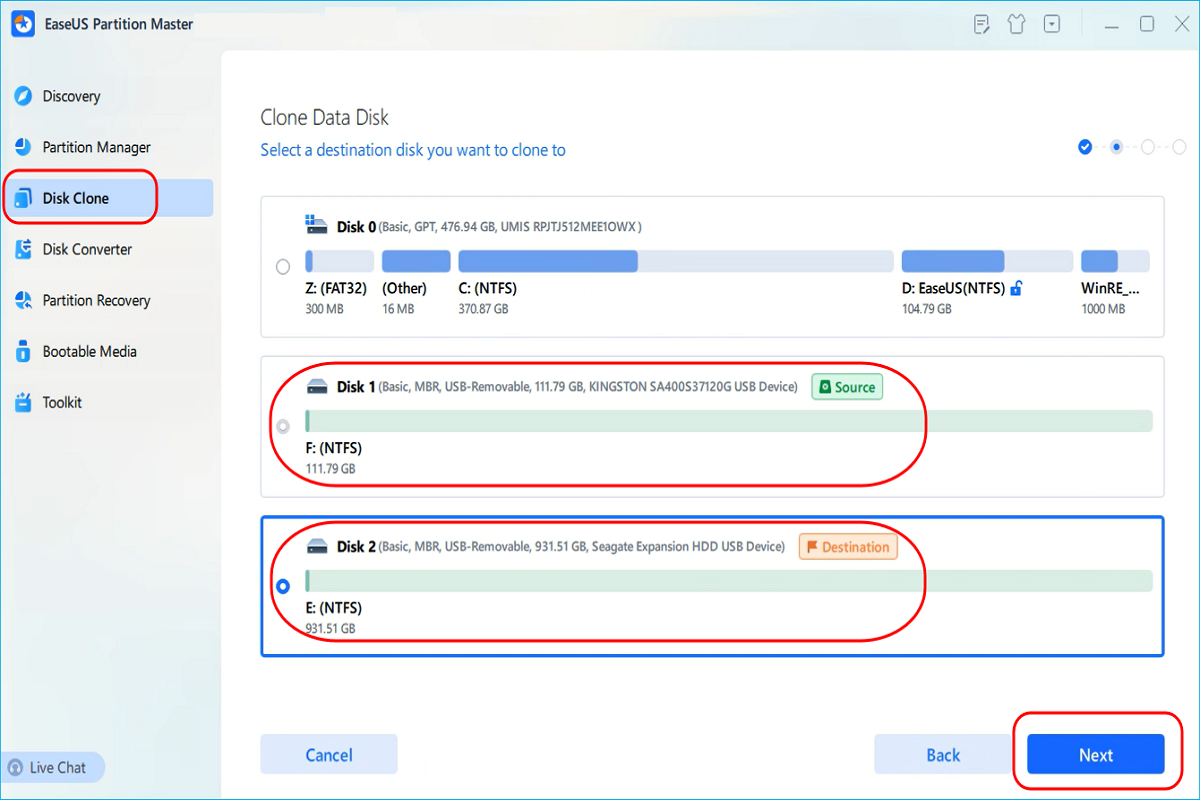
EaseUS
Step 3. Confirm the task
Click “Start” and wait patiently. This might take some time, depending on how much data you need to clone.
Step 4. Boot from the new disk
If you are cloning your system disk and want to boot from the new disk, you will also need to complete the following steps.
💡Boot from the new disk on the same computer:
- Once the cloning is complete, reboot your computer and click the specified button (e.g., F2, F12, or Delete) to enter the BIOS or UEFI configuration. These buttons vary by manufacturer.
- Search for boot options or similar. Then, find the option to change the boot drive. Set the target disk as the priority boot disk.
- Save the settings and exit the BIOS or UEFI setup. Your computer will automatically boot from the new disk.
💡Booting from a new disk in a new computer:
- Install the new disk into your computer.
- Reboot your PC and enter F2/F8/Del (The key may be different for your computer; you can check according to your model) to enter BIOS.
- Set the new disk as a boot drive, save the changes, and exit BIOS.
Guide 2. Clone Single Partition in Windows 11
To back up your data or for other reasons, you may only need to clone one partition to another, such as cloning C to D. EaseUS Partition Master specializes in providing a simple method for this cloning mode.
Notice: Back up the destination partition in advance since cloning will erase all data on it.
Here’s how:
Step 1. Install EaseUS Partition Master on your PC and go to the “Disk Clone” part.
Step 2. Select “Clone Partition” and click “Next.”
Step 3. Based on your needs, select the source partition and the destination partition. Click “Start” and wait for it to finish.
Conclusion
Cloning an SSD to a larger SSD on Windows 11, updating Windows 11 HDD to an SSD, or cloning a C drive to a D drive won’t be a difficult task as long as you find safe and reliable Windows 11 cloning software. EaseUS Partition Master stands out from the crowd of cloning software with its powerful cloning features, simple interface, and excellent compatibility. If you are facing cloning problems, it will help a lot.
https://www.pcworld.com/article/2604889/how-to-clone-hard-drive-on-windows-11.html
Войдите, чтобы добавить комментарий
Другие сообщения в этой группе
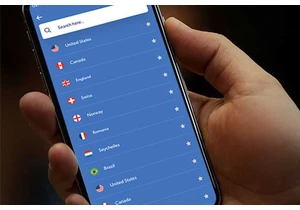
TL;DR: Protect your privacy on 15 devices for life w
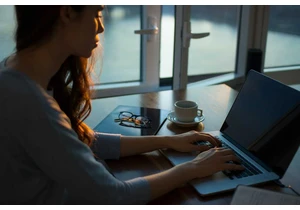
TL;DR: Replace Adobe Acrobat with a lifetime license

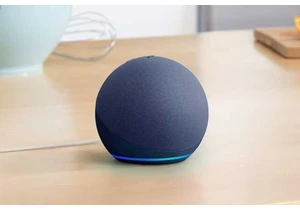
The table is set for Alexa’s big AI reveal, with Amazon holding a lon
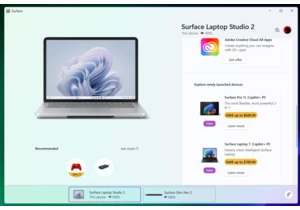
Windows is full of suggestions and recommendations to try out new app
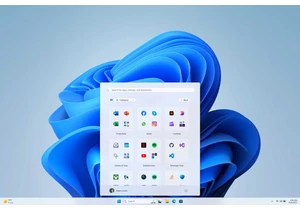
On Friday, Microsoft released a pair of new builds to test new Window

After 17 years of research, Microsoft has finally developed the Major
