Ages ago, coworkers asked why I covered my laptop’s webcam. Then they saw a video where a hacker used a remote access trojan (RAT) to spy on two people sleeping. They started taping over their webcam lenses, too.
But that’s actually not enough to keep someone from spying on you. If you want full privacy on a laptop, you need to block your microphone, too.
Malware capable of recording your camera’s feed can just as easily capture your incoming audio, as antivirus maker Kaspersky recently reminded us. (These types of data aren’t the only ones a hacker can steal, but they’re among the creepiest.) Fortunately, you can do this in a few ways, and quickly, too.
An easy method is plugging in a headset (headphones with a built-in or attached mic) with a mute button. One with a non-functional mic will also do, so long as the mic still recognized by Windows. Connect the headset, mute it, and then verify in Windows’ Sound settings that it’s the active mic (Sound settings > Input). Usually, it should automatically switch over.
You can test your microphone while in the Sound settings to verify it’s muted. In Windows 11, click on the mic, then find the Microphone test option. In Windows 10, you can perform the test from the main Sound settings screen.
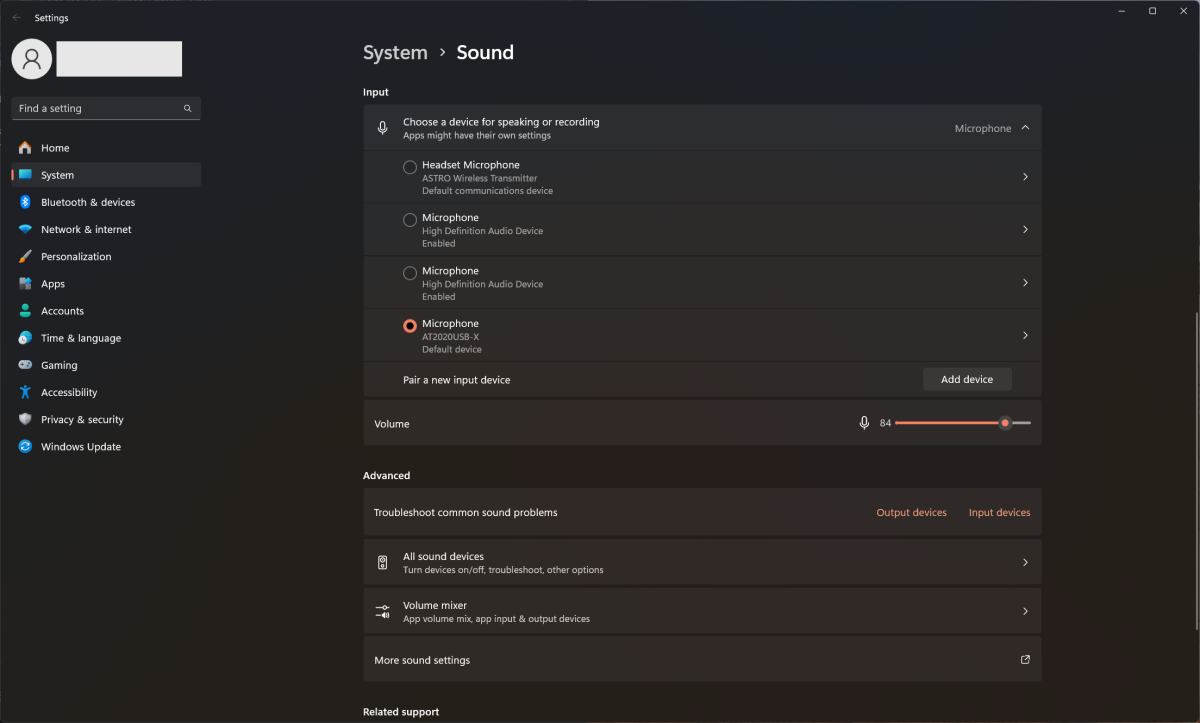
Windows 11 Sound settings scrolled down to the Input (aka microphone) section.
PCWorld
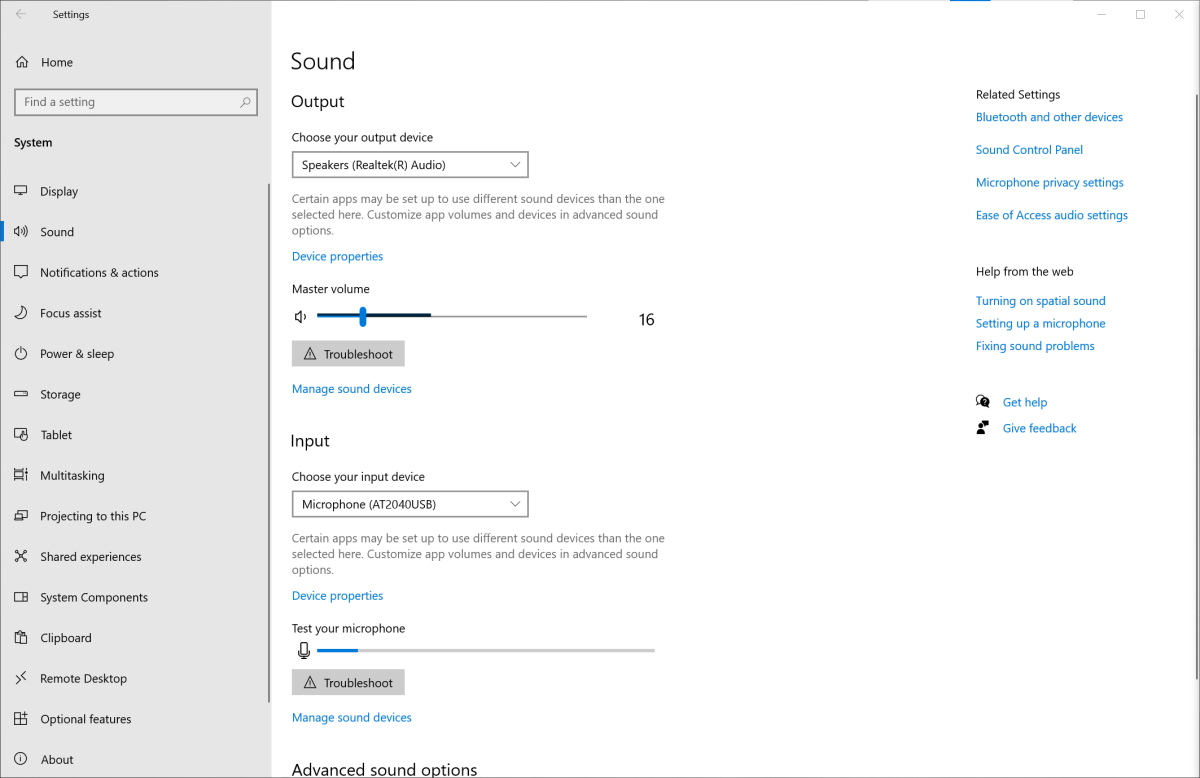
Windows 10 Sound Settings general screen, with output and microphone both active.
PCWorld
The most effective method isn’t much harder, but it requires manual undoing every time you want to use the microphone again. For Windows 11, open the Sound settings, then scroll to Input. Click on the mic. Under Audio, press on the Don’t allow button.
For Windows 10, head to Sound settings, click on the Device properties link, then tick the box for Disable. It will disappear from the list of input options.
This option is best if you rarely (or never) use your laptop’s built-in microphone, or even the mic of on your headset or earbuds.
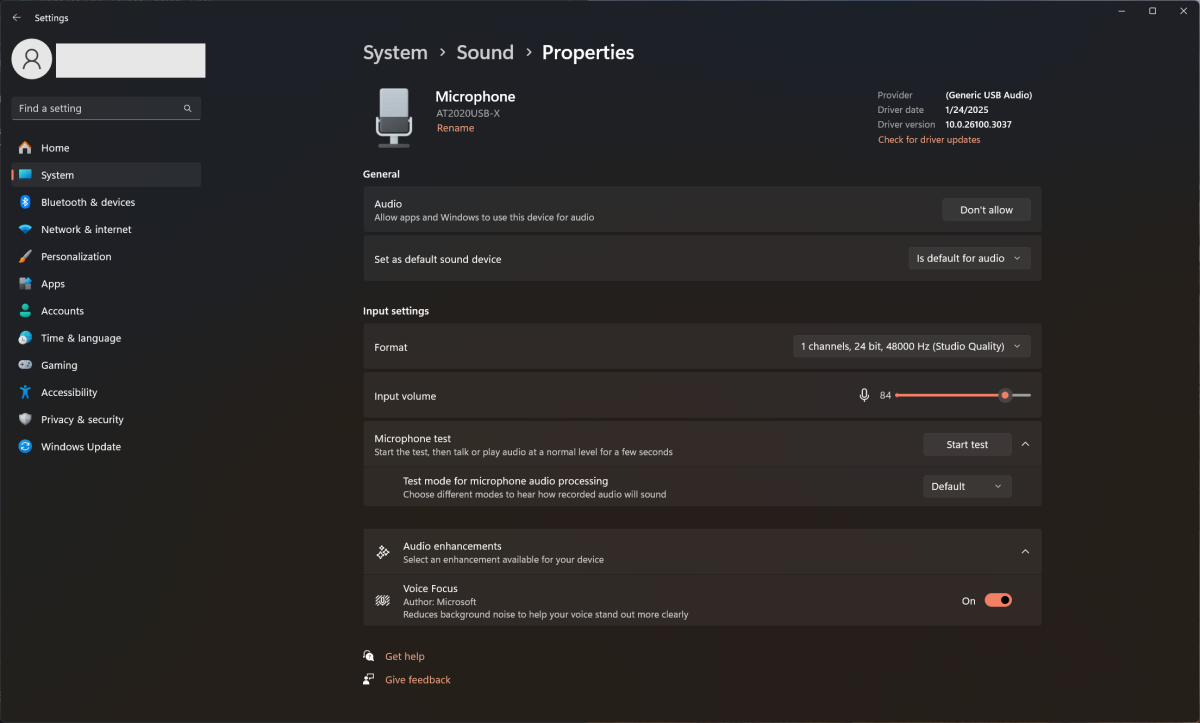
Windows 11 Sound settings for a specific microphone.
PCWorld
To re-enable the microphone in Windows 11, head back to Sound settings > [your device] > Audio, then click on the button that says Allow. For Windows 10, hit up Sound settings > Input, then choose Manage sound devices. Find your device under Input > Disabled. Click on it, then on the Enable button.
Speaking of additional audio equipment—if you have multiple devices with microphones, you can selectively disable ones you don’t use. I do this for the Logitech C920 webcam connected to my desktop PC. I hate how it sounds, and disabling reduces the number of devices I have to scroll through whenever I change my settings.
Laptop users have the most to be concerned about, when it comes to hackers listening to them on the sly—most desktop PCs don’t have built-in microphones. (A notable exception are all-in-one desktop computers.) But for peace of mind, owners of desktop PCs can still check in Sound settings to see if you have an active microphone.
Our Favorite antivirus
Norton 360 Deluxe
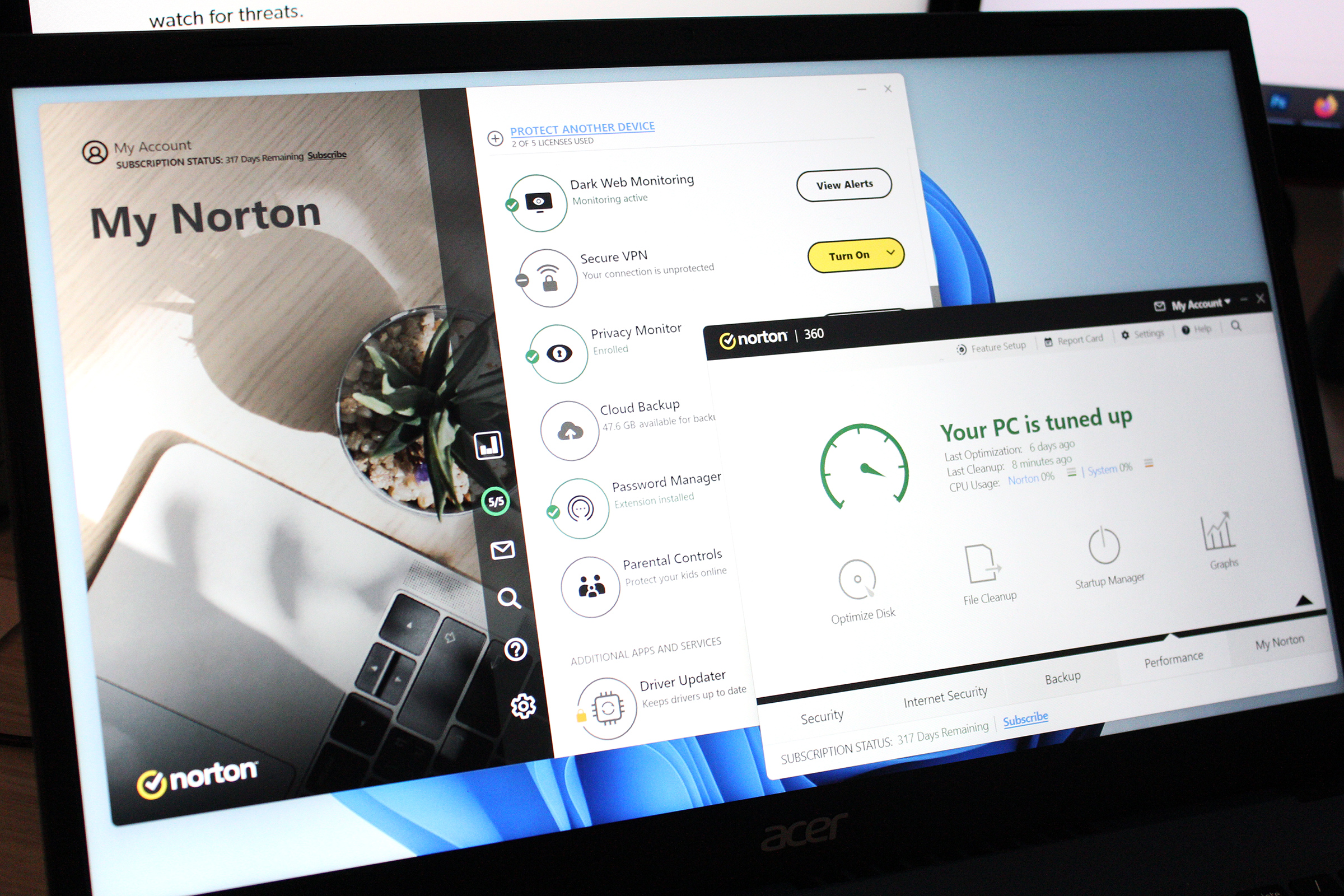
Of course, the best way to avoid someone spying on you is to never allow a rogue piece of software on your PC to begin with. Keep your antivirus up to date, and be wary about sites you visit and downloads you voluntarily grab. Compromised or malicious sites can result in drive-by downloads, and any “Linux distros” (ahem) distributed through torrents can have unwanted extras.
But sometimes our first lines of defense fail, and so limiting use of your laptop’s audio and video can be a secondary safeguard. And if nothing else, these measures can save you from accidentally broadcasting a side conversation when you’re in a company-wide Zoom call.
Войдите, чтобы добавить комментарий
Другие сообщения в этой группе
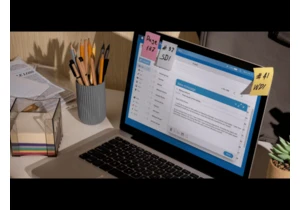

If you’re looking for a big, cinematic OLED upgrade for your gaming P

If you use an AI image or text generator to make a work of “art,” doe

Whether you want a security camera for keeping an eye on your home wh

If you’re looking for a big, cinematic OLED upgrade for your gaming P

Imagine a live tutor within Windows that could walk you through an ap
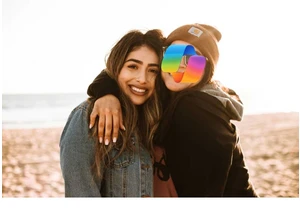
Microsoft Copilot is more than just a tool–it’s designed to learn you
