We hear Signal is in the news. As longtime fans of the app, and secure messaging more broadly, we feel like it's our duty at Engadget to ensure you know how to use the software properly.
Download Signal
Signal is available on Android and iOS, as well as nearly every desktop operating system, including Windows and macOS. You can download the app by clicking one of the links provided above, or typing in "Signal Messenger" in your device's app store. Once you've installed the app, proceed to set up an account using your phone number or an alias.
Note: If you want to install Signal on a workplace phone or computer, be sure to obtain approval from your employer; some organizations, such as the US government, either actively discourage or downright disallow use of the app.
Create a new group
Wonderful, you've downloaded Signal! Now, to can create a group chat, follow these steps:
Tap the compose icon at the top of the interface.
Select New Group.
Add participants by selecting their name from your contact list, or inputting their username or phone number.
Give your group a name (and a profile picture if you want).
If the contents are especially sensitive, you may wish to enable Disappearing Messages and select an expiration time.
As you're in the process of adding new participants to a group, be sure to verify you're adding the right people.
Some useful tips
I would also suggest making use of Signal's Permissions feature to limit who can invite people to your chat.
Open your group chat and tap the group name to view the chat settings.
Scroll down and select Permissions.
Under "Add Members," tap Only Admins.
One of the ways someone can join your group chat is through a group link or QR Code. For additional security, you can set it so that admins must approve group link invites before the invitee can join.
Open your group chat and tap the group name to view the chat settings.
Scroll down and select Group Link.
Switch the toggle to on.
Maybe you know exactly who you can trust, but the guy down the hall might not!
If you tend to get mixed up on names easily, Signal allows you to assign nicknames to users. After all, no one wants a case of mistaken identity.
Open your group chat and tap the group name to view the chat settings.
Under "Members," select the name of the individual you want to assign a nickname to.
Type in a name. You can also add a note, say describing the person's profession, in case you need additional context.
Nicknames are only visible to you, so don't be embarrassed to use them.
How to remove someone from your group chat
Look, even the best of us can make mistakes. Thankfully, Signal makes it easy to remove someone from a conversation thread.
Open your group chat and tap the group name to view the chat settings.
Under "Members," select the name of the individual you want to remove.
Tap Remove From Group.
How to delete messages in a Signal group chat
So you somehow got through all of the above steps, added someone you shouldn't have and sent information that a relative stranger likely shouldn't have seen. Lets be honest, you're an edge case. But there's still hope if you caught your mistakes early.
Tap and hold the message on mobile (or hover the message bubble on desktop),
Select Delete.
Select Delete for Everyone.
Now there's less chance of, for instance, a record of your civil and perhaps even criminal mishaps being shared to a notable reporter in a form potentially open to legal discovery.
Ultimately, no matter how secure the messaging platform, if what you need to talk about is very, very sensitive, it's probably best to just "get everyone in a room together."
This article originally appeared on Engadget at https://www.engadget.com/apps/how-to-add-someone-to-a-signal-group-chat-201430756.html?src=rss https://www.engadget.com/apps/how-to-add-someone-to-a-signal-group-chat-201430756.html?src=rssВойдите, чтобы добавить комментарий
Другие сообщения в этой группе

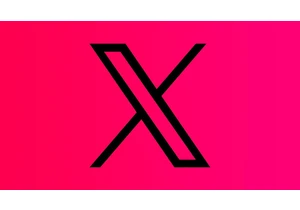

The extraction-shooter genre is getting a little more crowded and a lot more stylish with the announcement of Mycopunk, a four-player, first-person romp from indie studio Pigeons at Play a
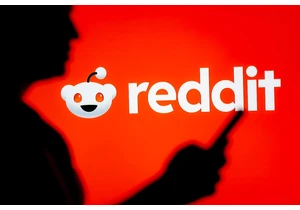
A group of researchers covertly ran a months-long "unauthorized" experiment in one of Reddit’s most popular communities using AI-generated comments to test the persuasiveness of large language mode

Top executives from Wargaming and Lesta Games, the joint developers of World of Tanks, could have their stakes in their respective companies seized by the Russian government, according to


