Despite the trend in shrinking PC sizes, larger desktop towers with ATX motherboards are still popular — and for fiends who want to get the most out of their systems, these have a secret weapon: PCIe slots.
If you built your PC, or if you ever took a peek inside at your gaming PC’s motherboard, then you’ve probably seen PCIe slots. These easily recognizable slots are mostly known as the place where you plug in your graphics card, with their mildly annoying tabs that make it a hassle to remove the GPU when you want to replace and upgrade.

Dan74 / Shutterstock
But PCIe slots are useful for more than just graphics cards. Their utility is virtually limitless, and you’re missing out on a lot of extra power and useful functionality if you’ve been ignoring them. That’ll be doubly true with the advent of PCIe Gen 7, which is even more capable with faster performance for gaming rigs and workstations alike.
Here are some of the most useful card types that are worth plugging into your PCIe slots, and how to best take advantage of them.
1. PCIe graphics cards
If you have a desktop PC with at least an mATX motherboard or larger, chances are you have access to multiple PCIe slots.
If so, the top slot likely runs at PCIe x16, meaning 16 data lanes, which is ideal for high-bandwidth add-ins like a graphics card. And if you have a second slot, it likely runs at PCIe x8. That’s half the speed, and that’s why the top slot should always get your GPU. Some smaller PCIe slots run at x1 or x4, and these are meant for low-bandwidth add-in cards (see below).

Thiago Trevisan / IDG
But everyone already has a graphics card, right? In fact, the one PCIe add-in that most people know about is the graphics card, to the degree that some even believe the PCIe slot is only for GPUs.
There was a time when multi-GPU setups were the next big thing for gaming, but those have been defunct for a while now. Nvidia’s SLI tech for linking together GPUs is no longer supported.
But that doesn’t mean you can’t utilize a second high-performance GPU in your PC for other, non-gaming purposes. Graphics and 3D apps, together with video editing software like DaVinci Resolve, can effectively use more than one GPU for boosted performance.
Indeed, resource-intensive tasks are the best use case for multiple GPUs now. But for gaming or streaming, don’t even think about throwing in a second GPU. You might think more is merrier, but it usually causes more trouble than it’s worth, not to mention the extra space and PCIe slots taken from other potential PCIe add-ins.

Thiago Trevisan / IDG
If you do decide to add a second GPU to your system, there are some important caveats to be aware of. For starters, on most ATX motherboards, having two GPUs will likely cause each one to only run at x8 speeds max, even when plugged into x16 slots. Only a few select workstation or high-end models can do more.
Moreover, if you have two GPUs for video editing or 3D rendering, keep a careful eye on thermals. With GPU coolers being so large these days to accommodate their powerful performance, a blower-style approach may be best for multi-GPU setups. The top GPU is at most risk of decreased airflow, which can lead to overheating with inadequate airflow.

Thiago Trevisan / IDG
If you water cool your GPUs, then you might even be able to go beyond two GPUs — if your motherboard supports it. Some apps can take advantage of two or more GPUs, and the thinner form factor plus water-cooled heat dissipation minimize overheating risk.
2. PCIe storage cards
Other than a graphics card, storage might just be the most useful way to fill your empty PCIe slots. Ultra-fast PCIe storage cards have popped up in the market, both for gamers and workstation users. Some of these NVMe PCIe add-in cards can even run at x16 and support up to eight NVMe drives in an array for blisteringly fast performance.

Thiago Trevisan / IDG
With new games crossing the 100GB mark these days, having terabytes of storage space isn’t only something for video editors and data hoarders to worry about anymore.
If your motherboard has extra PCIe slots after accounting for your GPU(s), then consider adding tons of utility with a PCIe storage card. There are PCIe NVMe cards as small as a singular drive, which take up minimal room while adding ample amounts of high-speed performance.
Some high-end motherboards, such as the ASUS ROG Hero line, even include a PCIe NVMe card in the box for added storage potential. If you take full advantage of your motherboard’s PCIe allocation, you can unlock some serious storage gains with great performance.

Thiago Trevisan / IDG
And there’s another significant boon to using internal PCIe storage cards: they pack neatly into your PC, relieving you from the clutter that comes from having tons of external data drives. While portable SSDs are great for some extra storage, you have to deal with cables and they take up physical space. PCIe storage is out of sight, out of mind.
Not only that, but internal PCIe storage is faster. Even the fastest on-the-market external drives max out at the 40Gbps speeds of Thunderbolt 4 and USB4, equating to 5,000MB/s. Meanwhile, ubiquitous PCIe Gen 4 drives can reach a theoretical max of 8,000MB/s and PCIe Gen 5 drives can go up to a blazing-fast cap of 14,000MB/s.

Thiago Trevisan / IDG
And PCIe storage isn’t restricted to just NVMe.
Login to add comment
Other posts in this group

Fifteen minutes after “hanging up” with Sesame’s new “lifelike” AI, a

Lenovo’s Chromebook Duet is one of the most popular ChromeOS devices

If you’re like me, I bet your desk is overcrowded with power strips,

The Acer Nitro V is consistently up there as one of the best-selling
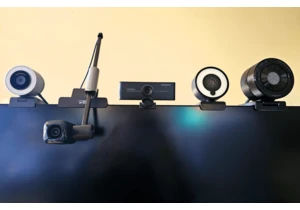
The best webcam makes you look your best — for less. Most la

If you’ve been thinking of upgrading your PC or laptop’s storage, now

Good monitors don’t have to cost a ton, as this Asus TUF model proves
